From Friday, April 19th (11:00 PM CDT) through Saturday, April 20th (2:00 PM CDT), 2024, ni.com will undergo system upgrades that may result in temporary service interruption.
We appreciate your patience as we improve our online experience.
From Friday, April 19th (11:00 PM CDT) through Saturday, April 20th (2:00 PM CDT), 2024, ni.com will undergo system upgrades that may result in temporary service interruption.
We appreciate your patience as we improve our online experience.
The Smart Palette utility accelerates LabVIEW programming by recommending objects most often used, reducing the need to search through the Functions palette to find a specific object.
LabVIEW 2011 or later.
Complete the following steps to launch the Smart Palette.
If this is the first time that you load the Smart Palette, the system takes several minutes to initialize your configuration. After loading finishes, the Smart Palette floats on the screen. You can drag the Smart Palette to a proper position on the screen.
When the block diagram of an active VI is empty, the Smart Palette displays various templates, structures, functions and constants, as shown in the following screenshot.
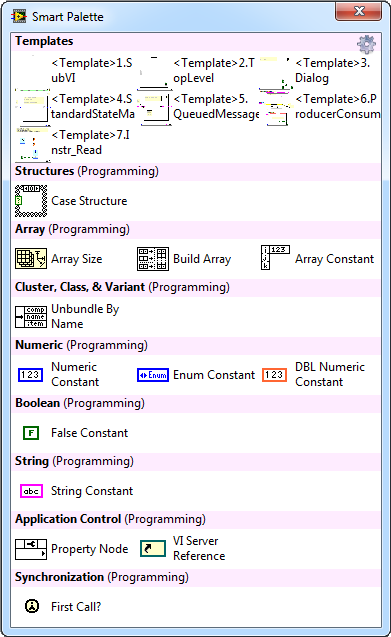
Select an object on the Smart Palette by clicking the object and dragging it to the block diagram.
When the block diagram contains code, the Smart Palette recommends objects based on the code that you select. If you do not select any object, the Smart Palette recommends objects to all the objects on the block diagram. In the following figure, when you select the Divide function on the block diagram, the Smart Palette displays objects recommended for use with the Divide function.
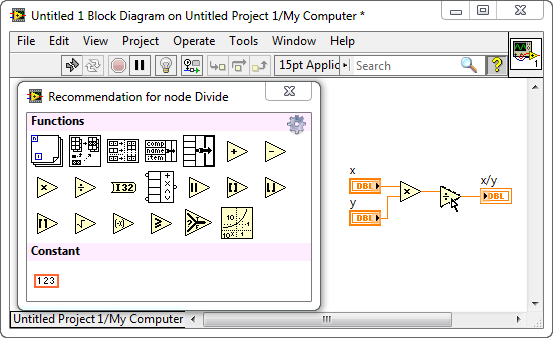
The following table includes some actions that you can take to view the recommended objects for different block diagram objects.
Block Diagram Object | Actions | Recommended Objects |
Objects | Click the object. | Smart Palette recommends most often used objects that you may connect to the object. |
Parameter/Terminal | Hover over a parameter/terminal of an object and press <Ctrl>. | Smart Palette recommends most often used objects that you may connect to the specific parameter/terminal. Smart Palette gives more specific recommendations for a parameter/terminal than a specific object. |
Use the Options dialog box to configure how the recommendations appear in the Smart Palette.
1. Click the gear button on the top right of the Smart Palette to open the Options dialog box.
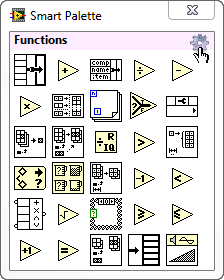
2. In the Options dialog box, configure how the recommendations appear in the Smart Palette.
Please post any questions, comments, bug reports, or other relevant information in Welcome to Smart Palette Utility.
I'm not impressed so far. ![]() It's not recommending anything. All I get in the box is this:
It's not recommending anything. All I get in the box is this:
Smart Pallett is unable to return any recommendations.
Please be sure that the block diagram is active and the VI is not running.
My VI was not running and the block diagram was active. I tried it with an existing VI and a new one that I added several things to.
Please check the known issues on Welcome to Smart Palette Utility. You could also post your feedback in Welcome to Smart Palette Utility if the problem of no recommendation still exists.