From Friday, April 19th (11:00 PM CDT) through Saturday, April 20th (2:00 PM CDT), 2024, ni.com will undergo system upgrades that may result in temporary service interruption.
We appreciate your patience as we improve our online experience.
From Friday, April 19th (11:00 PM CDT) through Saturday, April 20th (2:00 PM CDT), 2024, ni.com will undergo system upgrades that may result in temporary service interruption.
We appreciate your patience as we improve our online experience.
Develop an audio equalizer to adjust the bass, mid-tone,and treble of an audio signal. Using NI myDAQ and NI ELVIS you can acquire an audio signal and process and explore the signal through signal processing concepts. Signals from a mp3 player can be acquired through the standard 3.5mm input jack/ adaptor, processed using LabVIEW signal processing and math functions, and output through speakers or headphones.
In this application, you will observe how an audio equalizer works by applying various filters to an audio signal. When you apply a filter to your audio signal you will be able see the effect the filter has on the frequency spectrum for the signal.
1. (NI myDAQ) Connect the signal you want to acquire to the AI terminals or Audio In. (NI ELVIS II Series) Connect your signal to the analog input channels using an adapter.
2. (NI myDAQ )To listen to the audio signal, connect speakers or earphones to AO terminals or Audio Out. (NI ELVIS II Series) To listen to the audio signal, connect to the analog output lines with an adapter.
For further connection information, refer to your hardware reference manual.
Instructions:
Complete the following steps to measure and output a signal with the NI ELVISmx Audio Equalizer:
1. Connect your hardware as outlined in the I/O Connections Overview.
2. Select the channel(s) in the Physical Channel settings of the SFP to correspond to your signal.
Caution: If using earphones to listen to the audio output, ensure that the volume is set to a safe level. Listening to audio signals at a high volume may result in permanent hearing loss.
3. Click the Run button. You should see the signal in the display window.
4. Adjust the Equalizer settings controls to change the Bass, Midtone, and Treble settings of the analog output signal.
Using your LabVIEW Front Panel graphs you can compare and contrast the original audio frequency spectrum to the filtered frequency spectrum. Listening to your speakers, or headphones, you can make notes of how a filtered sound varies from the original sound.
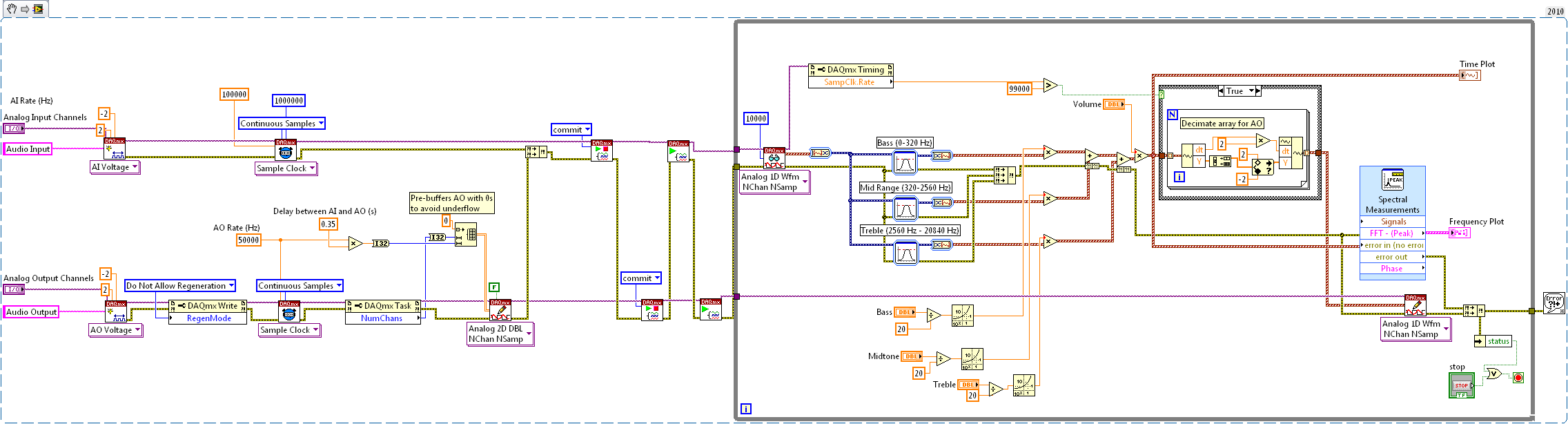
Looks very interesting! Do you have this availbale in LabVIEW 2009 format?