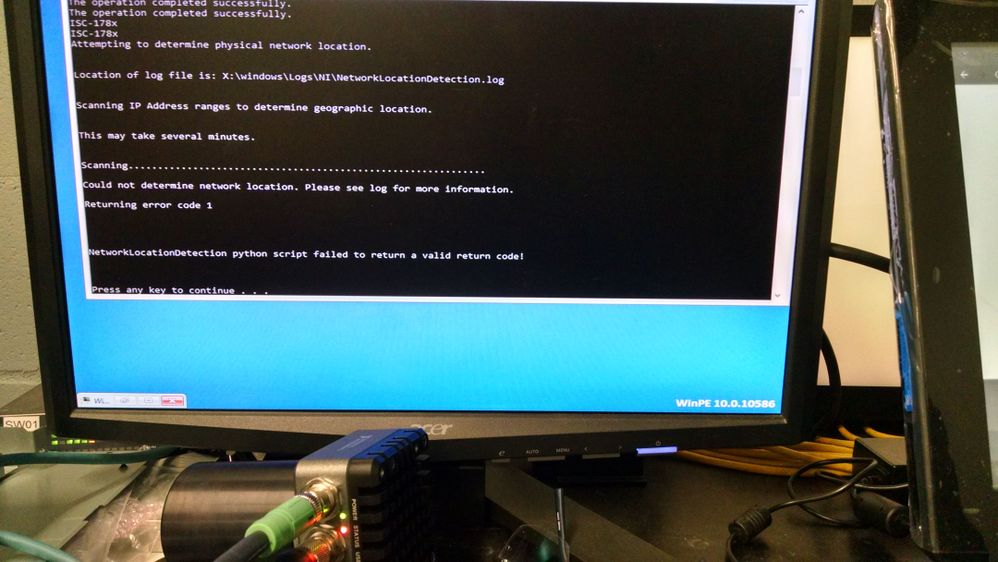- Subscribe to RSS Feed
- Mark Topic as New
- Mark Topic as Read
- Float this Topic for Current User
- Bookmark
- Subscribe
- Mute
- Printer Friendly Page
isc-1781 smart camera boots winPE, not win 10
Solved!10-29-2019 10:07 AM
- Mark as New
- Bookmark
- Subscribe
- Mute
- Subscribe to RSS Feed
- Permalink
- Report to a Moderator
I'm trying to find out if my smart camera is acting abnormally. Its part number is ISC-1781 164160A-01L 1.3M Mono Smart Camera, Windows 10 Enterprise 2016 LTSB.
When it boots it displays WinPE 10.0.10586 at the lower right corner. A google search indicates that WinPE is a temporary OS used to install or repair windows 10. https://docs.microsoft.com/en-us/windows-hardware/manufacture/desktop/winpe-intro
So, do I have a defective smart camera? Should it have the Win 10 OS?
I was able to run X:\DISKPART. It indicates there is a drive C: with 3.8GB available. Is that enough space for windows 10 and all the driver software that NI needs?
Solved! Go to Solution.
11-01-2019 09:37 AM
- Mark as New
- Bookmark
- Subscribe
- Mute
- Subscribe to RSS Feed
- Permalink
- Report to a Moderator
I believe that the Windows PE boot you are seeing is an image that is loaded during device manufacturing to test and setup the device. I would expect that it is replaced by the standard image before it leaves. I would contact NI support for assistance to possibly RMA it.
Eric
11-01-2019 03:45 PM
- Mark as New
- Bookmark
- Subscribe
- Mute
- Subscribe to RSS Feed
- Permalink
- Report to a Moderator
With the help of Tech support I was able to get Windows 10 IOT Enterprise LTSB installed from the recovery DVD.
If this happens and you need to fix it..
you'll need:
part# 782022-01 Cable, M12 to VGA/USB
USB DVD drive
USB hub with at least 3 ports, I suggest a powered hub since it will be running a usb dvd drive
USB Keyboard
USB mouse
part# 145230-05 Cable X-Code M12 to RJ45 Network, 5 meter
VGA monitor and cable
-What to do
Plug the M12 VGA USB cable into the camera, connect the Monitor and the USB hub.
Power the hub.
Connect the Keyboard, mouse and DVD drive to the usb hub.
Connect the camera power
- The camera should boot from the DVD, but it might fail to read the DVD. If it fails the winPE will open again, and it will map the DVD as a drive. Wait for WinPE to display "Press any key to continue", then mash a key to get to the x: prompt.
Type exit to restart the camera.
- It should restart from the DVD.
- Follow all the DVD instructions to get Windows installed. You should format the drive.
It will boot winPE again while it formats the drive... that tricked me for a minute.
But when it was done, it launched windows install
It looks like a windows install...
But it comes back to that winPE screen again before it reboots.
I think I unplugged the DVD drive at this point.
The reboot looks a little different, it is getting devices ready...
Then the Windows 10 login screen shows up. Just blast through that...
Not quite there yet. There is some System Preparation Tool Pi that needs to make some unknown change and reboot...
But it doesn't do its job very well...
So you will need to reboot for System Preparation Tool Pi.
When it comes back up you have to do the usual Windows Install settings stuff.
But wait, there's more! This is really the payoff. If your still reading than you're gunna like this..
IT'S TIME TO ENTER THE PRODUCT KEY....
Here's the thing, there isn't a product key. There isn't one of those hologram stickers, or even one of those little yellow stickers. I tried the serial number from Microsoft, that didn't work. I thought I was boned on this step, but I noticed the "Do this later" option in the bottom left. You should choose to do this later. It will allow the install to continue
When the install finished I connected to the internet using the X-code M12 to RJ45.
In the Activation Settings area, it said the activation was already done! Win!
That's such a good story I'm gunna tell it to my grand kids.
Can I Kudos myself?