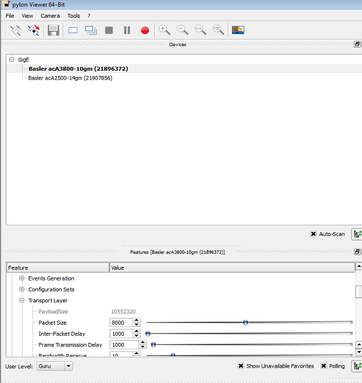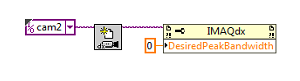- Subscribe to RSS Feed
- Mark Topic as New
- Mark Topic as Read
- Float this Topic for Current User
- Bookmark
- Subscribe
- Mute
- Printer Friendly Page
Setting "Inter-packet delay" value in LabVIEW
Solved!07-12-2018 12:27 PM
- Mark as New
- Bookmark
- Subscribe
- Mute
- Subscribe to RSS Feed
- Permalink
- Report to a Moderator
I'm running a Basler Ace acA3800-gm, and trying to access it using IMAQdx.
When I set up this particular camera in Basler Pylon Viewer, I need to change the value Transport Layer > Inter-Packet Delay from 0 to something like 1000 before it will work properly.
When I then try to run it from LabVIEW, it seems this value gets reset to 0. I tried looking to see if I can set this value in LabVIEW using the property node, but I'm not seeing anything equivalent. Is this a property that can easily be set using IMAQdx?
I'm using LabVIEW 2016.
Solved! Go to Solution.
07-12-2018 12:37 PM
- Mark as New
- Bookmark
- Subscribe
- Mute
- Subscribe to RSS Feed
- Permalink
- Report to a Moderator
Hello,
Yes, inter-packet delay is exposed through the IMAQdx attributes -- just in a slightly different way than what you describe in Pylon.
If you look in MAX, you will find it here:
Acquisition Attributes->Advanced Ethernet->Bandwidth Control->Desired Peak Bandwidth
Under the hood we translate this bandwidth to clock ticks of delay, which is then programmed to the camera.
In LabVIEW you can write "Desired Peak Bandwidth" to ActiveAttribute, and then set the value to whatever you need. Let me know if you have questions about the way you go about doing that.
Hope this helps,
Katie
07-12-2018 01:07 PM
- Mark as New
- Bookmark
- Subscribe
- Mute
- Subscribe to RSS Feed
- Permalink
- Report to a Moderator
Thanks Katie,
In MAX I am not able to follow your directions. This is what I see:
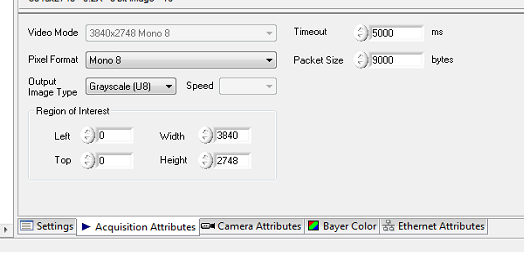
Although I don't see 'Advanced Ethernet' on here, I am able to call it via a property node in LabVIEW itself:
What units is the 'Desired Peak Bandwith' measured in? Any feeling for ballpark values I should start experimenting with?
07-12-2018 01:24 PM
- Mark as New
- Bookmark
- Subscribe
- Mute
- Subscribe to RSS Feed
- Permalink
- Report to a Moderator
Ah, I forgot that Desired Peak Bandwidth was something actually in the property node. Yes, please disregard my instructions for that -- glad you found it.
As for MAX, you need to go over to the Camera Attributes tab to find the full tree of attributes and then you should see the hierarchy I described. You'll also have to make sure you select "View Options" and Pick "All Attributes" instead of "Camera Attributes" to make the Acquisition Attributes category show up.
See the attached screenshots, but the units are Mbits/sec. So for a GigE camera, full bandwidth is 1000 Mbits/sec. You'd want to step it down a bit from there to add inter-packet delay. The actual number of ticks will vary based on the internal tick clock speed on the camera.
In an ideal GigE setup though, you wouldn't need any inter-packet delay for things to work. Is there something special you're trying to do? Do you have the camera directly connected to a Gigabit network interface card?
-Katie
07-16-2018 05:39 PM
- Mark as New
- Bookmark
- Subscribe
- Mute
- Subscribe to RSS Feed
- Permalink
- Report to a Moderator
Thanks Katie.
For this particular camera setting a value of 800 for DesiredPeakBandwidth seems to have resolved my issues.
For this particular Ace model, we found that when running in the Basler Pylon Viewer we needed to add an Inter Packet Delay in order to prevent black horizontal lines forming in the image. We found a value of (non-optimized) 1000 in the Pylon Viewer resolved the issue.
In my case I am not trying to run the camera as fast as it can go so the value of 800 solves the issue for me.