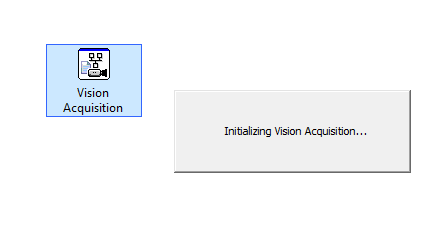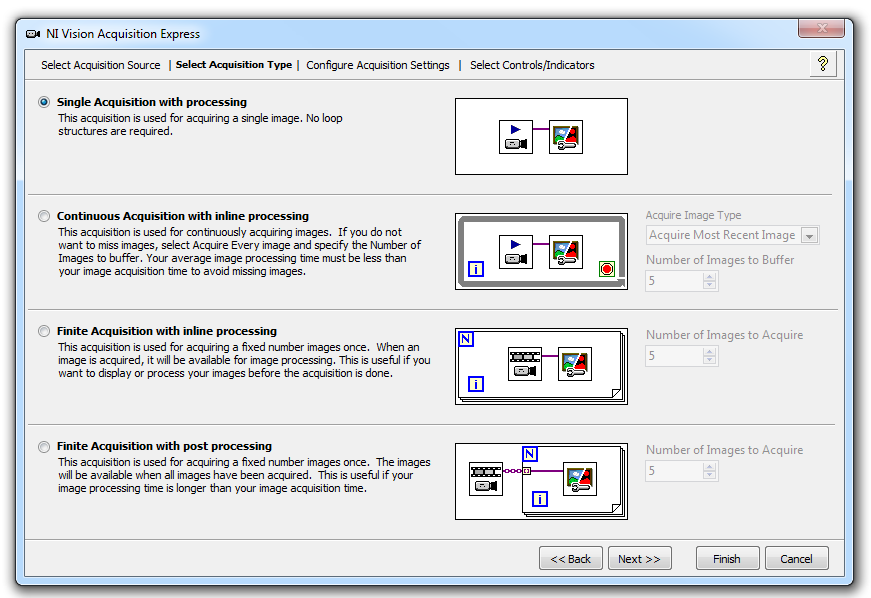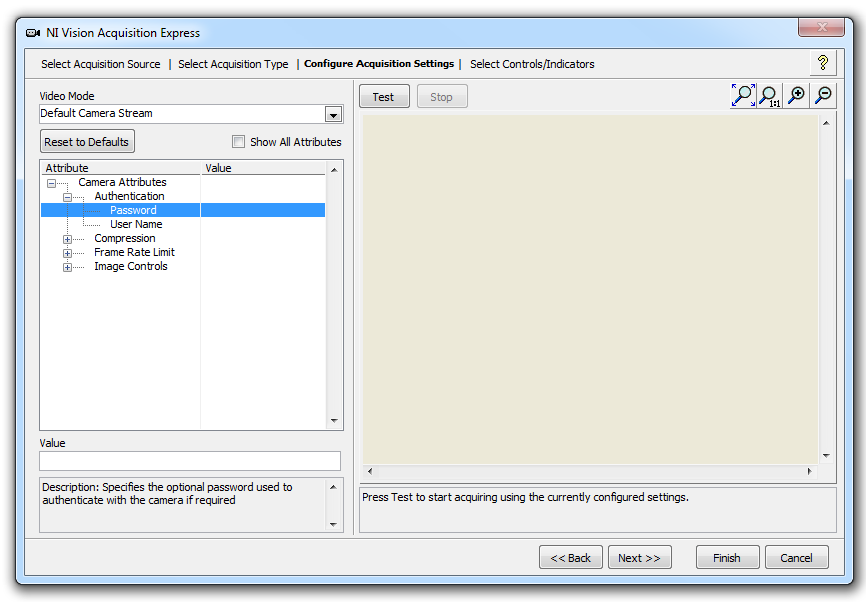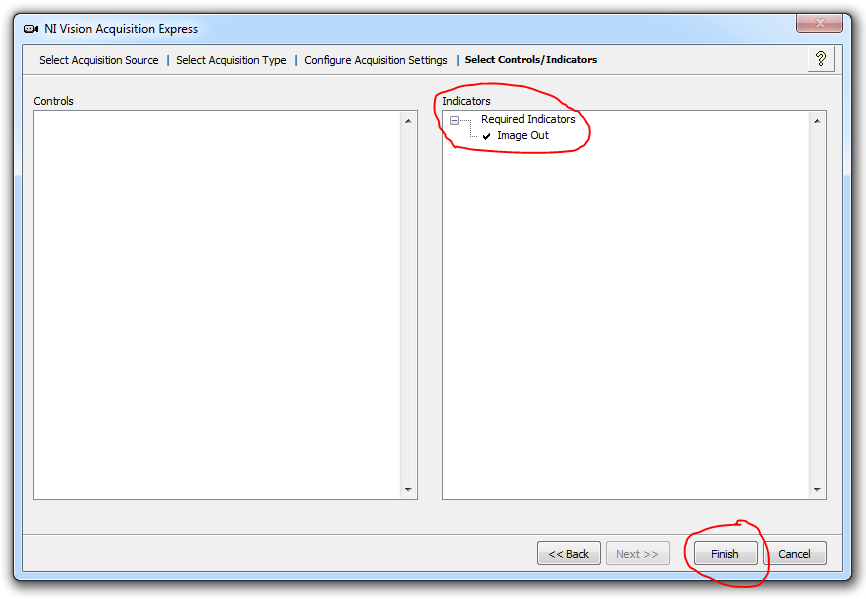- Subscribe to RSS Feed
- Mark Topic as New
- Mark Topic as Read
- Float this Topic for Current User
- Bookmark
- Subscribe
- Mute
- Printer Friendly Page
image aquisition problem
Solved!04-02-2013 02:44 PM
- Mark as New
- Bookmark
- Subscribe
- Mute
- Subscribe to RSS Feed
- Permalink
- Report to a Moderator
hi
i try to read image from my webcam camera
i have install machine visision software
but this problem appear which is in vision aquisition
not inilization menu apeaer after add it in front pannel
i click on it but nothing happen
oh god what is this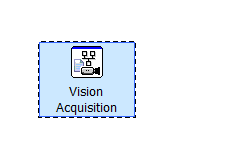
Solved! Go to Solution.
04-02-2013 03:13 PM
- Mark as New
- Bookmark
- Subscribe
- Mute
- Subscribe to RSS Feed
- Permalink
- Report to a Moderator
Hello
I tried to figure out what's your problem but I'm still not sure of what's happening.
This block is the configuration block for Vision Acquisition.
Please give us more details and try to explain better what's going on.
Regards
04-02-2013 03:23 PM - edited 04-02-2013 03:29 PM
- Mark as New
- Bookmark
- Subscribe
- Mute
- Subscribe to RSS Feed
- Permalink
- Report to a Moderator
@joaopam wrote:
Hello
I tried to figure out what's your problem but I'm still not sure of what's happening.
This block is the configuration block for Vision Acquisition.
Please give us more details and try to explain better what's going on.
Regards
dear
the problem in this block where i try to open it to intilize to capture from my HP webcam
but nothing happen
also input-output pin of this block not appear
this my simple vi
04-03-2013 10:33 AM
- Mark as New
- Bookmark
- Subscribe
- Mute
- Subscribe to RSS Feed
- Permalink
- Report to a Moderator
Mangood,
Judging from what I have read, it appears that you have been unable to properly select your acquisition source from the NI Vision Acquisition Express VI. Just double-click on the Express VI and it will start by selecting your camera. Once you have properly selected your HP Webcam, and set up your acquisition configurations, you can then select your desired Controls/Indicators which will then equate to your available inputs/outputs.
If you need more help than this, click on the Yellow Question mark (?) in the top-right corner of the Express VI after you double-click it to open it.
Or press CTRL+H to bring up the Context Help, and hover your mouse over the Express VI to bring up its Context Help, then you can select "Detailed Help" at the bottom of the window for even further assistance.
National Instruments
Applications Engineer
***Don't forget to give Kudos and Accepted as Solution where it is deserved***
04-03-2013 12:25 PM
- Mark as New
- Bookmark
- Subscribe
- Mute
- Subscribe to RSS Feed
- Permalink
- Report to a Moderator
@The_Hunt wrote:
Mangood,
Judging from what I have read, it appears that you have been unable to properly select your acquisition source from the NI Vision Acquisition Express VI. Just double-click on the Express VI and it will start by selecting your camera. Once you have properly selected your HP Webcam, and set up your acquisition configurations, you can then select your desired Controls/Indicators which will then equate to your available inputs/outputs.
If you need more help than this, click on the Yellow Question mark (?) in the top-right corner of the Express VI after you double-click it to open it.
Or press CTRL+H to bring up the Context Help, and hover your mouse over the Express VI to bring up its Context Help, then you can select "Detailed Help" at the bottom of the window for even further assistance.
dear
i think this is the problem
can you give me one or two picture from where start do inilization
due to that i am really confuse
best regards
04-04-2013 12:55 PM - edited 04-04-2013 12:57 PM
- Mark as New
- Bookmark
- Subscribe
- Mute
- Subscribe to RSS Feed
- Permalink
- Report to a Moderator
Hi Mangood,
I've taken some screenshots of the step by step process for configuring the Vision Acquisition Express VI.
When you first place the Vision Acquisition Express VI on your block diagram, LabVIEW should pause for a moment and bring up a message saying "Initializing Vision Acquisition..."
After that, the configuration window for the express VI will open, and you will have the option to select your camera. In addition you can use the Snap and Grab buttons (circled at the top) to take a sample image from the selected camera. After you've selected your camera, you can then hit the next button.
On the next screen of the configuration window, you will have the option to select what kind of acquisition and processing you want to perform in your program. This will be dependent on your application, so read over the options and choose whichever works for you, then select Next.
On the next screen of the configuration window, you will have the options to change various attributes of the camera and the acquisition. These are all dependent on your camera and your application, so you can adjust these as needed. The defaults are often fine without any adjustment.
The final screen of the configuration window allows you to specify the inputs and outputs of the express VI. Depending on the options you've chosen you may have more options for inputs and outputs, but the most important one is the required output of "Image Out." This will be the indicator that allows you to see the image that you've acquired. Once you're happy with the inputs and outputs, you can click the Finish button.
Once you press the Finish button, LabVIEW will again pause and spend time configuring the Vision Acquisition Express VI with the settings you've specified. After it's done, you should be presented with a block diagram like the one below:
I hope this helps!
04-04-2013 06:14 PM - edited 04-04-2013 06:16 PM
- Mark as New
- Bookmark
- Subscribe
- Mute
- Subscribe to RSS Feed
- Permalink
- Report to a Moderator
04-04-2013 06:22 PM
- Mark as New
- Bookmark
- Subscribe
- Mute
- Subscribe to RSS Feed
- Permalink
- Report to a Moderator
kods for allll
thank
04-04-2013 08:57 PM
- Mark as New
- Bookmark
- Subscribe
- Mute
- Subscribe to RSS Feed
- Permalink
- Report to a Moderator
hi
after i chnage labview the this appear to me
no cam avaliable!!!!!!!!!!!!!!!!!!!!!!!!!!![]()
my labtoop is HP g6 pavilion
what is know![]()
is this beacuse my hp web cam is embeded from company and not a usb cam??? or thier is another problem
04-04-2013 10:22 PM
- Mark as New
- Bookmark
- Subscribe
- Mute
- Subscribe to RSS Feed
- Permalink
- Report to a Moderator