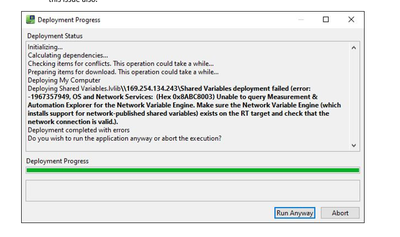- Subscribe to RSS Feed
- Mark Topic as New
- Mark Topic as Read
- Float this Topic for Current User
- Bookmark
- Subscribe
- Mute
- Printer Friendly Page
Shared Variables deployment failed (-1967357949) without a realtime system
Solved!11-18-2022 04:35 AM
- Mark as New
- Bookmark
- Subscribe
- Mute
- Subscribe to RSS Feed
- Permalink
- Report to a Moderator
Hi All,
Bit of a strange one I think. I have a customer who has reported the following shared variables deployment error on their inhouse test machine and have also reported that it has affected some of their customers too. There are 4 LV applications running that are using shared variables to communicate, however there is no external NI RT hardware involved, so I can only imagine that this particular error message is a red herring and there is some other reason behind it. I uninstalled all NI components from the machine and deleted any remaining files in Program Files and ProgramData, however when I reinstalled the applications the error persisted. I tried to deploy programmatically, explicitly setting the target IP as localhost and still had no joy. It was only when the PC was wiped and windows reinstalled that the error went away.
Of the applications that are using the SVs, two are in LV2016 and two are in LV2018 (all 32 bit). The operating system is Windows 10. I have since upgraded the two 2016 applications to 2017 SP1 due to Windows 10 compatibility. There are also 2 applications which don't use SVs built in 2019 x64.
Could it be that the mixture of LV runtime versions being used, and possibly the order they were installed could have caused this problem? And are there any other locations that NI saves information regarding the Shared Variables Engine (Registry maybe?), as the feeling I have now is that when I uninstalled all NI components something definitely remained. I would really like to understand why this happened, and failing that be able to fix it without having to wipe the machine. Any input is very much appreciated.
Thanks,
Naeem
Solved! Go to Solution.
- Tags:
- shared variables
11-19-2022 01:54 PM
- Mark as New
- Bookmark
- Subscribe
- Mute
- Subscribe to RSS Feed
- Permalink
- Report to a Moderator
Beware when uninstalling LabVIEW. In my experience (and I've done a lot of installations/uninstallations in the last 5 years), there is only one safe way (and I'll outline what I think is the best way to do it):
- Open Control Panel. If you don't have it on your desktop, type "Control Panel" in the Windows Search Bar and open it from there.
- Go to Programs and Features.
- Choose NI Software, which should open NIPM. Make sure "Products Only" is unchecked. Check the "Name" box above the list of packages, and click "Remove" (to remove almost everything). Reboot when done (could take a while).
- Again, open Control Panel, Programs and Features. If NI Software is still there, do it again, otherwise choose NI Package Manager. Read the Warning, and select NIPM for removal. Remove and Reboot.
- Third time, Control Panel, Programs and Features. Be sure no more NI Software, otherwise choose "Remove All". Reboot when done.
- Do not remove any left-over Folders or Files, especially if you are going to re-install. Especially do not mess with the Windows Registry. Doing either can lead to a disk wipe/reinstall of Windows.
Bob Schor
11-21-2022 03:29 AM
- Mark as New
- Bookmark
- Subscribe
- Mute
- Subscribe to RSS Feed
- Permalink
- Report to a Moderator
Thanks Bob, that's helpful info. I never thought of repeatedly trying to uninstall like that. If the issue turns up again I'll give that method a go.
10-24-2024 03:21 AM
- Mark as New
- Bookmark
- Subscribe
- Mute
- Subscribe to RSS Feed
- Permalink
- Report to a Moderator
Update in case anyone else runs into this issue:
Unfortunately uninstalling all NI components (using the correct method) didn't work. The 'fix' in the end was to format the machine. After that the original software installer worked as expected. I have seen this on 2 machines now and formatting the machine was required both times. The cause is still unknown...!