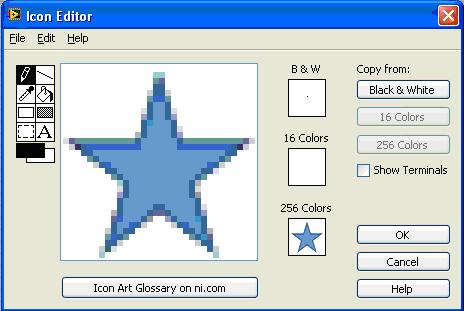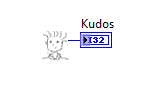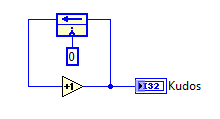- Subscribe to RSS Feed
- Mark Topic as New
- Mark Topic as Read
- Float this Topic for Current User
- Bookmark
- Subscribe
- Mute
- Printer Friendly Page
Nugget: Change the shape of the subvi in Block diagram
09-22-2010 03:10 AM
- Mark as New
- Bookmark
- Subscribe
- Mute
- Subscribe to RSS Feed
- Permalink
- Report to a Moderator
Most subVI icons are the default square shaped.
If the icon is to be designed to be a circle or a star, below is the procedure;
Although, by default, the shape of the subVI Icon is square, there are ways in which you can make your icon look a different shape. The reason that the subVI retains the square shape is because of the default black and white icon. Typically, icons that follow good LabVIEW programming style should remain square. To change your icon into something other than a square, follow these steps :
- Open Icon Editor by double clicking on the icon or right clicking on the icon and selecting Edit Icon.
- Select the Black and White Icon by clicking on B & W.
- Delete the entire icon by double clicking on the select tool on the left hand side » pressDelete, or select Edit » Cut.
- Using any of the drawing tools, draw the shape of the icon you want. Whatever you draw here will be the final shape of your icon, which means that if you draw a circle, when you place your icon on another block diagram, it will appear as a circle.
- Change the other 16 Colors or 256 Colors icons as well.
Whatever changes you make to the 16 Colors and the 256 Colors icons, the shape of your icon will remain what you selected in the Black and White icon.
NOTE: You can also just place just a dot on the Black and White icon. Now when you make changes to your 16 Color icon and the 256 Color icon, there will be no extra white space.
Now design custom VI Icons of your own !!!!!!!
<<Kudos are welcome>>
09-22-2010 03:55 AM
- Mark as New
- Bookmark
- Subscribe
- Mute
- Subscribe to RSS Feed
- Permalink
- Report to a Moderator
Good one.. But cannot be used in applications as it needs to be formal...
![]()
The best solution is the one you find it by yourself
09-22-2010 04:06 AM
- Mark as New
- Bookmark
- Subscribe
- Mute
- Subscribe to RSS Feed
- Permalink
- Report to a Moderator
Electro Sam,
it's a good thing that you have written the nugget. You should add a post with that information for the new icon editor which was introduced with LV 2009.
And to add something:
Normally, you should not use "random" icons using transparency. You should stick to the default size of 32x32 pixels. But there are cases where smaller icons come handy. Examples would be special error handler VIs, data transformation functions and alike.
Norbert
----------------------------------------------------------------------------------------------------
CEO: What exactly is stopping us from doing this?
Expert: Geometry
Marketing Manager: Just ignore it.
09-22-2010 04:49 AM
- Mark as New
- Bookmark
- Subscribe
- Mute
- Subscribe to RSS Feed
- Permalink
- Report to a Moderator
09-22-2010 09:30 AM
- Mark as New
- Bookmark
- Subscribe
- Mute
- Subscribe to RSS Feed
- Permalink
- Report to a Moderator
And it's really not necessary to delete the black & white icon. It can be copied from the 16 or 256 color version.
09-22-2010 09:54 AM - edited 09-22-2010 09:57 AM
- Mark as New
- Bookmark
- Subscribe
- Mute
- Subscribe to RSS Feed
- Permalink
- Report to a Moderator
Tip:
Make sure whatever connector terminals you use on your subVI, you have a part of the icon covering the center of that connector (usually you can show the actual attachment point with an X).
Otherwise a wire could look like it is starting in empty space.

09-22-2010 10:02 AM
- Mark as New
- Bookmark
- Subscribe
- Mute
- Subscribe to RSS Feed
- Permalink
- Report to a Moderator
09-22-2010 10:02 AM
- Mark as New
- Bookmark
- Subscribe
- Mute
- Subscribe to RSS Feed
- Permalink
- Report to a Moderator
This information can also be found in the LabVIEW Help (search the Index for "icons" and then select "custom-shaped"), although there's no image in the Help, which would be more useful. There's also an example that ships with LabVIEW.
01-09-2011 10:32 AM
- Mark as New
- Bookmark
- Subscribe
- Mute
- Subscribe to RSS Feed
- Permalink
- Report to a Moderator
Thanks I think I got it now.
LabVIEW 2012