From Friday, April 19th (11:00 PM CDT) through Saturday, April 20th (2:00 PM CDT), 2024, ni.com will undergo system upgrades that may result in temporary service interruption.
We appreciate your patience as we improve our online experience.
From Friday, April 19th (11:00 PM CDT) through Saturday, April 20th (2:00 PM CDT), 2024, ni.com will undergo system upgrades that may result in temporary service interruption.
We appreciate your patience as we improve our online experience.
03-28-2023 08:25 AM
Although the first image below is somewhat ambiguous, I believe the single pole double throw switches labeled "H/L SEL" and "1-Wire" circled in red are drawn in the "open" position because all the other switches on the entire diagram are drawn in their "open" state. Also, the 1x48 topology in NI Max, is the only topology that changes the state of the "1-Wire" switch from open to "closed" as shown in the second diagram. Closing the "1-Wire" switch enables the positive side of relays 0-23. But in order to use the negative side of relays 0-23 (essentially 24-47 of the 48 switches available in 1x48 topology), the "H/L SEL" switch must be closed. What LabVIEW command can I use to close the "H/L SEL" switch?
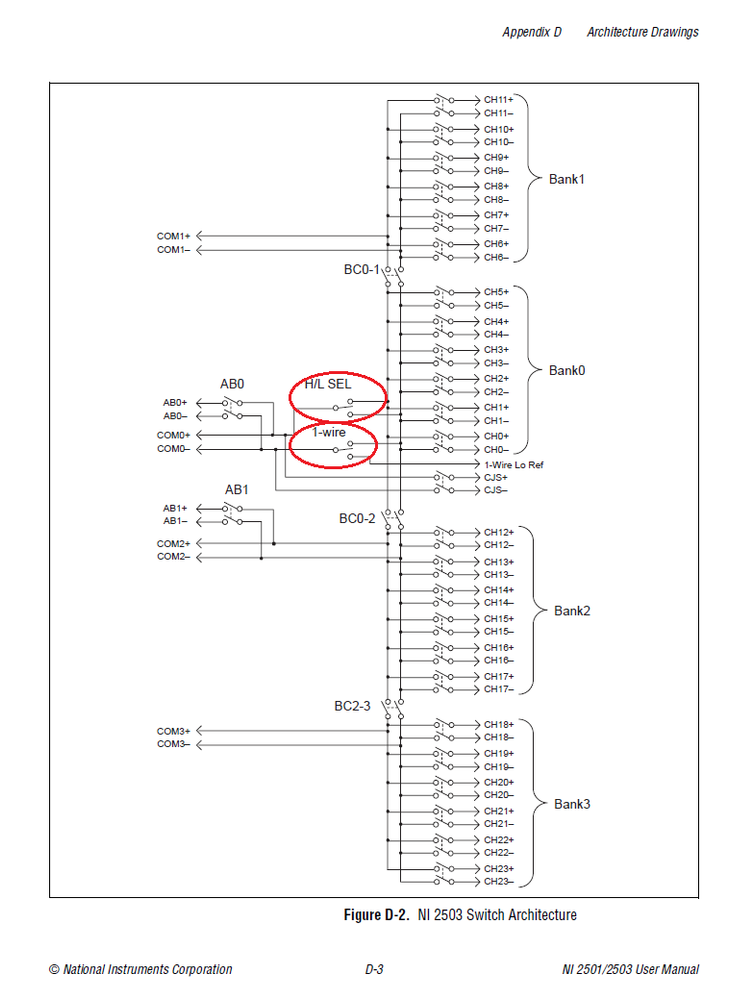
2503 Multiplexer in the 1-Wire 48x1 Topology
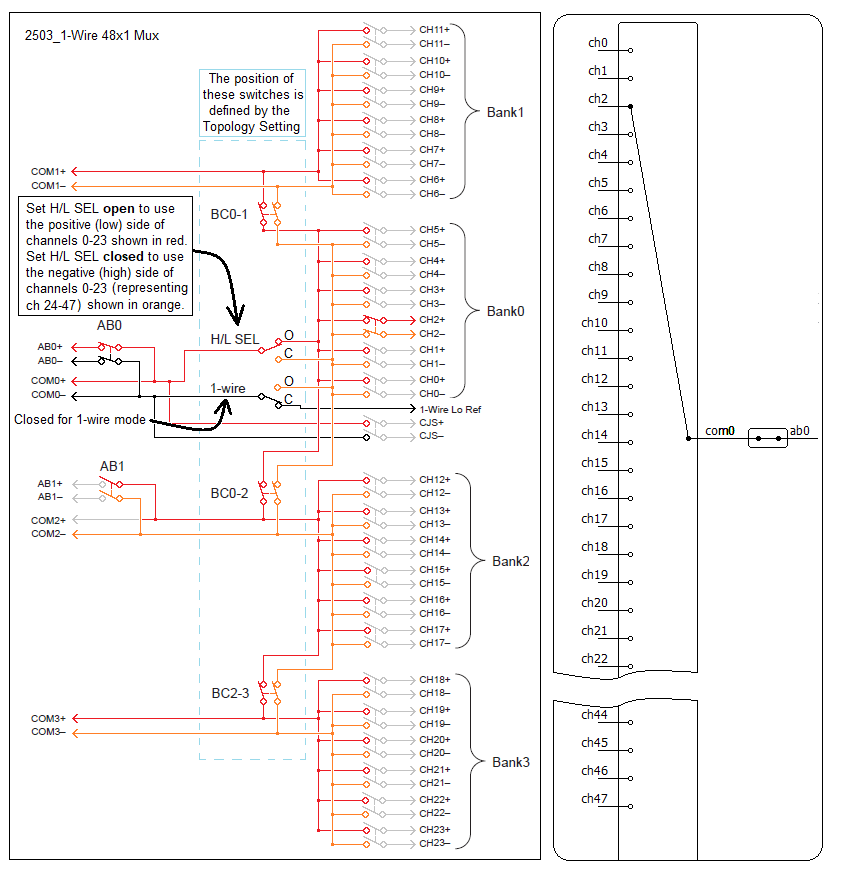
Solved! Go to Solution.
03-28-2023 08:28 AM
You need to know the relay number "Kx" and you can use the niSwitch APIs to control a relay by name.
03-29-2023 09:07 PM
I know how to change the state of numbered channels. I'm asking how to change the state of the H/L SEL relay (see red circles in schematic diagram).
04-14-2023 05:58 PM
Here are a few realizations that helped me figure it out.
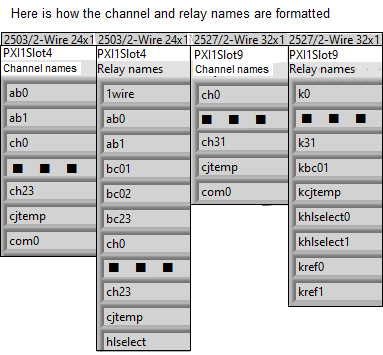
You can get Relay and channel names from schematic diagrams but their case and spelling may not work in the text of software commands.
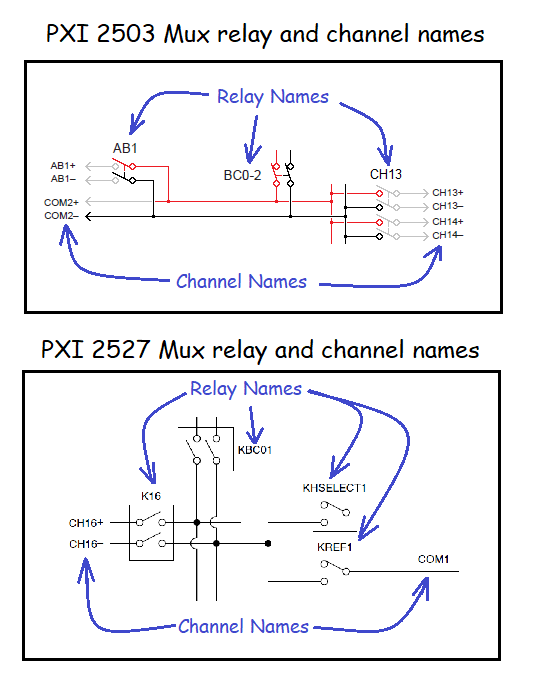
Open NI MAX and expand the "Devices and Interfaces" node and the "PXI" node below it. Select a Multiplexer and click on the "Test Panels" button shown in the image below. This should open the NI SWITCH soft front panel if it is installed.
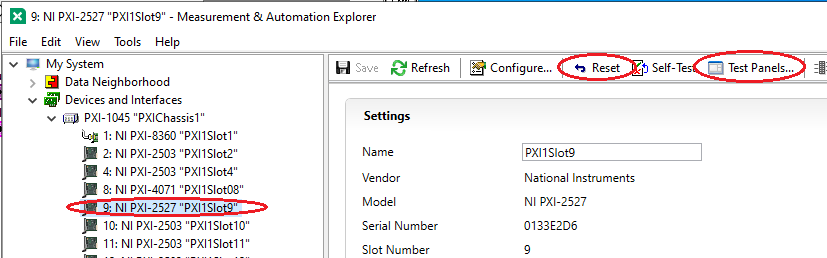
The two tabs named "Schematic" and "Relay" will show the Channel and Relay names respectively including the exact spelling to use when sending software commands to the multiplexers. Depending on the multiplexer and topology selected, you may not be able to see all of the channel names until you scroll down to the bottom of the list. To see the default position of the Relays, click on the "Reset" button in NI MAX shown in the image above. After resetting, the "Relay" tab will show the default position of all relays.
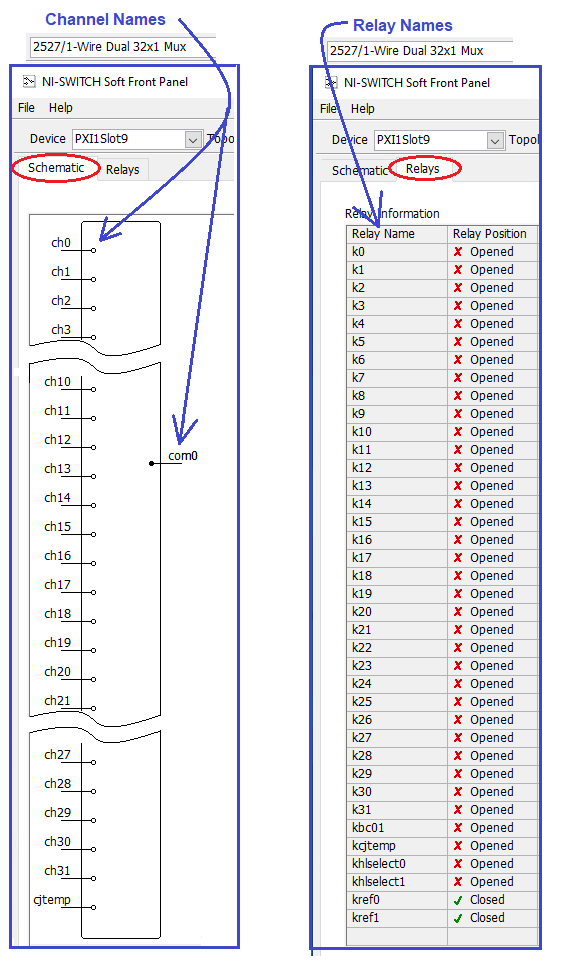
You should be able to find example code to control relays and to make connections at the file locations shown below. These helped me figure out how channels and relays work and how to control them with my own software. Connecting your devices by making connections is simpler because intermediate relays are sometimes closed automatically based on the channels you select. Making connections by controlling individual relays offers higher flexibility but you must take responsibility for all intermediate relays needed to complete a connection. Like many things in life, higher flexibility adds complexity and responsibility.
C:\Program Files (x86)\National Instruments\LabVIEW 2020\examples\instr\niSwitch\Switch - Controlling an Individual Relay (NI-SWITCH)
C:\Program Files (x86)\National Instruments\LabVIEW 2020\examples\instr\niSwitch\Switch - Making Connections on a Switch (NI-SWITCH)