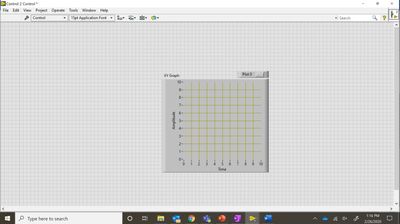- Subscribe to RSS Feed
- Mark Topic as New
- Mark Topic as Read
- Float this Topic for Current User
- Bookmark
- Subscribe
- Mute
- Printer Friendly Page
LabVIEW 2018
02-25-2020 09:46 AM
- Mark as New
- Bookmark
- Subscribe
- Mute
- Subscribe to RSS Feed
- Permalink
- Report to a Moderator
Upon attempting to change the background of an XY graph using a control, the software is super buggy. Once i import the image i want on the background, there is a gray area that takes up the entire picture, only leaving a faint outline of my wanted image. When using the parts window, it shows my desired image, and if i copy the gray area and paste it into a different software, it shows as my original image. However, labview only recognizes this area as a gray area. I can also recolor the gray to be any color, and the parts window still says its my original unedited image. I have tried making it transparent, but then it takes my image away according to the parts window.
Any help would be greatly appreciated. I have been trying to figure this out for hours with no success. There was one time where it worked, but i have not been able to replicate it.
Thanks!
02-25-2020 10:12 AM - edited 02-25-2020 10:14 AM
- Mark as New
- Bookmark
- Subscribe
- Mute
- Subscribe to RSS Feed
- Permalink
- Report to a Moderator
Attach your VI or ctl. We are graphical thinkers and long text descriptions cannot really capture the problem. What is the image format?
It is not clear at all what you did, e.g. what "a control" did you use to change the background picture?
You can also show background pictures using the "plot image" tools. Did you try that?
02-26-2020 12:21 PM
- Mark as New
- Bookmark
- Subscribe
- Mute
- Subscribe to RSS Feed
- Permalink
- Report to a Moderator
The control we use was making a new custom control and adding it to the project, and then importing the image to the graph on that control.
here is an image from where the image is imported, but you can only see lines and a gray background on the graph. These are seen in the parts window as well as the top right smaller "plot" image above the xy graph itself.
When the yellow and purple lines are made transparent, only the gray background is seen, and when we try to make the gray transparent, the whole image goes away.
02-26-2020 12:25 PM
- Mark as New
- Bookmark
- Subscribe
- Mute
- Subscribe to RSS Feed
- Permalink
- Report to a Moderator
Did you read the first sentence of my post?
(We really (really!) cannot troubleshoot screen captures)
02-26-2020 01:13 PM
- Mark as New
- Bookmark
- Subscribe
- Mute
- Subscribe to RSS Feed
- Permalink
- Report to a Moderator
My apologies, I thought you were requesting screencaptures. Here is the VI
As you can see in the custom control attached, the image appears to be there, but behind a gray screen that cannot be removed.
02-26-2020 01:24 PM
- Mark as New
- Bookmark
- Subscribe
- Mute
- Subscribe to RSS Feed
- Permalink
- Report to a Moderator
02-26-2020 01:36 PM
- Mark as New
- Bookmark
- Subscribe
- Mute
- Subscribe to RSS Feed
- Permalink
- Report to a Moderator
To create the custom control, i went to my front panel and selected file...new...custom control.
The image is attached.
The design goal it to implement the map with latitude and longitude (manually input after the image is imported).
It was also my understanding that the parts window did show the background to the graph. I can attach a tutorial my partner and i are trying to use to accomplish our goal.
Thanks
02-26-2020 01:47 PM - edited 02-26-2020 01:48 PM
- Mark as New
- Bookmark
- Subscribe
- Mute
- Subscribe to RSS Feed
- Permalink
- Report to a Moderator