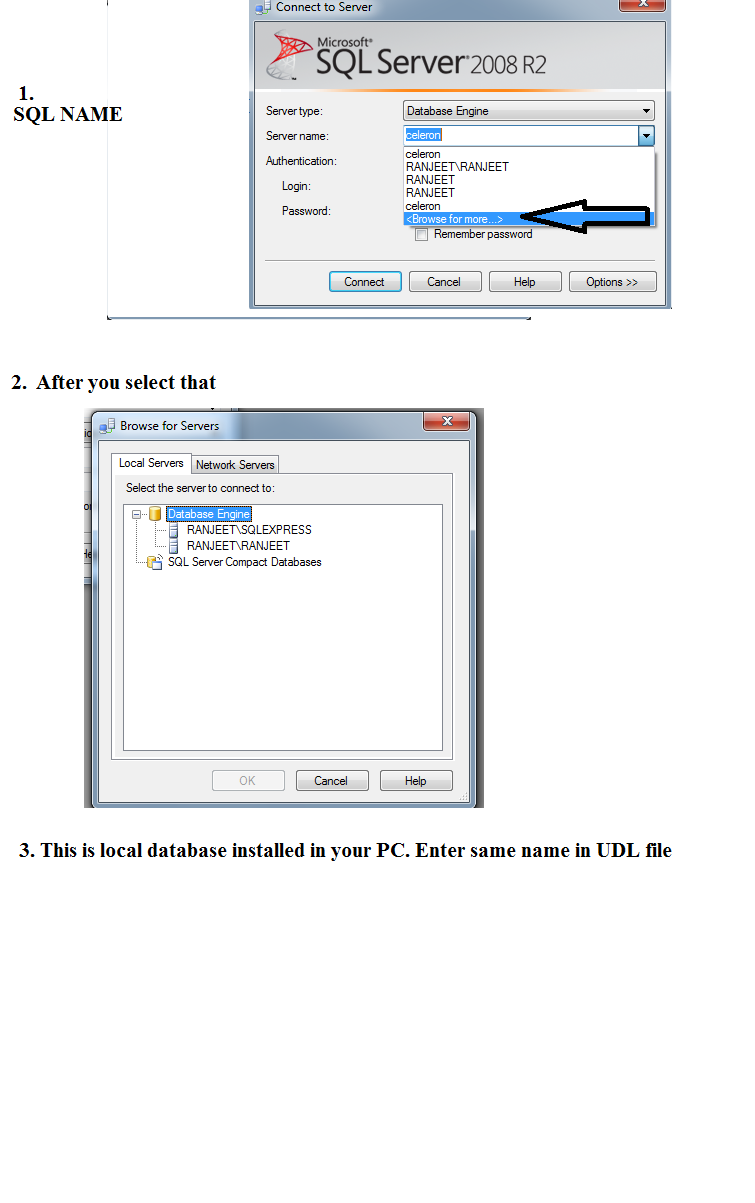- Subscribe to RSS Feed
- Mark Topic as New
- Mark Topic as Read
- Float this Topic for Current User
- Bookmark
- Subscribe
- Mute
- Printer Friendly Page
- « Previous
-
- 1
- 2
- Next »
How to create a database in SQL Server Express 2014 to be used with LV Database Toolkit
Solved!11-13-2014 03:38 PM
- Mark as New
- Bookmark
- Subscribe
- Mute
- Subscribe to RSS Feed
- Permalink
- Report to a Moderator
This really has nothing to do with LabVIEW.
11-14-2014 12:02 AM
- Mark as New
- Bookmark
- Subscribe
- Mute
- Subscribe to RSS Feed
- Permalink
- Report to a Moderator
@Dennis_Knutson wrote:
Are you sure you have a blank password? You typically don't. Can you open the sql server without one? Also, the database name should be selectable from the drop-down menu.
This really has nothing to do with LabVIEW.
Yes...Blank password works
Kudos are always welcome if you got solution to some extent.
I need my difficulties because they are necessary to enjoy my success.
--Ranjeet
11-14-2014 12:13 AM
- Mark as New
- Bookmark
- Subscribe
- Mute
- Subscribe to RSS Feed
- Permalink
- Report to a Moderator
@khurshe wrote:
I made a database whose path is: C:\Program Files\Microsoft SQL Server\MSSQL12.SQLEXPRESS\MSSQL\DATA\depot1
I tried to make .udl connection file, but when I click on "test connection" with the provider: "OLEDB Provider for Microsoft SQL Server" I get the Error "UDL Connection File Failure" (attached below)
When I tried to make the .udl connection file with the provider "Microsoft SQL native Client 11.0" and when I click on "Test Connection" I get the Error" UDL Native Client_1"& " UDL Native Client_2".
Please help!
Thanks!
Are you able to open database from management studio.. Only two possible reason
1. Name is wrong. Check like as attached image.
2. Wrong installed components
Let me know if any issue
Kudos are always welcome if you got solution to some extent.
I need my difficulties because they are necessary to enjoy my success.
--Ranjeet
11-15-2014 11:47 PM
- Mark as New
- Bookmark
- Subscribe
- Mute
- Subscribe to RSS Feed
- Permalink
- Report to a Moderator
Problem Solved
The .udl connection file was made successfully. The procedure I used is following:
To creale a database I launched the "SQL Server Management studio" from "All Programs". Then I right clicked on "Databases". In the pop-up menu I clicked on "New Database". In "New Database" window I entered a database name "depot1". The "depot1" default path is "C:\Program Files\Microsoft SQL Server\MSSQL12.SQLEXPRESS\MSSQL\DATA\depot1".
,udl file creature procedure is as follows:
In Labview Click on "Tools". In the drop down menu click on "Create data link". In the "create data link properties" window the "Provider" Tab is selected. Select in the "Provider" Tab dropdown list "Microsoft OLE DB Provider for SQL Server" and click on "Next". In the "Connection" Tab enter in the "Server Name" window the name of your Server (In my case it is "Khursheed-LT\SQLEXPRESS", where "Khursheed-LT" is name of my computer and "SQLEXPRESS" is "Instance ID". You get the "Instance ID" when you install the SQL Server) Then I selected also on the "Connection" Tab page "Windows NT Integrated Security". Then on the same page I clicked on the "dropdown Arrow" of the "Database Name". In the dropdown list I selected "depot1". Then I clicked on the same page on "Test Connection" and "Connection successful" popup window opened. Click on "Ok" on all open window and save the .udl file with a meaningful name in the default path.
Thanks to all the contributors!
12-05-2018 10:30 PM
- Mark as New
- Bookmark
- Subscribe
- Mute
- Subscribe to RSS Feed
- Permalink
- Report to a Moderator
Hello you can give a clear example of the use of the connection string for sql server 2014 x86
- « Previous
-
- 1
- 2
- Next »