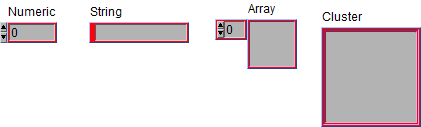- Subscribe to RSS Feed
- Mark Topic as New
- Mark Topic as Read
- Float this Topic for Current User
- Bookmark
- Subscribe
- Mute
- Printer Friendly Page
How do I change the color of the small LED inside a Push Button
10-13-2005 06:14 PM
- Mark as New
- Bookmark
- Subscribe
- Mute
- Subscribe to RSS Feed
- Permalink
- Report to a Moderator
One of my colleagues managed to accidentally change the color of the LED inside the Push Button. He didn’t know how he did it and we couldn’t figure out how to change it back. It’s easy enough to replace the Push Button with a fresh copy from the Buttons & Switches pallet but I would like to know how to control this parameter. Does anyone know how to do this?
10-13-2005 07:17 PM
- Mark as New
- Bookmark
- Subscribe
- Mute
- Subscribe to RSS Feed
- Permalink
- Report to a Moderator
10-13-2005 11:24 PM
- Mark as New
- Bookmark
- Subscribe
- Mute
- Subscribe to RSS Feed
- Permalink
- Report to a Moderator
Paul Bade
10-14-2005 08:58 AM
- Mark as New
- Bookmark
- Subscribe
- Mute
- Subscribe to RSS Feed
- Permalink
- Report to a Moderator
The tools palette allows me to change the Push Button LED statically. Unfortunately, the color property does not change the color of the LED in the Push Button, just the colors of the button itself. This is where I started before posting my first note. Does anyone know how to change the Push Button LED color programmatically?
10-14-2005 10:26 AM - edited 10-14-2005 10:26 AM
- Mark as New
- Bookmark
- Subscribe
- Mute
- Subscribe to RSS Feed
- Permalink
- Report to a Moderator
Hi Bob,
Could you help us help you?
Please post a VI with the troubling pushbutton so we can see the issue.
If you are talking about the LED shown in the attached jpg,
that color can NOT be changed at run-time. Use the Paintbrush.
Ben
Message Edited by Ben on 10-14-2005 10:26 AM
10-14-2005 10:43 AM
- Mark as New
- Bookmark
- Subscribe
- Mute
- Subscribe to RSS Feed
- Permalink
- Report to a Moderator
Ben,
Yup, that's the one. If it can't be changes at run-time, I can live with it. Just wanted to know how much control I had.
Thanks,
Bob
10-30-2018 03:38 PM - edited 10-30-2018 03:39 PM
- Mark as New
- Bookmark
- Subscribe
- Mute
- Subscribe to RSS Feed
- Permalink
- Report to a Moderator
New to this forum and thank you for all of LabVIEW.
Silver style pushbuttons contain an LED that's yellow by default -- two shades, a bright and a dim yellow resembling the button's Boolean state. OK!
Now, I can use the coloring tool as pointed out here, but it is only able to change 2 of the actually 4 colors that the pushbutton has assigned to its LED.
I can set the switch False and use the coloring tool to assign the LED color for False. Similarly use operating tool to set True and assign the color for True using the coloring tool. Great! Rainbow unicorn LEDs!! Awesome!
But there is also a pushbutton state when I am using the operating tool to depress the button, and that stays yellow, because I can't get to it with the coloring tool, since letting go of the button with the operating tool ends that state before I can get to the coloring tool to change anything!
So, I have nicely color coded buttons just like a real test panel, where items are color coded for ease of recognition -- but all the buttons flash yellow when they're being depressed (before they're released). How can I assign the correct color scheme to these other 2 states?
Thanks for your help!
10-30-2018 04:33 PM
- Mark as New
- Bookmark
- Subscribe
- Mute
- Subscribe to RSS Feed
- Permalink
- Report to a Moderator
10-31-2018 07:45 AM
- Mark as New
- Bookmark
- Subscribe
- Mute
- Subscribe to RSS Feed
- Permalink
- Report to a Moderator
Also you cannot programmatically change the color of bezels on classic controls.