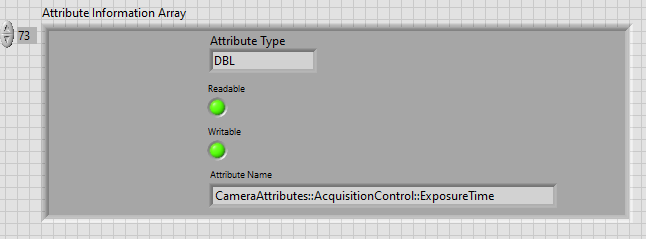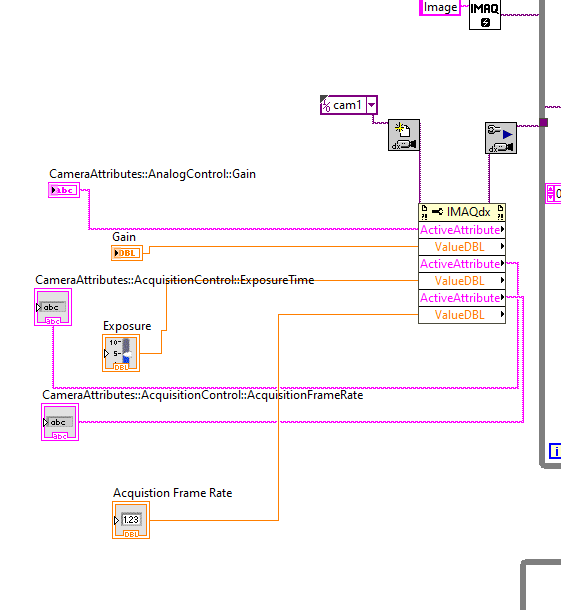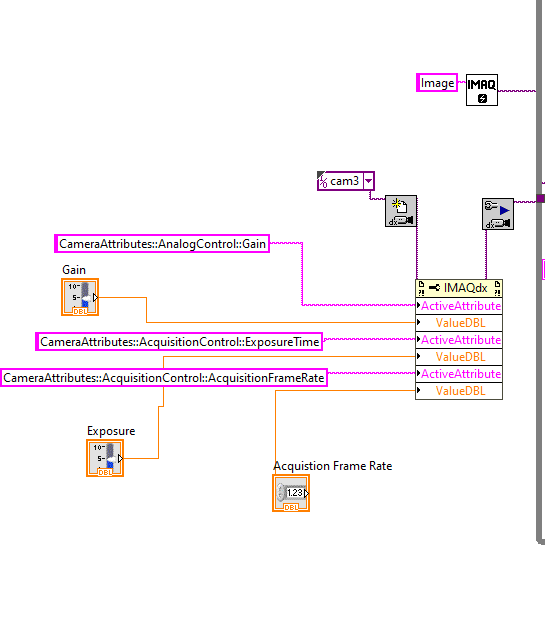- Subscribe to RSS Feed
- Mark Topic as New
- Mark Topic as Read
- Float this Topic for Current User
- Bookmark
- Subscribe
- Mute
- Printer Friendly Page
Error while setting camera attributes (Gain, exposure, etc) in Labview
Solved!10-20-2020 01:06 PM
- Mark as New
- Bookmark
- Subscribe
- Mute
- Subscribe to RSS Feed
- Permalink
- Report to a Moderator
Then I inserted property node (snapshot below) and added indicators with the names and values as found above. I have attached my code. But still I'm getting the error "Attribute Not Supported by the Camera".
I looked at https://knowledge.ni.com/KnowledgeArticleDetails?id=kA00Z000000P9U1SAK&l=en-US, and https://knowledge.ni.com/KnowledgeArticleDetails?id=kA00Z000000P9U1SAK&l=en-US, and some other posts, and still unable to figure out the problem.
If you have any quick tips on this problem, please let me know, and I will try it out. Thank you for all your help!!!
Solved! Go to Solution.
10-20-2020 03:55 PM
- Mark as New
- Bookmark
- Subscribe
- Mute
- Subscribe to RSS Feed
- Permalink
- Report to a Moderator
10-20-2020 07:48 PM - edited 10-20-2020 07:49 PM
- Mark as New
- Bookmark
- Subscribe
- Mute
- Subscribe to RSS Feed
- Permalink
- Report to a Moderator
Hello Gregory,
This was a perfect solution!! I did all three things as you said and it worked!! Super thanks for your quick response and helpful insight!!
For anyone facing this issue and who lands on this post, here is a snapshot showing the changes I made as suggested by Gregory, which made it work:
1) To set the property nodes to "write" mode, you have to right click the property and select "change to write". And you will see small direction arrow to the LEFT of the property now!!!
I found the following from the help file: " A small direction arrow to the right of the property indicates a property you read. A small direction arrow to the left of the property indicates a property you write. Right-click the property and select Change to Read or Change to Write from the shortcut menu to change the operation of the property."
2) Right click on the property --> Create a constant and then use the property name found from enumerate attributes, as the value of this constant: for example: CameraAttributes::AnalogControl::Gain
3) Lastly, change the DBL indicators (Gain, Exposure, and Acquisition Frame Rate) to controls by right clicking on the indicator icon and selecting 'Change to Control'.
Best,
Swati
05-17-2021 11:54 PM
- Mark as New
- Bookmark
- Subscribe
- Mute
- Subscribe to RSS Feed
- Permalink
- Report to a Moderator
Hi Swati,
As an Imaging solutions engineer, I am curious to know the camera and interface you used for this project. I recently encountered a similar issue with a USB 3.0 camera. May I know the camera part number that you used?
Regards,
Yogaesh
05-18-2021 01:37 AM - edited 05-18-2021 01:41 AM
- Mark as New
- Bookmark
- Subscribe
- Mute
- Subscribe to RSS Feed
- Permalink
- Report to a Moderator
Hi Yogaesh,
I'm using BFLY-U3-23S6C-C USB 3.0 Blackfly®, Color Camera for this application, and interface is just designed in Labview which talks to NIMax.
Best,
Swati