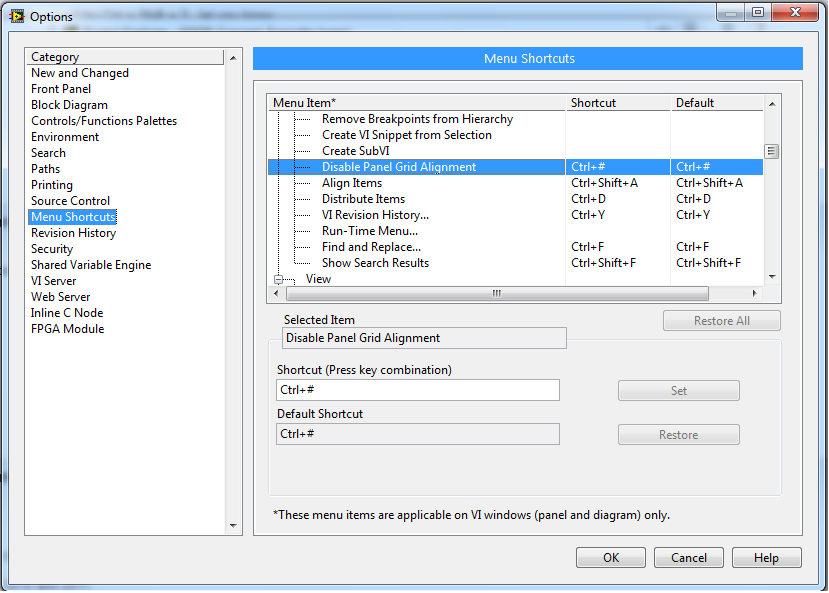- Subscribe to RSS Feed
- Mark Topic as New
- Mark Topic as Read
- Float this Topic for Current User
- Bookmark
- Subscribe
- Mute
- Printer Friendly Page
Edit>> Disable Panel Grid Alignment does not affect the Positioning of Front Panel Labels
09-06-2010 03:34 PM
- Mark as New
- Bookmark
- Subscribe
- Mute
- Subscribe to RSS Feed
- Permalink
- Report to a Moderator
In LabVIEW 2010, when I choose Edit>> Disable Panel Grid Alignment the positioning of Front Panel objects gets much finer so that I can make small adjustments. Put it does not seem to affect the positioning of front panel object labels. These object labels still move in very coarse increments and do not allow me to position them carefully.
How do I turn off the Grid Panel alignment for Front Panel Labels?
09-06-2010 03:57 PM
- Mark as New
- Bookmark
- Subscribe
- Mute
- Subscribe to RSS Feed
- Permalink
- Report to a Moderator
You can always use the arrow keys to move selected objects with pixel resolution. Shift+Arrow will also move the selection several pixels at a time.
___________________
Try to take over the world!
06-26-2012 08:23 AM
- Mark as New
- Bookmark
- Subscribe
- Mute
- Subscribe to RSS Feed
- Permalink
- Report to a Moderator
It seems like Ctrl-# shorucut doesnt work for disabling grid alignment in LabVIEW 2010.
Go to Tools >> Options >> Block Diagram >> Uncheck Block Grid Option to disable it.
06-26-2012 08:50 AM
- Mark as New
- Bookmark
- Subscribe
- Mute
- Subscribe to RSS Feed
- Permalink
- Report to a Moderator
The positioning of labels you encounter has not so much to do with any grid, but with the fact that for labels, LabVIEW attempts to snap them to one of the control corners if you get close enough to the owning control. Outside of a certain range of the owning control you should be able to place them easily on any pixel. The snap behaviour of owned objects is not configured through the panel grid option. I'm not aware of an option to disable this behaviour, but usually find it rather handy instead of annoying. If it happens to not be exactly as desired, I adjust with the label selected and using the cursor keys.
06-26-2012 10:43 AM
- Mark as New
- Bookmark
- Subscribe
- Mute
- Subscribe to RSS Feed
- Permalink
- Report to a Moderator
@puneet K wrote:
It seems like Ctrl-# shorucut doesnt work for disabling grid alignment in LabVIEW 2010.
Go to Tools >> Options >> Block Diagram >> Uncheck Block Grid Option to disable it.
It works fine here both in 2009 and 2011. Make sure you use Ctrl+Shift+3. If that doesn't work, make sure you don't have a French local. My understanding was that LV uses another key in that case because that's already used for one of the accents. Of course, it's possible the same applies in other languages.
___________________
Try to take over the world!
06-26-2012 12:12 PM
- Mark as New
- Bookmark
- Subscribe
- Mute
- Subscribe to RSS Feed
- Permalink
- Report to a Moderator
I have tried on LabVIEW 2011 as well & on other development PC as well but it didnt worked. Tomorrow I will try Ctrl + Shift + 3 , let you know.
06-27-2012 02:38 AM
- Mark as New
- Bookmark
- Subscribe
- Mute
- Subscribe to RSS Feed
- Permalink
- Report to a Moderator
I have tried Ctrl +Shift +3, didnt work. Check the Keyboard Input Language, which is set to United Kingdom (English).
Still Ctrl-# doesnt work on LabVIEW 2010/2011.
06-28-2012 07:45 AM
- Mark as New
- Bookmark
- Subscribe
- Mute
- Subscribe to RSS Feed
- Permalink
- Report to a Moderator
Hi Puneet,
If you go to Tools>>Options>>Menu Shortcuts and look for Enable Panel Grid Alignment, what does it say for the menu shortcut?
I just tested this and by default Ctrl+# does disable the Panel Grid Alignment in both LabVIEW 2010 and 2011.
Regards,
06-28-2012 08:10 AM
- Mark as New
- Bookmark
- Subscribe
- Mute
- Subscribe to RSS Feed
- Permalink
- Report to a Moderator
Hi Jeff,
Its Ctrl+# as shown in screenshot.
06-28-2012 08:28 AM
- Mark as New
- Bookmark
- Subscribe
- Mute
- Subscribe to RSS Feed
- Permalink
- Report to a Moderator
Hi Puneet,
If you change the shortcut to something different and use that, does it work?