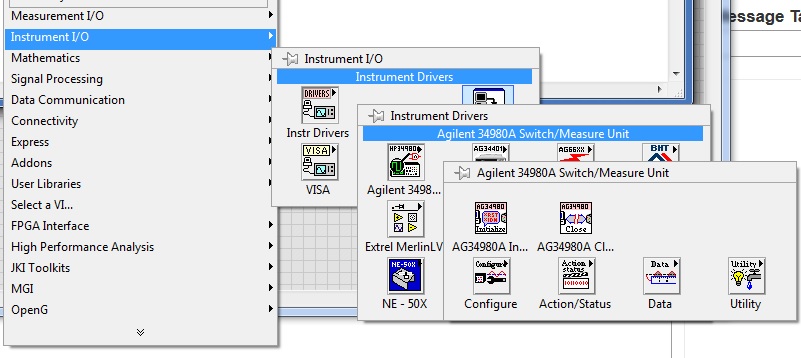- Subscribe to RSS Feed
- Mark Topic as New
- Mark Topic as Read
- Float this Topic for Current User
- Bookmark
- Subscribe
- Mute
- Printer Friendly Page
Can't find 34980A vi icons on the function palette
08-25-2015 07:05 AM
- Mark as New
- Bookmark
- Subscribe
- Mute
- Subscribe to RSS Feed
- Permalink
- Report to a Moderator
Hello,
I'm fairly new at LabVIEW and am currently running the 2014 64-bit version on Windows 7. I downloaded the driver for the Keysight (Agilent) 34980A unit. When I extracted the files it defaulted to a LabVIEW 2009 path. I simply changed 2009 t0 2014. The problem is I can't seem to find the icons on the functions palette as indicated in the white paper (34980 palettes.jpg). The only way I can access the VI's is to use the Select a VI....option and then click on the driver located in the folder C > Program Files (x86) > National Instruments 2014 > instr.lib > ag34908A (34980 Driver.jpg). This generates a list of VIs but no icons (34980 VI List.jpg). My question is how to I makes this VI library appear and act like a standard LabView palette? Thanks in advance for the help.
08-25-2015 07:26 AM
- Mark as New
- Bookmark
- Subscribe
- Mute
- Subscribe to RSS Feed
- Permalink
- Report to a Moderator
@LesKing2014 wrote:
Hello,
I'm fairly new at LabVIEW and am currently running the 2014 64-bit version on Windows 7. I downloaded the driver for the Keysight (Agilent) 34980A unit. When I extracted the files it defaulted to a LabVIEW 2009 path. I simply changed 2009 t0 2014. The problem is I can't seem to find the icons on the functions palette as indicated in the white paper (34980 palettes.jpg). The only way I can access the VI's is to use the Select a VI....option and then click on the driver located in the folder C > Program Files (x86) > National Instruments 2014 > instr.lib > ag34908A (34980 Driver.jpg). This generates a list of VIs but no icons (34980 VI List.jpg). My question is how to I makes this VI library appear and act like a standard LabView palette? Thanks in advance for the help.
- Download the driver for your device: http://www.keysight.com/main/software.jspx?ckey=1628832&lc=ger&cc=DE&nid=-33260.536894538&id=1628832
- Run the Exe, and unpack it under your LabVIEW installation's folder called "instr.lib".
- Restart LabVIEW
- Now you should see the driver VIs under Instrument I/O --> Instrument drivers
By the way, why do you use LabVIEW 64 bit version? It is recommended to use the 32 bit version usually, unless you have special requirements to use very large data files...
08-25-2015 07:32 AM
- Mark as New
- Bookmark
- Subscribe
- Mute
- Subscribe to RSS Feed
- Permalink
- Report to a Moderator
Did you copy the mnu file? That is what tells LabVIEW what to put in the palettes.
There are only two ways to tell somebody thanks: Kudos and Marked Solutions
Unofficial Forum Rules and Guidelines
"Not that we are sufficient in ourselves to claim anything as coming from us, but our sufficiency is from God" - 2 Corinthians 3:5
08-25-2015 07:47 AM - edited 08-25-2015 07:48 AM
- Mark as New
- Bookmark
- Subscribe
- Mute
- Subscribe to RSS Feed
- Permalink
- Report to a Moderator
@crossrulz wrote:
Did you copy the mnu file? That is what tells LabVIEW what to put in the palettes.
This driver is an automated EXE installer. You run it, and specify the instr.lib folder of your LV instance on your machine. All files are copied automatically there under the "ag34980a" folder, including many mnu files.
I guess the OP got problem either due to a wrong folder path or LV was not restarted after the procedure.
08-25-2015 08:01 AM
- Mark as New
- Bookmark
- Subscribe
- Mute
- Subscribe to RSS Feed
- Permalink
- Report to a Moderator
Blokk,
Thanks for the reply. I originally installed it acoording to the steps you listed but the platte still does not show up in the Instrument Drivers palette.
08-25-2015 08:07 AM
- Mark as New
- Bookmark
- Subscribe
- Mute
- Subscribe to RSS Feed
- Permalink
- Report to a Moderator
What files do you see under your device driver folder, in my case:
"c:\Program Files (x86)\National Instruments\LabVIEW 2014\instr.lib\ag34980a\" ?
I have the files shown below in this folder. Did you restart LabVIEW, or optionally Windows?
Examples\ actstat.mnu actstat.counter.mnu actstat.dac.mnu actstat.digital.mnu actstat.digital.inputmemory.mnu actstat.digital.outputmemory.mnu actstat.digital.trace.mnu actstat.sequence.mnu actstat-microwave.mnu ag34980A.llb config.mnu config.dac.mnu config.digital.mnu config.digital.input.mnu config.digital.output.mnu config.digital.trace.mnu config.microwave.mnu config.sequence.mnu config.temperature.mnu data.mnu data.advanced.mnu data.counter.mnu data.dac.mnu data.digital.mnu data.temperature.mnu dir.mnu utility.mnu
08-25-2015 08:14 AM
- Mark as New
- Bookmark
- Subscribe
- Mute
- Subscribe to RSS Feed
- Permalink
- Report to a Moderator
crossrulz,
There are lots of .mnu files in the folder listed above. Do I need to copy them to a different folder?
08-25-2015 08:20 AM
- Mark as New
- Bookmark
- Subscribe
- Mute
- Subscribe to RSS Feed
- Permalink
- Report to a Moderator
They need to be under folder "\instr.lib\ag34980a". I tested it, it works for me after LV restart:
08-25-2015 08:26 AM
- Mark as New
- Bookmark
- Subscribe
- Mute
- Subscribe to RSS Feed
- Permalink
- Report to a Moderator
I figured it out. The files extrcted to the Programs Files(x86) folder. There was also a LabVIEW 2014 folder in the Program Files (not x86 folder). I copied the 34980 folder from the intr.lib folder in the (x86) folder to the istr.lib folder in the non-x86 folder. Restarted LabView and now the 34980 palletes show up under the Instrument Drivers sub-palette. Thanks for all the suggestions.
08-25-2015 08:28 AM
- Mark as New
- Bookmark
- Subscribe
- Mute
- Subscribe to RSS Feed
- Permalink
- Report to a Moderator
So the driver was installed onto the 32-bit version of LabVIEW instead of the 64-bit version. It all makes sense now.
There are only two ways to tell somebody thanks: Kudos and Marked Solutions
Unofficial Forum Rules and Guidelines
"Not that we are sufficient in ourselves to claim anything as coming from us, but our sufficiency is from God" - 2 Corinthians 3:5