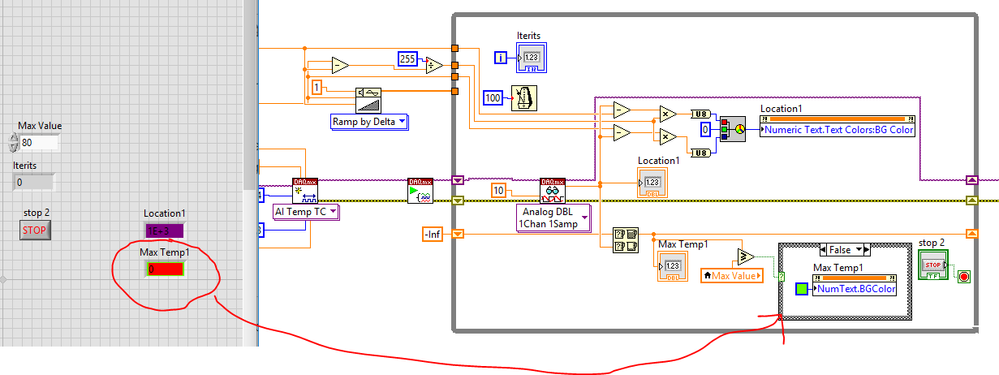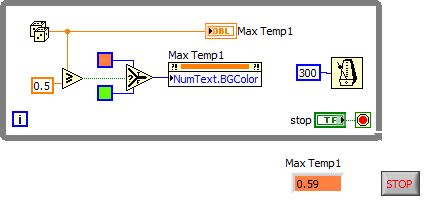- Subscribe to RSS Feed
- Mark Topic as New
- Mark Topic as Read
- Float this Topic for Current User
- Bookmark
- Subscribe
- Mute
- Printer Friendly Page
BG-color not working correctly in case-structure?
Solved!07-05-2018 11:47 AM
- Mark as New
- Bookmark
- Subscribe
- Mute
- Subscribe to RSS Feed
- Permalink
- Report to a Moderator
Hello LV community,
I have an indicator back ground that I want to turn red when a certain value is surpassed and stay that way for the remainder of the VI execution. If the value is not surpassed the BG color will remain green.
I've made a simple case structure that I thought should handle this, but instead the BG is green with red sort of covering it and the red BG will not go away even if the indicator value is not surpassed.
What am I missing here? Thanks for your help
VI attached.
Solved! Go to Solution.
07-05-2018 12:03 PM
- Mark as New
- Bookmark
- Subscribe
- Mute
- Subscribe to RSS Feed
- Permalink
- Report to a Moderator
You are using a different property than for "locations 1", so start looking into that.
Also, since the property node is the same in both cases, only the color belongs inside the case, right? (even better, use a "select" node). Why do you think you need to duplicate the property node?
07-05-2018 01:25 PM
- Mark as New
- Bookmark
- Subscribe
- Mute
- Subscribe to RSS Feed
- Permalink
- Report to a Moderator
@LabNoob14 wrote:
Hello LV community,
I have an indicator back ground that I want to turn red when a certain value is surpassed and stay that way for the remainder of the VI execution. If the value is not surpassed the BG color will remain green.
I've made a simple case structure that I thought should handle this, but instead the BG is green with red sort of covering it and the red BG will not go away even if the indicator value is not surpassed.
What am I missing here? Thanks for your help
VI attached.
There are TWO properties named the same thing, but in slightly different places on the property node. I can't remember which is which, but you chose the wrong one. Thanks a lot, NI.
(Mid-Level minion.)
My support system ensures that I don't look totally incompetent.
Proud to say that I've progressed beyond knowing just enough to be dangerous. I now know enough to know that I have no clue about anything at all.
Humble author of the CLAD Nugget.
07-05-2018 02:05 PM
- Mark as New
- Bookmark
- Subscribe
- Mute
- Subscribe to RSS Feed
- Permalink
- Report to a Moderator
You are using the right property, but your font currently has a background color too, make sure it's transparent. (also change the other node to the correct property).
07-05-2018 03:44 PM
- Mark as New
- Bookmark
- Subscribe
- Mute
- Subscribe to RSS Feed
- Permalink
- Report to a Moderator
Ah yes, it was using (Numeric text.Colors:BG Colors) and should have been using (Numeric text. Text Colors:BG Colors) That made all the difference.
I put only the Color boxes in the case structure to a single property node, works much better now.
I don't know where I can find "Select" Node.
I don't think I need to duplicate property nodes anymore.
THanks
07-05-2018 03:58 PM
- Mark as New
- Bookmark
- Subscribe
- Mute
- Subscribe to RSS Feed
- Permalink
- Report to a Moderator
@LabNoob14 wrote:
Ah yes, it was using (Numeric text.Colors:BG Colors) and should have been using (Numeric text. Text Colors:BG Colors) That made all the difference.
No, (Numeric text.Colors:BG Colors) is correct. Make sure that (Numeric text. Text Colors:BG Colors) is transparent. See my example above.
@LabNoob14 wrote:
I don't know where I can find "Select" Node.
Look in the comparison palette.
07-05-2018 05:05 PM
- Mark as New
- Bookmark
- Subscribe
- Mute
- Subscribe to RSS Feed
- Permalink
- Report to a Moderator
Is "transparent" a setting your supposed to check? Or just make sure nothing is checked in the menu. Because I don't see any option for transparency
07-05-2018 05:35 PM
- Mark as New
- Bookmark
- Subscribe
- Mute
- Subscribe to RSS Feed
- Permalink
- Report to a Moderator
Transparency is just one of the colors (look for a "T" in the upper right corner of the color tool). By default, text background is transparent, so there is nothing to do.