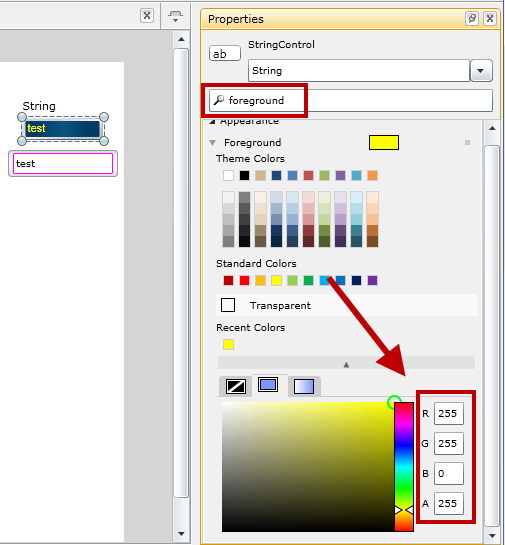- Subscribe to RSS Feed
- Mark Topic as New
- Mark Topic as Read
- Float this Topic for Current User
- Bookmark
- Subscribe
- Mute
- Printer Friendly Page
detailed help
11-10-2010 07:19 PM
- Mark as New
- Bookmark
- Subscribe
- Mute
- Subscribe to RSS Feed
- Permalink
- Report to a Moderator
Hi
There is not many posts here yet, so I assume that people are still mostly not aware of it.
I've had alook at the builder, and even though its seems very basic, it may suit my needs. I realise that it has only been put up recently, but the help available is minimal and the operation of the builder assumes intuitiveness on the users part.
For example.....how do I import image files ?.....what image files are supported ?....can I use non-standard text colors ?....and so on.
Is there a repository of this information available? Online help is also very basic.
Thanks
Ray
p.s.......placed an order for the licence this morning
11-11-2010 09:05 AM
- Mark as New
- Bookmark
- Subscribe
- Mute
- Subscribe to RSS Feed
- Permalink
- Report to a Moderator
Hello,
You're definitely correct that not many people are aware of the product yet. You're among the first to use it (and probably the first to order a license).
We tried to create documentation on topics that wouldn't be intuitive for a LabVIEW user, but there are still more topics that we can document better. You hit on some of those in your post.
Here are answers your questions you asked (I realize that you probably have more):
1. You can "import" an image using an Image control. You can't actually add the image statically to the front panel the way that you can in LabVIEW; instead, you supply a URL for the image and the image control will load it. You can store any images you need in the LabVIEW web server, or any web server that you like.
I believe that PNG and JPG file formats are supported.
2. Can you clarify what you mean by "non-standard text colors"? Are you wanting to use colors besides those available in the ribbon?
Regards,
Mike
11-11-2010 11:08 AM
- Mark as New
- Bookmark
- Subscribe
- Mute
- Subscribe to RSS Feed
- Permalink
- Report to a Moderator
Hi rayclout
You'll get a better experience finding the help topics you need by viewing the WUIB help in the Table of Contents view. In there, if you select Front Panel Controls and Indicators, you can find the help topic for Image & Media which goes into details about how the image control can be used and the supported file types.
11-11-2010 11:30 AM
- Mark as New
- Bookmark
- Subscribe
- Mute
- Subscribe to RSS Feed
- Permalink
- Report to a Moderator
Just FYI, the example that Nitin linked for the images and media controls doesn't require LabVIEW 2010. You can follow the same instructions, except you need to place the images in the LabVIEW 2009 web server directory:
C:\Program Files\National Instruments\LabVIEW 2009\www
11-11-2010 02:16 PM
- Mark as New
- Bookmark
- Subscribe
- Mute
- Subscribe to RSS Feed
- Permalink
- Report to a Moderator
Hello Mike
Yes, all of our clients have corporate logos with their own requirements for colors of the logo and supporting text. These requirements need to be strictly adhered to (legal reasons).
In fact a client I am doing some coding for uses a non-standard color (not included in the palette) for their corporate logo, so that would be a nice inclusion.''
best regards
Ray
11-11-2010 02:24 PM
- Mark as New
- Bookmark
- Subscribe
- Mute
- Subscribe to RSS Feed
- Permalink
- Report to a Moderator
Hi Ray,
You would have two options. You could include the actual logo image as part of the user interface using the image control. This way, you could create the logo in any tool you want and then add it to the UI.
The second option is to use the Property Editor to set the value for the text color. The ribbon is meant to handle the 80% use case, while the Property Editor handles 100%. If you select a control/indicator that uses text (in my example, a string indicator), the Property Editor will show all the properties for that control/indicator.
Foreground is the name of the text color in this case. You can click the "twistie" to expose the RGB settings, which you can then change to anything you like.
11-11-2010 02:28 PM
- Mark as New
- Bookmark
- Subscribe
- Mute
- Subscribe to RSS Feed
- Permalink
- Report to a Moderator
Exactly what I'm looking for Mike
Thanks again
Ray