From 04:00 PM CDT – 08:00 PM CDT (09:00 PM UTC – 01:00 AM UTC) Tuesday, April 16, ni.com will undergo system upgrades that may result in temporary service interruption.
We appreciate your patience as we improve our online experience.
From 04:00 PM CDT – 08:00 PM CDT (09:00 PM UTC – 01:00 AM UTC) Tuesday, April 16, ni.com will undergo system upgrades that may result in temporary service interruption.
We appreciate your patience as we improve our online experience.
Author: Tom McQuillan
The select function could really benefit from back propagation, but until then here's a tool I scrapped together.
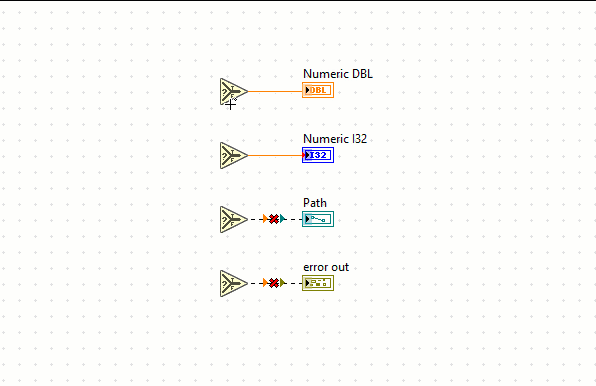
Hello I try it under LV2020, I didn't have PopupMenus\edit time panel and diagram folder. Did I miss a step ? I create this folder by myself and plave llb inside but it doesn't work. Did you have an idea ?
Thanks
Hello I try it,
1) go to C:\Program Files (x86)\National Instruments\LabVIEW 2020\resource\plugins\PopupMenus and run Select "Function DataType.llb"
2) complete form
3) this time folder is create
C:\Users\[your user name]\Documents\LabVIEW Data\PopupMenus\edit time panel and diagram
4) Replace generated "Select Function DataType.llb" by Tom McQuillan's .llb
Restart LV .. nothing.. any Idea ?
Hi Aflament,
Download the attached LLB and place it in:
C:\Users\<username>\Documents\LabVIEW Data\PopupMenus\edit time panel and diagram
For example, on my PC I would move the plugin here: C:\Users\Thomas.McQuillan\Documents\LabVIEW Data\PopupMenus\edit time panel and diagram\Select Function DataType.llb
If that directory doesn't exist you should create it. By placing it in that directory, the plugin will work with LabVIEW 2020 and 2021 (as well as future versions).
The plugin will only show if you right click a Select function which has its output wired.
I hope this helps.
>Restart LV .. nothing.. any Idea ?
Step 1 and 2 are redundant.
Step 1 and 2 are not in the installation instructions. Perhaps they've created a library in "C:\Program Files\National Instruments\LabVIEW 2020\resource\plugins\PopupMenus\edit time panel and diagram" as well? Check "C:\Program Files\National Instruments\LabVIEW 2020\resource\plugins\PopupMenus\edit time panel and diagram" and delete "Select Function DataType.llb" if it's there.
Try to open the VI(s) in "Select Function DataType.llb", check if anything is broken. (Save, restart, see if it helps).
Put "Select Function DataType.llb" in "C:\Program Files\National Instruments\LabVIEW 2020\resource\plugins\PopupMenus\edit time panel and diagram". See if that makes a difference.
Hi Tom,
Thanks for the plugin. I added it to the List of Community Shortcut Menu Plug-ins (Part 1).
Hi AFLAMENT
Restart LV .. nothing.. any Idea ?
I had to place it under my Default Data Directory which corresponds to "C:\Users\<username>\Documents\LabVIEW Data\" as mentioned by Tom
My Default Data Directory is at a different path. Check yours: Tools -> Options -> Paths > select "Default Data Directory")
So try placing it here:
<your Default Data Directory>PopupMenus\edit time panel and diagram\
That worked for me.
Best,
Raeff
Hi to all,
Raeff default file is ok but it's doesn't work,
proven Zealot,
ok I restart LV, no change
.llb VIs are ok, no broken arrow
A question, .llb only work for English Labview menu?
>A question, .llb only work for English LabVIEW menu?
That could be a complication...
FOUND!
system work for a label.text = Select, in french this element label.text is "Sélectionner" when I replace Select by Sélectionner, it's work.
Thanks for your help 😀
@Tom, you should update your plugin code to use the Style property to identify the Select function:
This property uses the non-localized name of the function, which will allow your code to work in any language LabVIEW.
Cheers Darren, I've made the change 🙂