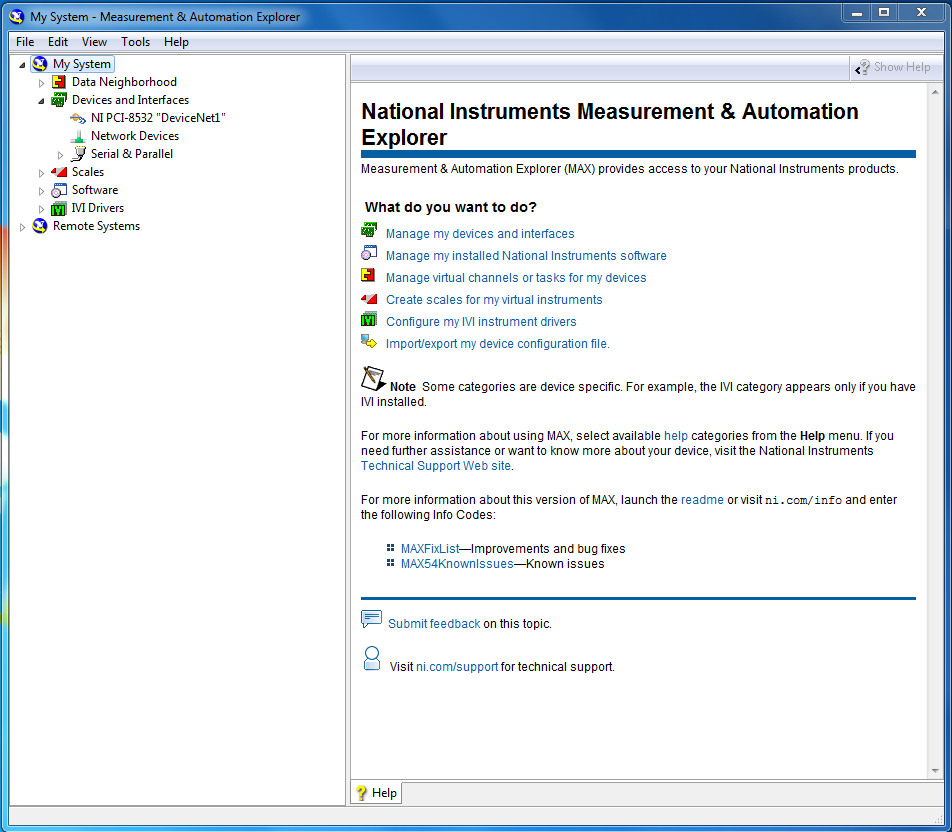- Subscribe to RSS Feed
- Mark Topic as New
- Mark Topic as Read
- Float this Topic for Current User
- Bookmark
- Subscribe
- Mute
- Printer Friendly Page
Unable to right-click on NI-PCI 8532 in MAX
Solved!07-18-2013 01:53 PM
- Mark as New
- Bookmark
- Subscribe
- Mute
- Subscribe to RSS Feed
- Permalink
- Report to a Moderator
Running Windows 7 64bit, Labview 2012, NI-DNET 1.6.7
When I pull up MAX and navigate to Devices and Interfaces I attempt to "right click" on the card so as to follow the set up process as laid out in the NI-DNET manual. Nothing happens. I cannot right click. It does not right click. Any help would be nice.
1. Launch NI-DNET Configurator
Complete the following steps to launch the configurator:
1. Launch Measurement & Automation Explorer (MAX)
2. In MAX, select your CAN card under My System>>Devices and Interfaces.
3. Change the protocal to Device-Net by right-clicking the CAN card...
Solved! Go to Solution.
07-18-2013 01:56 PM
- Mark as New
- Bookmark
- Subscribe
- Mute
- Subscribe to RSS Feed
- Permalink
- Report to a Moderator
Hi Paul,
Are you sure you are using the correct help: http://digital.ni.com/manuals.nsf/websearch/A425C5BACDAC522586257AC5000C377B
Engineer
INTP
07-18-2013 02:14 PM
- Mark as New
- Bookmark
- Subscribe
- Mute
- Subscribe to RSS Feed
- Permalink
- Report to a Moderator
Thank you. I have looked at this and found it lacking in help concerning beginning this process. Previously I could use SimpleWho, but that is no longer available in the version I have installed. I found the "Configurator" was implied to have replaced that. But that is not available either. As it is, I have found apparently obsolete instructions.
This help file you provided seems similar to the manuals I have. And both seem to be largely pointed towards compactRIO which I am not using.
Perhaps I am missing something?
07-18-2013 02:49 PM
- Mark as New
- Bookmark
- Subscribe
- Mute
- Subscribe to RSS Feed
- Permalink
- Report to a Moderator
Hi Paul,
My bad, I assumed you were using the newer version of DNet, NI IndustrialCommunications for DeviceNet and just looking at the DNet help by accident. Are there any special reasons you are still on DNet?
We migrated away from DNET several years ago, looking at the readme it doesn't even support the 8532. I would try installing the latest driver for the 8532: http://joule.ni.com/nidu/cds/view/p/id/3639/lang/en
Engineer
INTP
07-18-2013 03:00 PM
- Mark as New
- Bookmark
- Subscribe
- Mute
- Subscribe to RSS Feed
- Permalink
- Report to a Moderator
I will attempt the driver load.
As for why I am using an 8532, it is due to calling NI and discussing with engineers the best available NI card for use with DeviceNet, as our reactors are Devicenet along with all the components. The 8461's were legacy products which NI no longer sales according to the website and the sales engineers. Hence the recommendation was to use the new 8532 cards.
Thank you for your help. I will attempt the driver update and see if that brings this project closer to manageable.
07-18-2013 03:27 PM
- Mark as New
- Bookmark
- Subscribe
- Mute
- Subscribe to RSS Feed
- Permalink
- Report to a Moderator
The 8532 is definitely the card you should be using. I think some of the old functionality that existed in MAX has been ported to the examples in the LabVIEW example finder also. You might look there for the functionality you mentioned in your first post.
Let me know if there are more issues.
Engineer
INTP
07-18-2013 04:09 PM - edited 07-18-2013 04:20 PM
- Mark as New
- Bookmark
- Subscribe
- Mute
- Subscribe to RSS Feed
- Permalink
- Report to a Moderator
This driver installs Industrial Communications for DeviceNet 2.2. As it turns out, I already have this set installed. Unfortunately this suggestion is not a solution.
I have attempted to use the existing example VI's however I continue to receive errors prompting me to configure my DeviceNet in MAX. So, in short, this is all one circle of no help. Do you have any other suggestions?
07-18-2013 05:05 PM
- Mark as New
- Bookmark
- Subscribe
- Mute
- Subscribe to RSS Feed
- Permalink
- Report to a Moderator
Hi Paul,
Sorry to give you any redundant steps, at least we know you have the software setup correctly. At this point the card should be ready to use. What do you need your application to do? There is a "DeviceNet PXIPCI Basic" project in the example finder that shows common operations.
Engineer
INTP
07-19-2013 09:38 AM
- Mark as New
- Bookmark
- Subscribe
- Mute
- Subscribe to RSS Feed
- Permalink
- Report to a Moderator
Thank you Jesse. This is a bit different than the SimpleWho of old, but I seem to be able communicate now utilizing the project you listed and the VI within.
08-20-2013 10:19 AM
- Mark as New
- Bookmark
- Subscribe
- Mute
- Subscribe to RSS Feed
- Permalink
- Report to a Moderator
From a different thread on the topic of DeviceNet.
To get a DeviceNet card working in a project I did the following:
Beginning with LabView Example Project: "Devicenet PXIPCI Basic.lvproj"
Add a DeviceNet Master to a LabView Project
- Within the Project: Right click on My Computer
- Select New
- Select Target(s) and Device(s)
- Select "Discover Existing Devices" option
- Select the discovered device.
- Click "OK"
Add a DeviceNet Slave Device to a LabView Project
- Right click on the newly added Master Device in the Project Tree
- Select New
- Select Target(s) and Device(s)
- Select "Discover Existing Devices"
- Select the discovered device.
- Click OK.
Load an EDS file for the slave device
- Right Click on the Slave Device
- Select "datasheet..."
- Click Add Files...
- Navigate to the location of the EDS file.
- Select the file.
- Click OK.
- In the left pane, expand the newly added Datasheet until you reach the node displaying the version.
- Select the version.
- Click OK.
Verify the EDS file and Device
- Right Click on the Slave Device
- Select Utilities
- Select Online Test Panel
- Select the "Device State" option in Category field on the left.
- On the right Select the Slave Device you wish to verify.
- Click "Verify the Device"
- Read the errors/warnings or lack thereof.
Edit EDS File
To Edit the EDS file I utilized EZ-EDS which is a freeware, devicenet specific EDS editor from ODVA.
I made my corrections and saved my EDS file. (After backing up my original, of course).
Remove Installed EDS file from Labview
- Navigate to the following Location: C:\ProgramData\National Instruments\NI-IndComm for DeviceNet\Datasheet
- Delete the Datasheet (Note: There are more than just the one manually added datasheet. The additional EDS files come with the IndComm driver. Find the EDS File for the specific device you wish to replace and delete it).