If you are using an Axis Ethernet camera, you may have noticed that by default the camera is referred to by a name instead of an IP address in the Vision Processing VI as shown below.
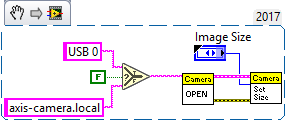
However, running the Vision Processing VI this way often leads to an error.
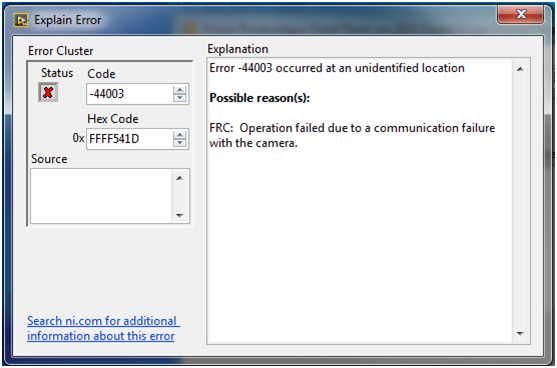
This could be either because the camera name has not been configured or the camera and the roboRIO are not connected to a network switch. Below are instructions on how to configure the name and an overview of the importance of connecting the camera and roboRIO through a network switch.
Name Has Not Been Configured
You can configure the name of an Axis camera from its web interface by typing the IP address in a browser window. In the web interface, go to the Setup screen and log into an administrator account on the camera (by default, the username should be “root” and the password should be blank).
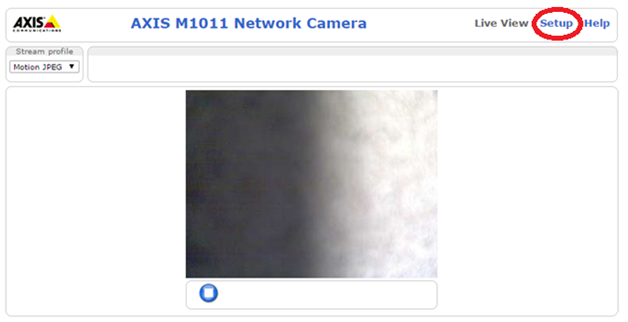
If you are asked to assign a password to the camera, remember to write it down somewhere for later use! From here navigate to the TCP/IP settings, and choose the advanced TCP/IP settings option at the bottom.
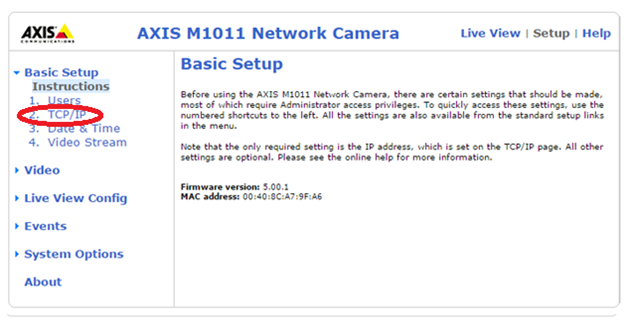
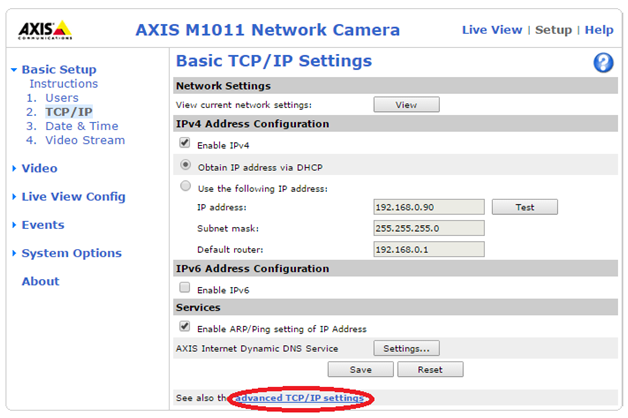
Under the Host Name Configuration section, choose the option to input a custom name and enter it in the field Use the host name:.
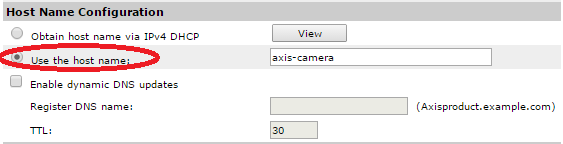
Now, you should be able to go into the Vision Processing VI and use the name you have given the camera to look up the device, rather than the IP address. At this point you should also be able to bring up the image on the FRC Dashboard.
Not Connected to a Network Switch
In order for the camera to have its IP address associated with a string name, it has to be connected to a Domain Name System (DNS) server. This server contains a table that links the name to the camera’s IP address and provides the functionality for translating between the two. If the camera and the roboRIO are both connected to the internet through a network switch, they will have access to a DNS server and this will allow you to identify the camera by name. However, if the camera is directly connected to the roboRIO it will not have the proper resources to look up the camera’s IP address from its name. Once the camera’s name has been configured through the web interface, you can connect both the roboRIO and the camera to a network switch with Ethernet cables to begin using the name in your LabVIEW code.