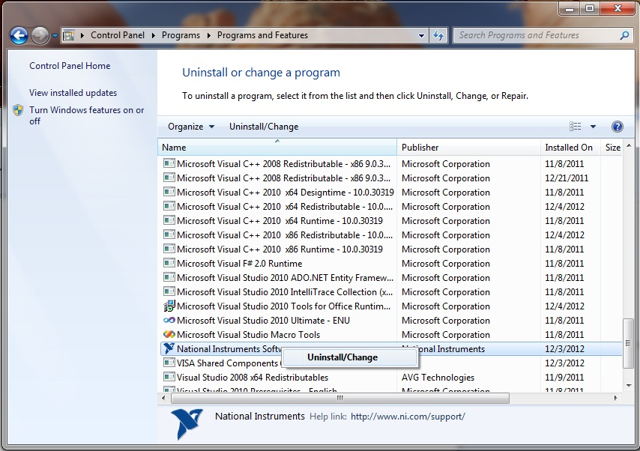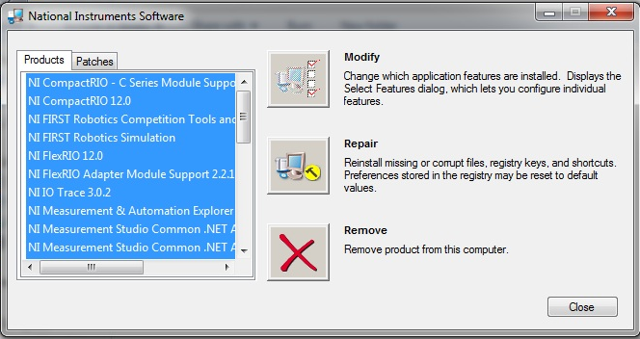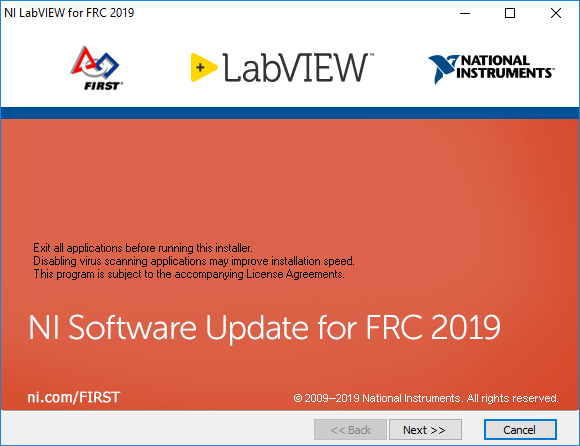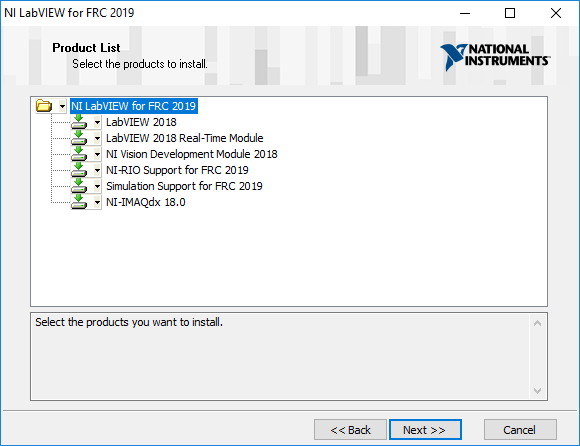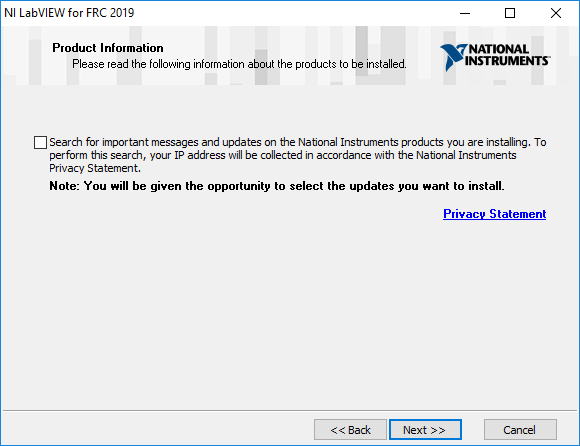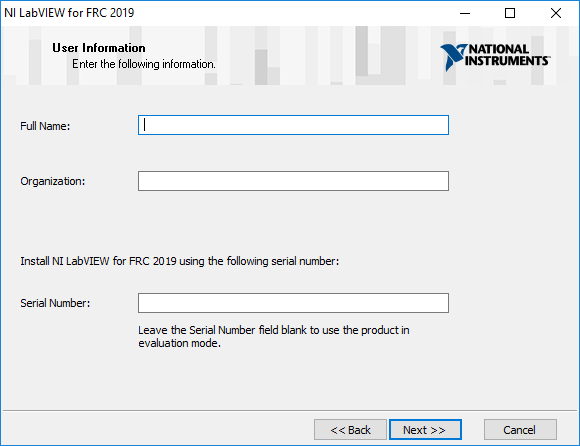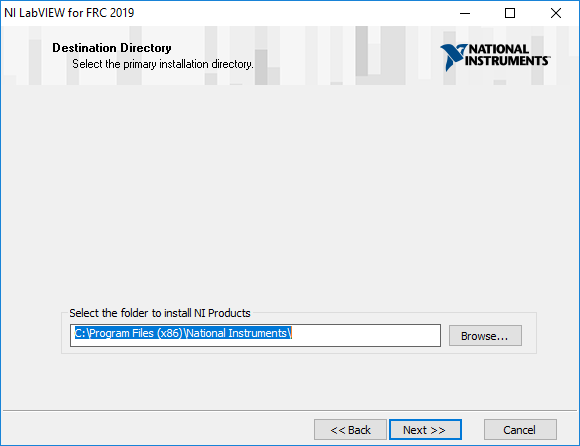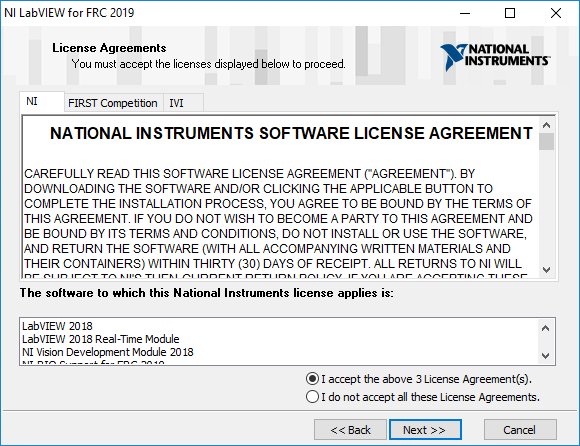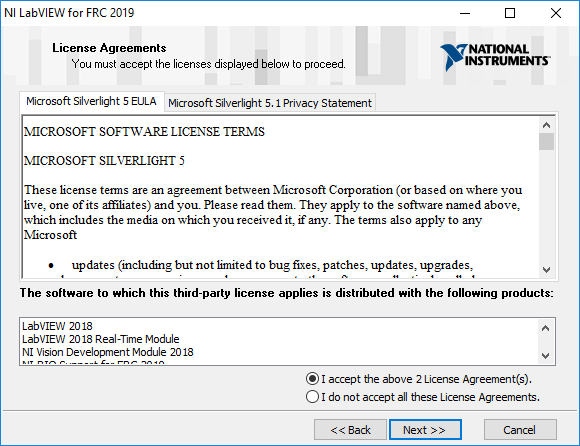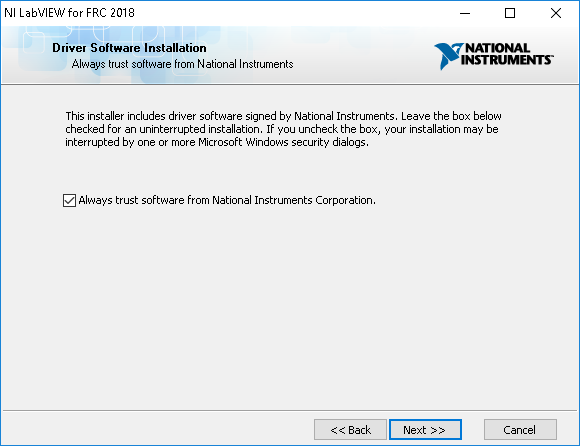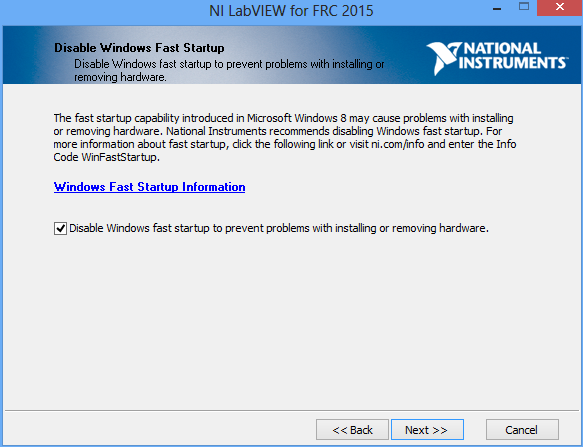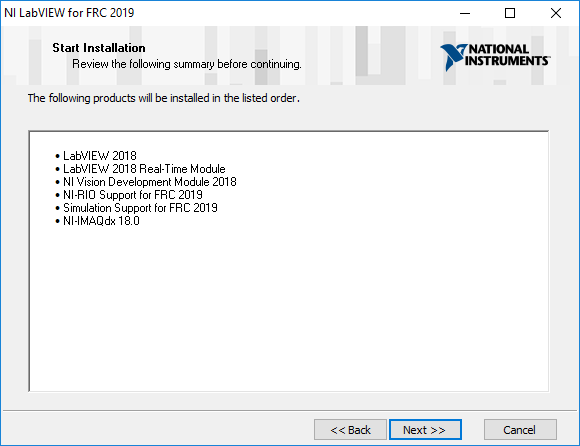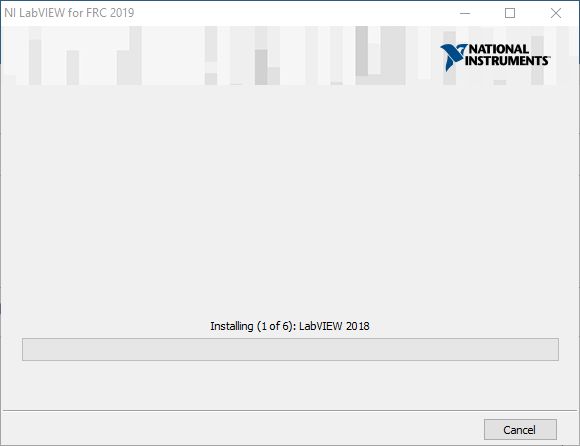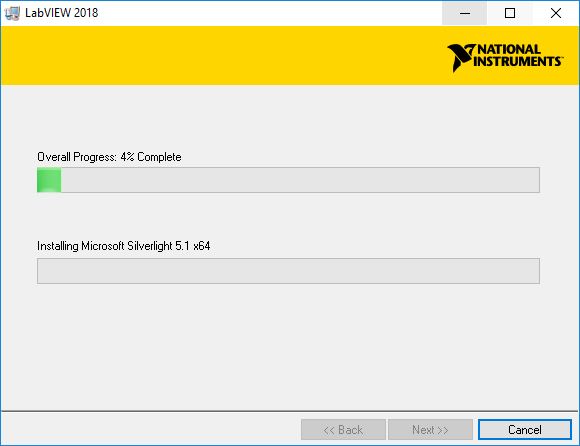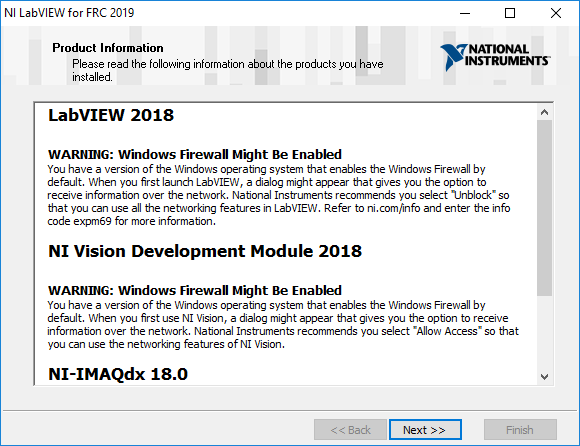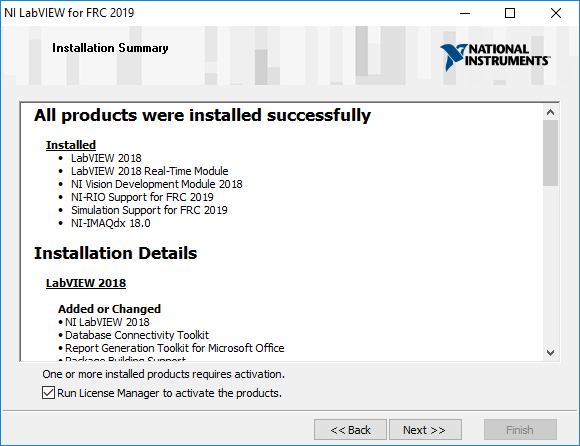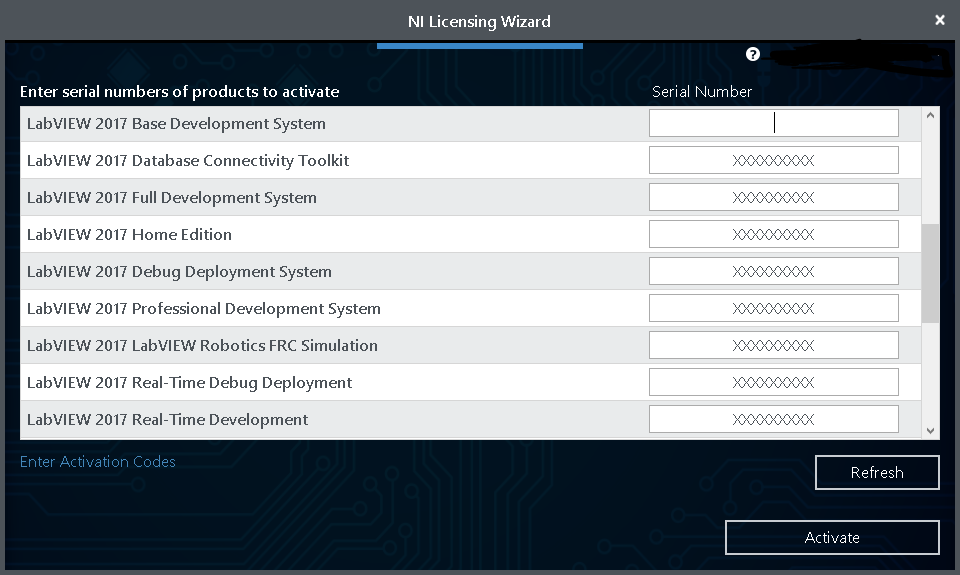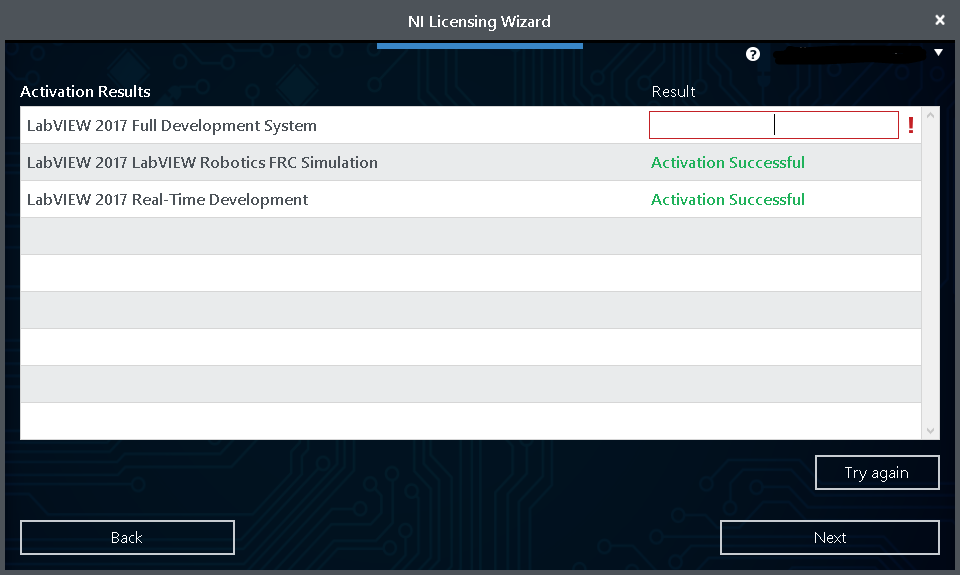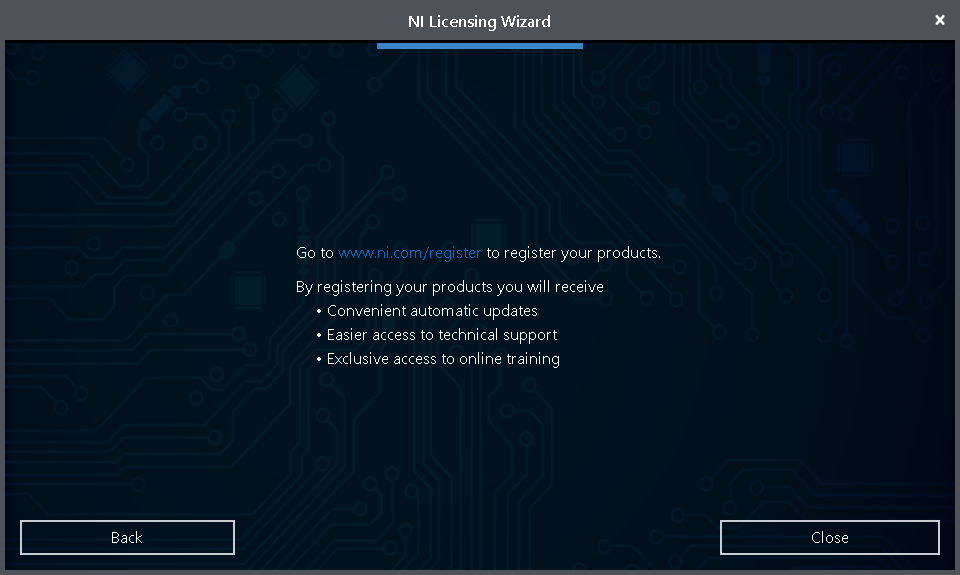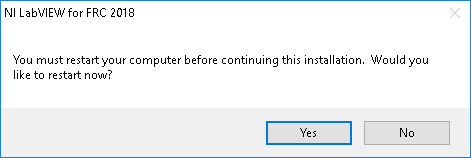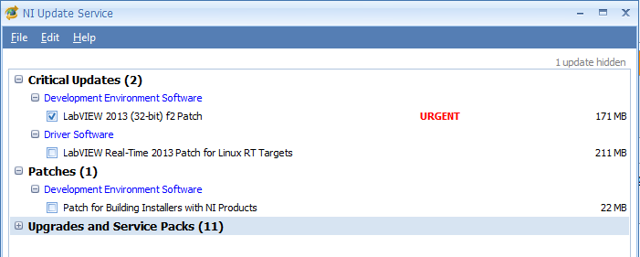- Document History
- Subscribe to RSS Feed
- Mark as New
- Mark as Read
- Bookmark
- Subscribe
- Printer Friendly Page
- Report to a Moderator
- Subscribe to RSS Feed
- Mark as New
- Mark as Read
- Bookmark
- Subscribe
- Printer Friendly Page
- Report to a Moderator
Installing LabVIEW for FRC 2019 (LabVIEW only)
Note: This installation is for teams programming in LabVIEW or using NI Vision Assistant only. C++ and Java teams not using these features do not need to install from the DVD.
Download and installation times will vary widely with computer and internet connection specifications, however note that this process involves a large file download and installation and will likely take at least an hour to complete.
Uninstall Old Versions (Recommended)
NOTE: The cRIO-FRCII (4-slot) is supported by the 2015 software, but the cRIO-FRC (8-slot) is not. The LabVIEW for FRC 2014 license has been extended. If you wish to keep programming 8-slot cRIOs you will need to maintain an install of LabVIEW for FRC 2014. These versions require different driver versions and cannot coexist on the same PC. NI recommends installing the 2014 software on a PC dedicated to cRIO usage.
Before installing the new version of LabVIEW it is recommended to remove any old versions. The new version will likely co-exist with the old version, but all testing has been done with FRC 2018 only. Make sure to back up any team code located in the "User\LabVIEW Data" directory before un-installing. Then click Start >> Control Panel >> Uninstall a Program. Locate the entry labeled "National Instruments Software", right-click on it and select Uninstall/Change.
Select Components to Uninstall
In the left pane of the dialog box that appears, select all entries. The easiest way to do this is to click the top entry to highlight it, then scroll down to the bottom entry, press and hold shift and click on the last entry then release shift. Click Remove. Wait for the uninstaller to complete and reboot if prompted.
Getting your team's LabVIEW serial number
The serial number required to activate LabVIEW is now included in each team's Virtual Kit of Parts (VKoP). In order to access the VKoP, you'll need to follow the same process you'd use to access your FIRST Choice voucher code.
Log in to https://www.firstinspires.org with a lead mentor account
Navigate to My Dashboard and click on your team
Click the blue Payment & Product button and select Passwords/Voucher Codes from the drop-down menu
In the list of companies, click on National Instruments and find your serial number there. Save this serial number for later in the installation process.
Getting the LabVIEW Installer
LabVIEW is not included in the 2019 Kit of Parts. You can either opt into a USB with the LabVIEW media using FIRST Choice or you can download the LabVIEW for FRC 2019 installer from http://www.ni.com/download/labview-for-frc-18.0/7841/en/
If downloaded, right click on the downloaded file (NI_FRC2019.zip) and select Extract All.
Note: This is a large download (~4GB). It is recommended to use a fast internet connection.
Installing LabVIEW
National Instruments LabVIEW requires a license. Each season’s license is active until January 31st of the following year (e.g. the license for the 2019 season expires on January 31, 2020)
Teams are permitted to install the software on as many team computers as needed, subject to the restrictions and license terms that accompany the applicable software, and provided that only team members or mentors use the software, and solely for FRC. Rights to use LabVIEW are governed solely by the terms of the license agreements that are shown during the installation of the applicable software.
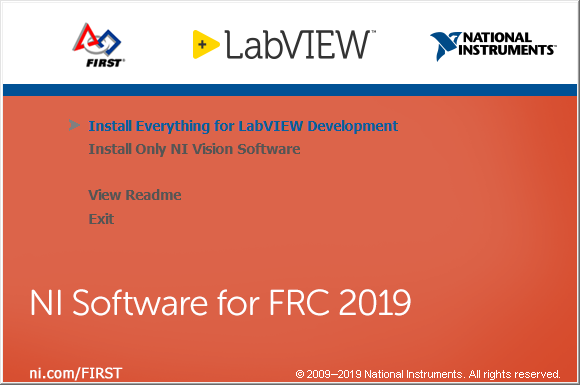
Double click on autorun.exe to launch the installer. If prompted to allow changes click Yes. To install LabVIEW to program your FRC robot, click the top option Install Everything for LabVIEW Development. To install only NI Vision Assistant for use with C++ or Java, click Install Only NI Vision Development Module.
Click "Next"
Click "Next"
Un-check the box, then click "Next"
Enter name, organization, and the serial number from the Virtual Kit of Parts (steps explained above). Click "Next"
Click "Next"
Check "I accept..." then Click "Next"
Check "I accept..." then click "Next"
If you see this screen, Click "Next"
If you see this screen, click "Next"
Click "Next"
Overall installation progress will be tracked in this window
Each product installed will also create an individual progress window like the one shown above.
Click "Next"
If internet access is available and you are ready to activate, click "Next"; otherwise uncheck the "Run License Manager..." and click "Next".
Log into your ni.com account. If you don’t have an account, select ‘Create account’
The serial number you entered at the "User Information" screen should appear in all of the text boxes, if it doesn't, enter it now. Click "Activate".
If your products activate successfully, an “Activation Successful” message will appear. If the serial number was incorrect, it will give you a text box and you can re-enter the number and select “Try Again”. If everything activated successfully, click “Next”.
Click "Close".
Select "Yes". Your computer will restart.
NI Update Service
On occasion, you may see alerts from the NI Update Service about patches to LabVIEW. It is not recommended to install these updates unless directed by FRC through our usual communication channels (Frank's Blog, Team Updates or E-mail Blasts).