- Document History
- Subscribe to RSS Feed
- Mark as New
- Mark as Read
- Bookmark
- Subscribe
- Printer Friendly Page
- Report to a Moderator
- Subscribe to RSS Feed
- Mark as New
- Mark as Read
- Bookmark
- Subscribe
- Printer Friendly Page
- Report to a Moderator
[FRC 2019] Testing your camera's compatibility with the NI roboRIO
Overview
This document will provide you with the tools to test the camera modes which your camera can operate when plugged to the NI roboRIO. We also provide the results we got for the most common cameras used in FRC. It will let you know which configurations have been proven to work, so you can use them as a reference for your setup.
Description
Why do some cameras do not work with the roboRIO? Why can I sometimes use my camera with the roboRIO but if I change the settings, I stop getting an image? The NI roboRIO runs a Linux Real-Time (RT) distribution. Therefore, the devices connected to its USB ports should be compatible with the video drivers that are loaded with this Operating System. In other words, the camera’s configuration must return something that the Linux RT understands.
Hardware and Software Requirements
- LabVIEW for FRC 2019
- FRC Update Suite 2019
Steps to Implement or Execute Code
- Download and open the attached code: 2019 Robot Camera Test.lvproj
- In the project, right click the roboRIO target and select Properties.
Figure 1: LabVIEW’s Project Explorer
- Change the IP Address / DNS Name so it is configured for your team. If you are connected by USB to the roboRIO, you can also use the IP address 172.22.11.2. Otherwise, replace the string with roboRIO-XXXX-FRC.local, where XXXX is your team number.
- Open Camera Test.vi
Figure 2: Camera Test’s Front Panel
- Plug camera(s) into the controller or computer.
- If you want to save results to a spreadsheet file, set the path to a good location on the target. For more information about saving files in the roboRIO, please visit: Working with File Paths on Real-Time Targets for NI Linux Real-Time.
- Run the VI.
Results
You will get a table with both the failed and successful modes of every connected camera to the roboRIO. We recommend you avoid using the modes (configuration of image size and fps) that fail the test and give preference to those who have proven to be working with the roboRIO.
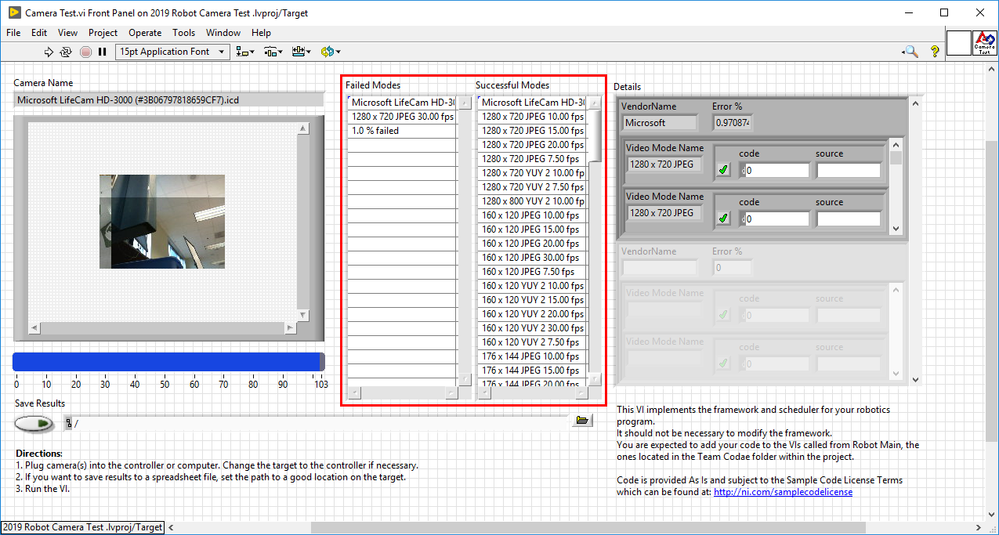
What is the difference between the YUY, JPEG, and other video modes?
When using YUY you are sending the raw data from the camera to the roboRIO. This means you are using the NI’s image compression on board the roboRIO’s processor (which you can change using the dashboard’s setting or the Vision VIs).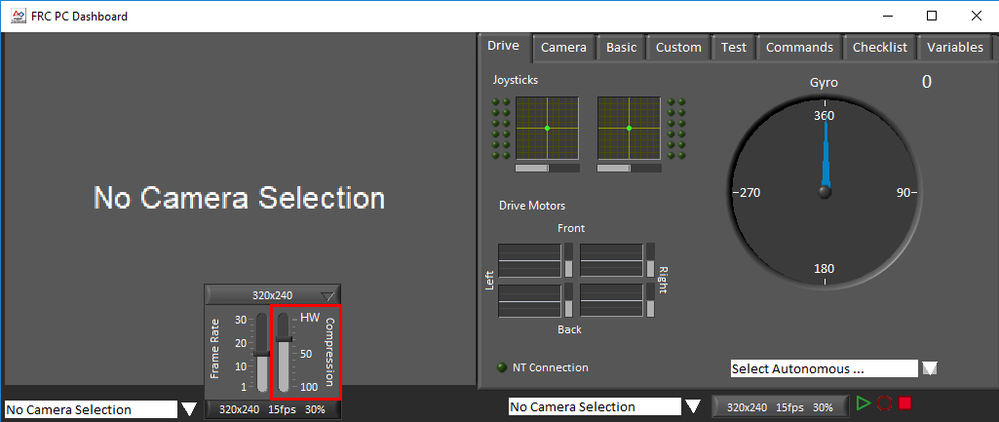
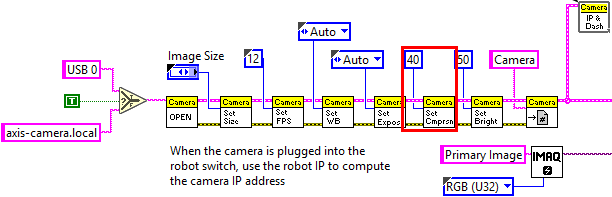
When using JPEG or other compression, the camera is performing the image compression and sending the processed data back to the roboRIO, which just forwards it to the network for it to be fetched from the Dashboard.
How is this useful to me?
By knowing which video modes do not work in your camera, you can avoid selecting those combinations and prevent your video from not showing during the competition. NI recommends selecting those modes who have proven not to have problems with the roboRIO’s vision driver for higher reliability in the field.
Tested Cameras
Also attached is a file with the modes we have tested that fail in some common cameras.
|
HD Pro Webcam C920 |
HD Webcam C615 |
Webcam C170 |
UVC Camera |
Microsoft LifeCam HD-3000 |
|
89.4 % failed |
0.5 % failed |
17.5 % failed |
11.1 % failed |
1.0 % failed |
Licenses and Additional Resources
Code is provided As Is. It has not been tested or validated as a product, for use in a deployed application or system, or for use in hazardous environments. You assume all risks for use of the Code and use of the Code is subject to the Sample Code License Terms which can be found at: http://ni.com/samplecodelicense
