Overview
This example shows how you can use string controls themselves as a means for creating labels.
Description
When you have limited space, but still want to have a label on your controls, it can be frustrating.
This VI is set up so that when you click on the string control, the label goes away and is replaced with an empty string. If there is no text entered into the control and the user clicks somewhere else, the label is put back into the string control.
Requirements
LabVIEW Base Development System.
Steps to Implement or Execute Code
1. Open the attached VI "Text Label in Control LV 2012 - NI Verified.vi".
2. Run the VI.
3. Click on any control to change the text value.
4. Click on any place in the pane to return the label text to the controls that are empty.
Additional Information or References
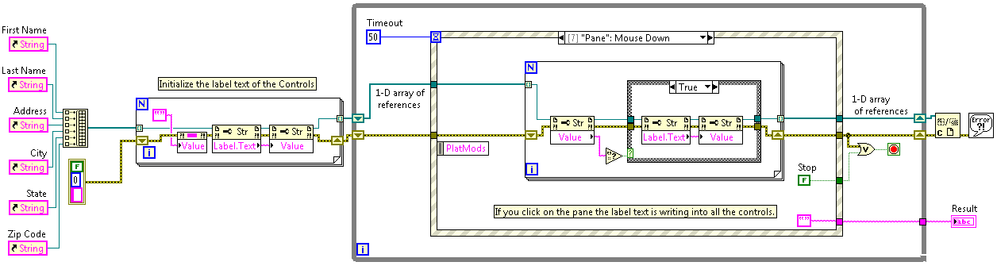
**This document has been updated to meet the current required format for the NI Code Exchange.**