Overview
Sometimes a user simply wants to see the output of a DAQ devices and is uninterested in logging that data or getting specific values. In this case it's appropriate to simply launch a MAX test panel to quickly look at what a DAQ card can do.
Description:
This VI will allow a user to launch a MAX test panel from the command line. This example is inspired from this Knowledge Base Article: http://digital.ni.com/public.nsf/allkb/9B628A8B1B13136F86256DDB0004DE4D
Steps to implement or execute code
To implement this example:
- Set the path to nidmfpan.exe
- Select the DAQ device you'd like to use
- Press run
- When complete, close the window and the VI will automatically stop
To execute this example:
- Install the required software.
- Connect the DAQ hardware
- Open the VI and refer the Implement Steps
Requirements
Software
LabVIEW 2012 or compatible
NI-DAQmx 9.0 or compatible
Hardware
cDAQ with C series Module
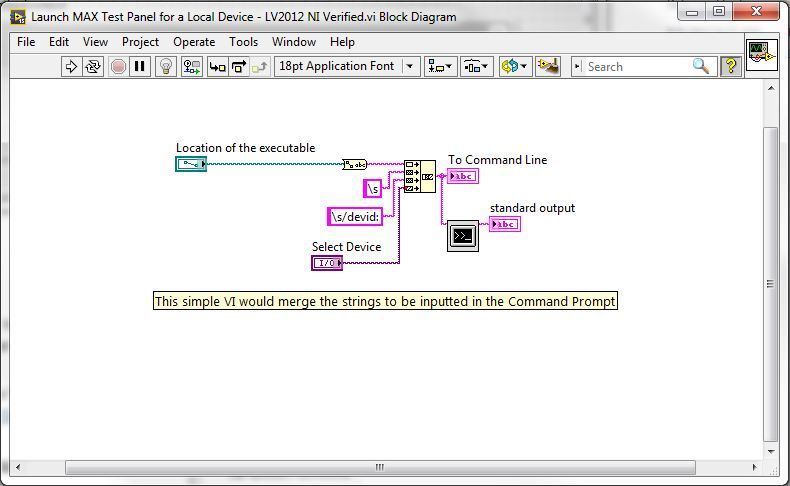
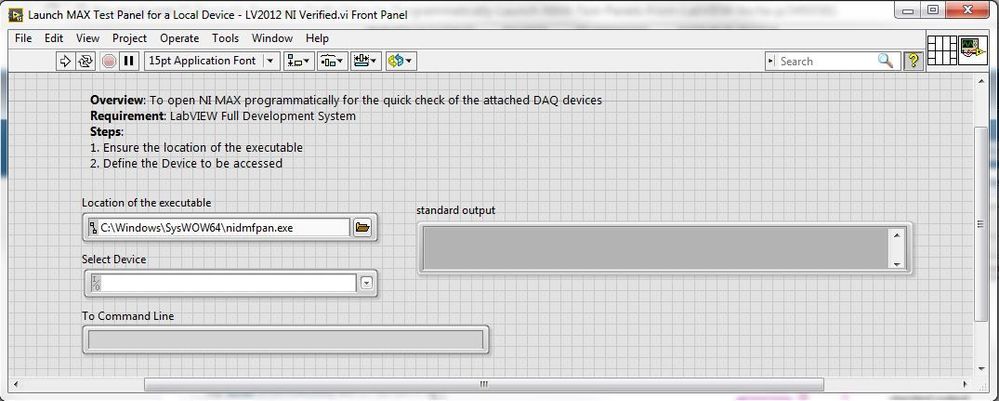
**This document has been updated to meet the current required format for the NI Code Exchange.**
Bobby Breyer
Applications Engineer
National Instruments