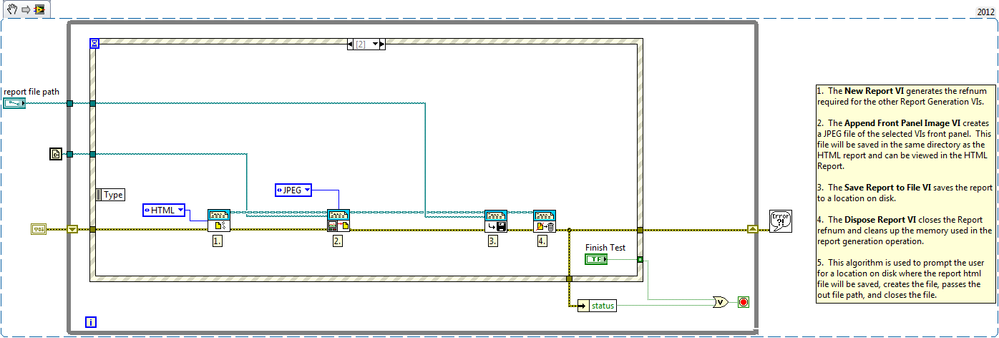Create HTML Reports with Front Panel Images in LabVIEW
- Subscribe to RSS Feed
- Mark as New
- Mark as Read
- Bookmark
- Subscribe
- Printer Friendly Page
- Report to a Moderator
Products and Environment
This section reflects the products and operating system used to create the example.To download NI software, including the products shown below, visit ni.com/downloads.
- LabVIEW Report Generation Toolkit
- LabVIEW
Software
Code and Documents
Attachment
Overview
This VI demonstrates how the Report Generation VIs can be used to generate HTML reports that include the Front Panel image of the Create Reports with FP Images VI or another VI on disk.
Description
In LabVIEW you are able to generate HTML reports that include images. This VI will always generate a report for itself when the user clicks the Finish Test button. This example uses an event structure for asynchronous control. The block diagram code can easily be added to existing VIs in order to implement this feature without requiring any code changes.
Requirements
- LabVIEW 2012 (or compatible)
- NI LabVIEW Report Generation Toolkit for Microsoft Office
Steps to Implement or Execute Code
- Download the attached files to your computer
- Open the VI "Create Reports with Front Panel Images LV2012 NI Verified.vi"
- Select the path to a HTML file
- Run the VI
- Press Print this VI or Print Another VI
- Press Finish Test
- Observe the HTML file created
Additional Information or References
VI Block Diagram
**This document has been updated to meet the current required format for the NI Code Exchange.**
NI App Software R&D
Example code from the Example Code Exchange in the NI Community is licensed with the MIT license.
- Mark as Read
- Mark as New
- Bookmark
- Permalink
- Report to a Moderator
Thanks for posting! Could you please rename your attachment to include the LabVIEW version? "_lvXX.vi" would be fine. Also, include a screenshot of your code if you have one.
LabVIEW Community Manager
National Instruments