From Friday, April 19th (11:00 PM CDT) through Saturday, April 20th (2:00 PM CDT), 2024, ni.com will undergo system upgrades that may result in temporary service interruption.
We appreciate your patience as we improve our online experience.
From Friday, April 19th (11:00 PM CDT) through Saturday, April 20th (2:00 PM CDT), 2024, ni.com will undergo system upgrades that may result in temporary service interruption.
We appreciate your patience as we improve our online experience.
To download NI software, including the products shown below, visit ni.com/downloads.
Overview
This example demonstrates how to perform an analog software retriggerable acquisition.
Description
The example allows the user to specify the triggering condition and the number of pre-trigger samples to acquire. .It is helpful if your board does not support Analog Triggering, or you wish to acquire multiple channels, but choose the trigger channel at runtime (i.e. no physical changes in wiring). For more info, check the Analog Triggering section in the manual for your card (example: PCI-6071E)
Requirements
NI LabVIEW 2012 or compatible
NI DAQmx 9.0 or compatible
Steps to Implement:
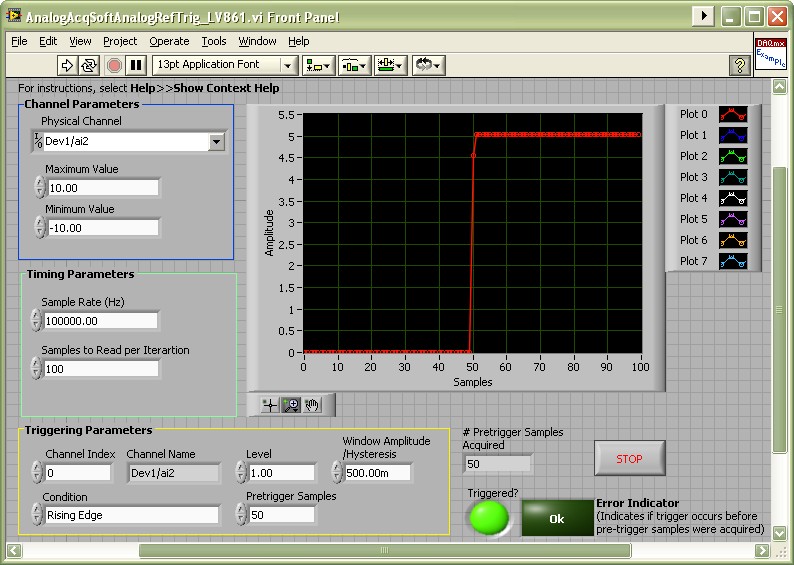
**This document has been updated to meet the current required format for the NI Code Exchange.**
Example code from the Example Code Exchange in the NI Community is licensed with the MIT license.
Where is the Analog SW Trigger.vi?
Hi, I would like some more explenation on the block diagram because I'm not so skilled, lets say: is there anyone that can help to understand how the output is scaled?
Thank you.
Podrian porfabor ayudarme con la simulación de llenado de un tanque A a un tanque B utilizando 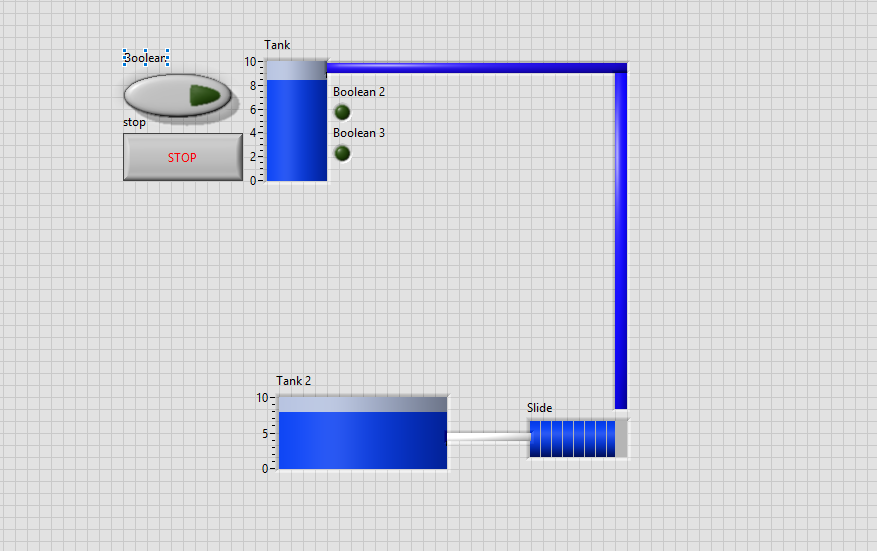
Thanks for a great VI!
That code is a big piece of work. But I need acquisition not on a display, but into a file.
When I have incorporated my piece of code around DAQmx Configure Logging (TDMS).vi it have recorded all the data aquired from the moment I click START, long before the trigger. That makes this whole job useless.
How to write exactly the necessary data into a TDMS file?
Unfortunatelly there is no way I can delete my previous post. I have already solved the problem via TDMSwrite.vi