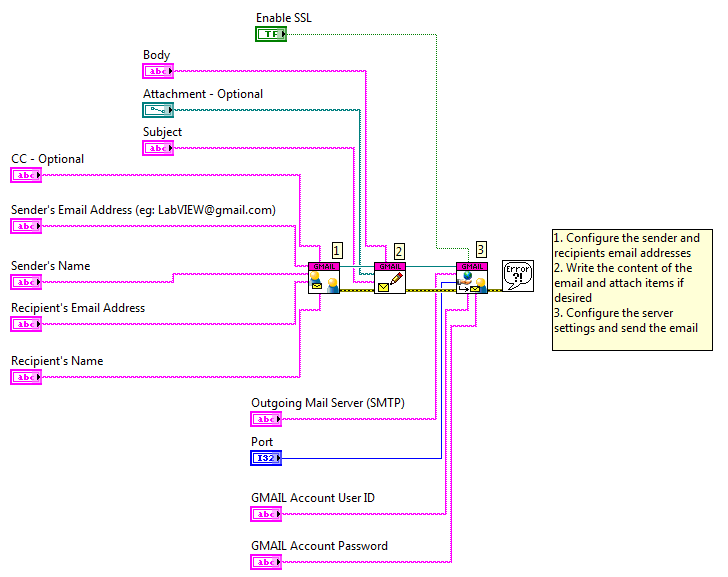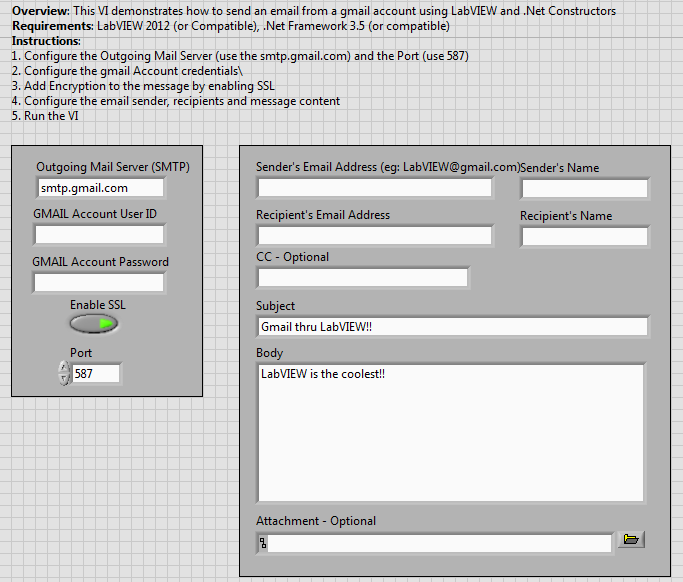Example Code
Gmail using LabVIEW
- Suscribirse a un feed RSS
- Marcar como nuevo
- Marcar como leída
- Favorito
- Suscribir
- Página de impresión sencilla
- Informe de contenido inapropiado
Productos y Entorno
Esta sección refleja los productos y el sistema operativo utilizados para crear el ejemplo.Para descargar el software de NI, incluyendo los productos que se muestran a continuación, visite ni.com/downloads.
- LabVIEW
Software
Código y Documentos
Adjunto
Description
Description-Separate-1Overview
Send an email using Simple Mail Trasfer Protocol (SMTP) to sync up with Gmail. LabVIEW still does not interact with email servers that need authentication, but the System.SmtpClient Class does interact with open email accounts.
Description
This VI uses SMTP property nodes in order to write a standard email and send it via a Gmail account.
Steps to Implement of Execute
Prior to running the code type in all the necessary information.
- Leave the Outgoing Mail Server (SMTP) as the default name (smtp.gmail.com)
- Add your Gmail Account User ID and Password (FYI: The password is not securely typed and can be accessed in a normal text display from the VI)
- Enable SSL (This will send the information securely over the internet)
- Sender's Email Address: the email address the email is coming from, Gmail Account
- Sender's Name: the name you wish to display as the sender's name in the "from" tag on the receiving email.
- Recipient's Email Address: the email address of the person who should receive the email.
- Recipient's Name: the name you wish to display as the "to" tag on the receiving email.
- CC- Optional: If you would like to add an additional receiver or send a copy to yourself add that email address in the CC String
- Subject and Body: Work just like a normal email add your desired text of the email.
- Attachment- Optional: This is optional but allows you to attach any file to the email
Once the email is created push the Run Arrow in order to send the email.
Note: If you receive Error -1172 with this example, try logging into the Gmail account with your browser. This error can occur with Gmail accounts that have been inactive for a period of time. You must log in with a browser and verify CAPTCHA text to reactivate the account.
Requirements
LabVIEW 2012 (or compatible)
Additional Information or References
Block Diagram
Front Panel
**This document has been updated to meet the current required format for the NI Code Exchange.**
Description-Separate-2El código de ejemplo del Intercambio de Código en la Comunidad de NI está autorizado con la licencia MIT.
- Marcar como leída
- Marcar como nuevo
- Favorito
- Resaltar
- Imprimir
- Informe de contenido inapropiado
Thank you! It is the only VI that really works!
- Marcar como leída
- Marcar como nuevo
- Favorito
- Resaltar
- Imprimir
- Informe de contenido inapropiado
Very helpful. Now we can take it from there ![]()
- Marcar como leída
- Marcar como nuevo
- Favorito
- Resaltar
- Imprimir
- Informe de contenido inapropiado
8 years later and here I'm saying thak you. It's been very hepful to me.
- Marcar como leída
- Marcar como nuevo
- Favorito
- Resaltar
- Imprimir
- Informe de contenido inapropiado
Hello,
I used this VI on windows 7 and it works, but It did not work on windows 10.
These are the error code.
constructore note: Node not supported in current target.
Wire: type not supported in current target
The wire color is Green.
Please advise.
Thanks.
- Marcar como leída
- Marcar como nuevo
- Favorito
- Resaltar
- Imprimir
- Informe de contenido inapropiado
Worked for me using Port 587, TLS enabled, and usage of "less secure app access" setting ON in gmail account security settings with LabVIEW's example vi "Send Email using SMTP Client.vi"
- Marcar como leída
- Marcar como nuevo
- Favorito
- Resaltar
- Imprimir
- Informe de contenido inapropiado
Has anyone had succes using TLS 1.2 on outlook.office365.com ?
- « Anterior
-
- 1
- 2
- Siguiente »