From Friday, April 19th (11:00 PM CDT) through Saturday, April 20th (2:00 PM CDT), 2024, ni.com will undergo system upgrades that may result in temporary service interruption.
We appreciate your patience as we improve our online experience.
From Friday, April 19th (11:00 PM CDT) through Saturday, April 20th (2:00 PM CDT), 2024, ni.com will undergo system upgrades that may result in temporary service interruption.
We appreciate your patience as we improve our online experience.
Overview
We have developed a toolkit of VIs we would like to package and distribute to end-users. In the previous exercises, we built these VIs into a package using Package Builder and we reorganized the palette items. Now, we would like to add example VIs, a help document, and a LabVIEW Tools menu item to our package.
Configuring Destinations
Open the Package Builder in VIPM and switch to the Destinations category in the left-hand menu.
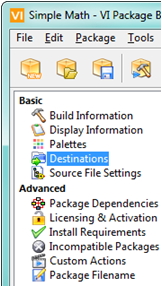
Observe the preset destinations and their corresponding settings. These destinations follow a recommended folder naming convention for LabVIEW add-ons. New destinations can be added using the button below the Destinations list.
Let’s configure our destinations:
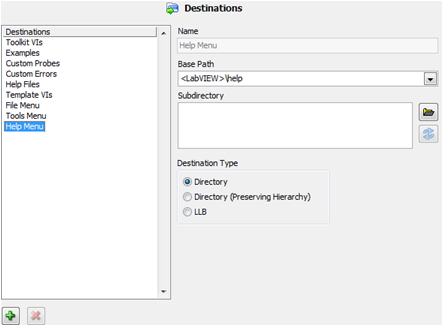
Note: The default setting of Directory (Preserving Hierarchy) will copy the source folder hierarchy over to the destination folder and thus does not apply to this example.
Configuring Source File Settings
Now, let’s switch to the Source File Settings category.
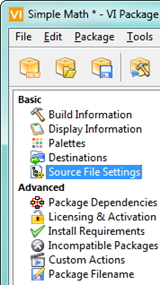
Let’s set the destination for our examples:
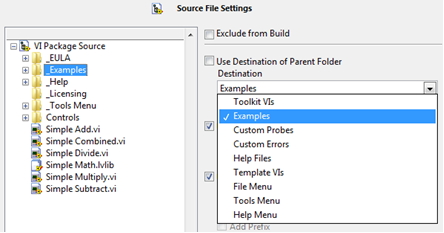
Let’s set the destination for our help document:
Now, let’s set the destination for our tools menu item:
Build the package using either the Build Package button or Package > Build menu option. Choose the Open Package in VIPM Main Window option.
Select LabVIEW 2011 and click on Install. Click Continue. Click Finish.
Now, to view our examples click on the Show Examples button.
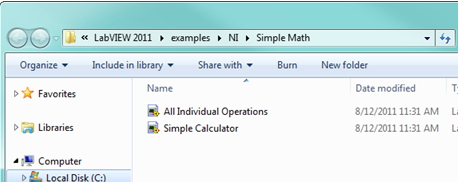
In order to view the new tools menu item and Help document in LabVIEW, we will need to close LabVIEW entirely and open it again. Please do so now by selecting File > Exit in LabVIEW.
Upon opening LabVIEW, you can now access the new tools menu item we added by clicking on Test Tools Menu….
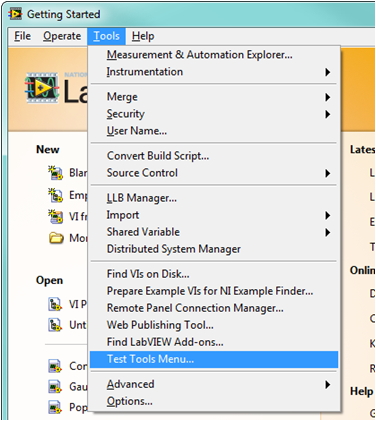
Similarly, you can find the help document we’ve added under the LabVIEW Help menu.
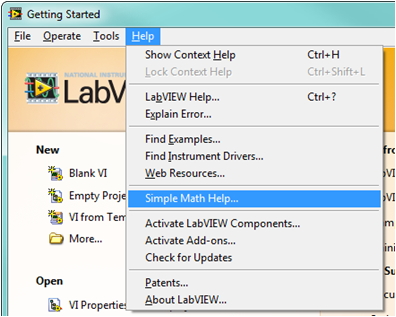
(Optional) Find the examples in the NI Example Finder:
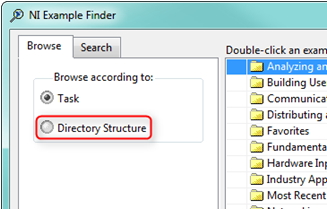
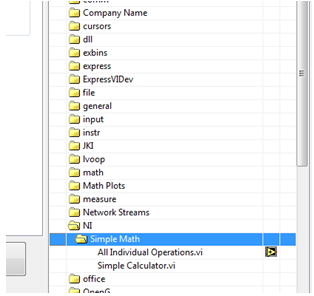
Next Steps
Click here to return to the table of contents, or continue to adding an End-User License Agreement.
Hi, all
I built a package recently using VIPM, and there is several subforders in my examples forder.
After I built this package and install it, I clicked the Show Examples button, and it open one of my subforders.
My question is how can I control which subforder the Show Examples button will open?
Or can it just open to the subforder? For example, just open the NI forder but not Simple Math forder in the picture below.
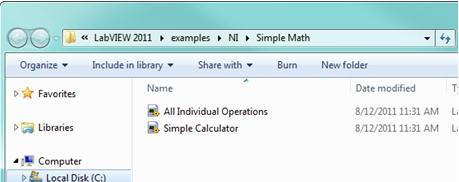
Best regards!