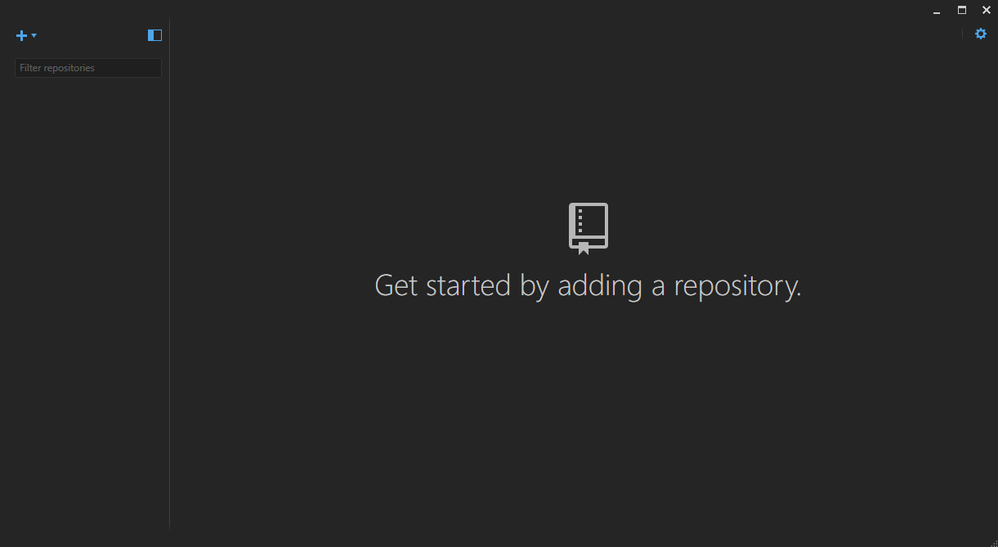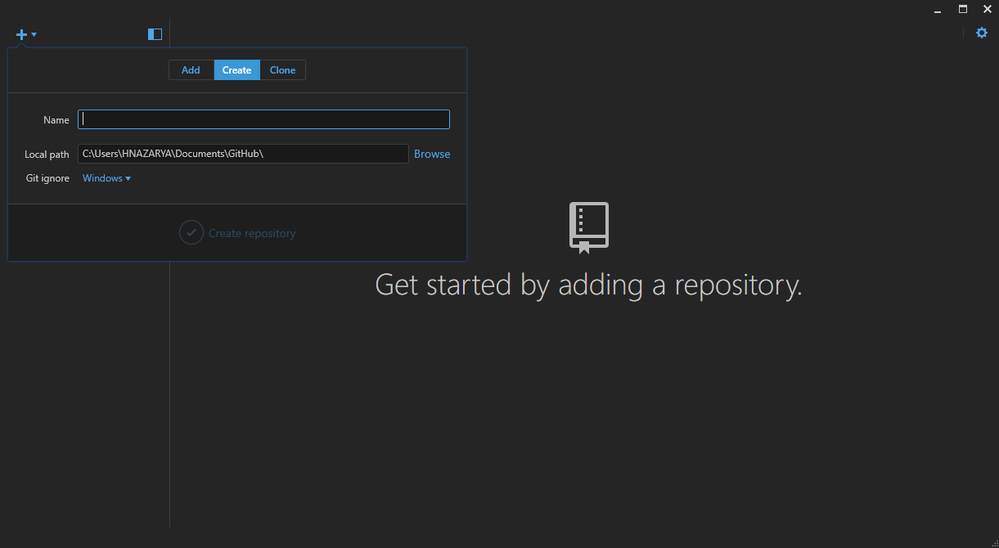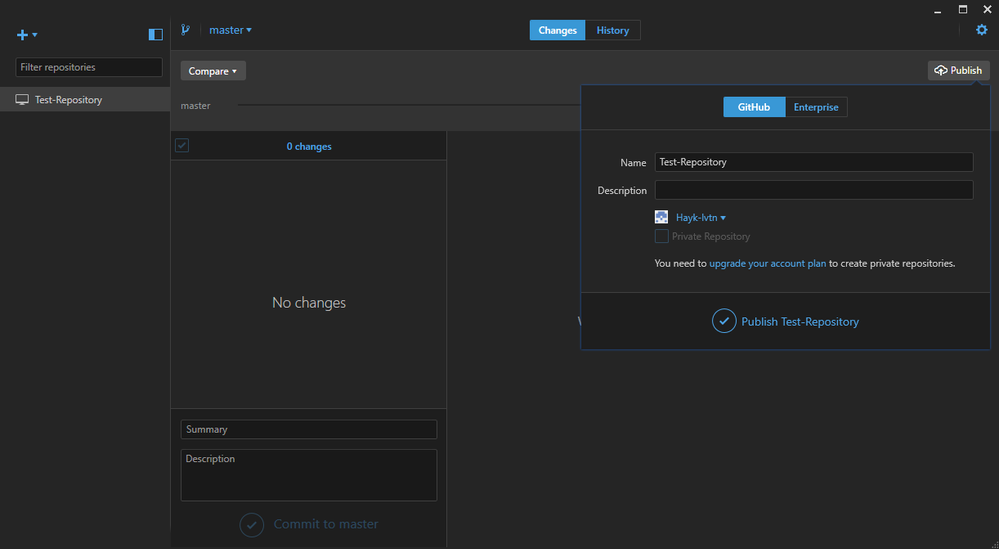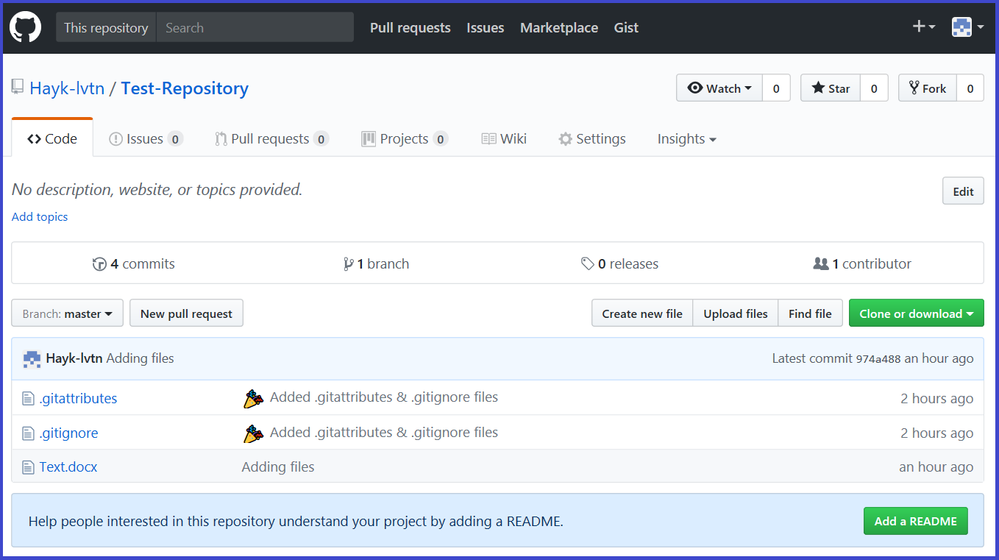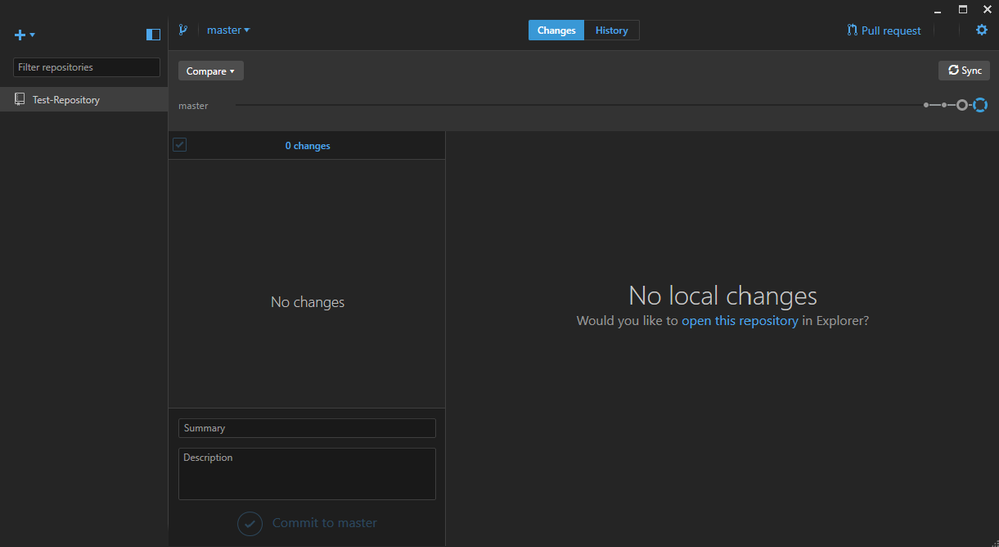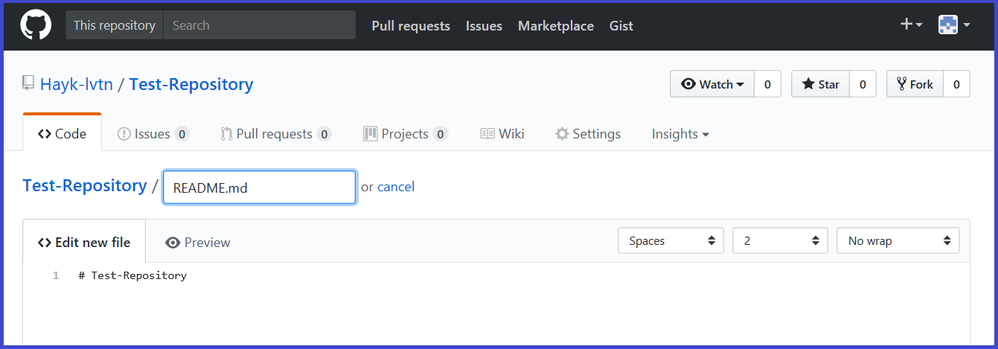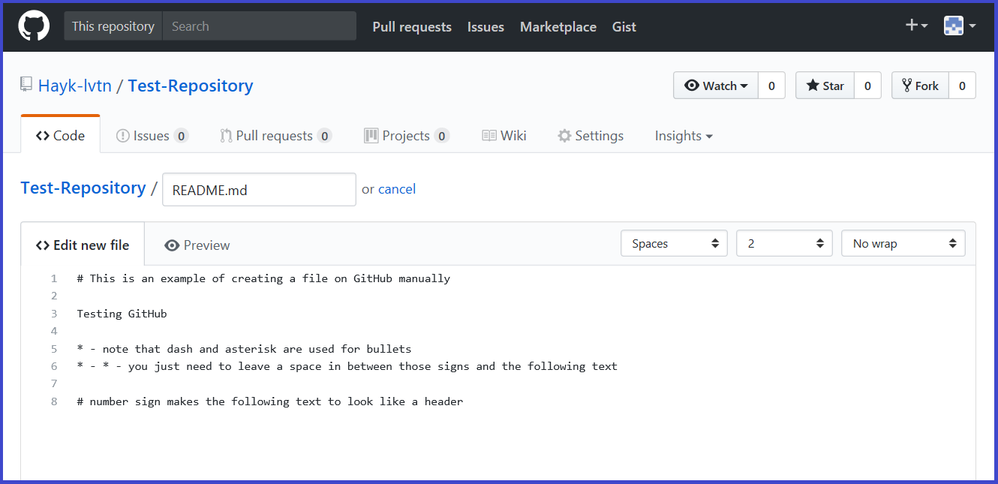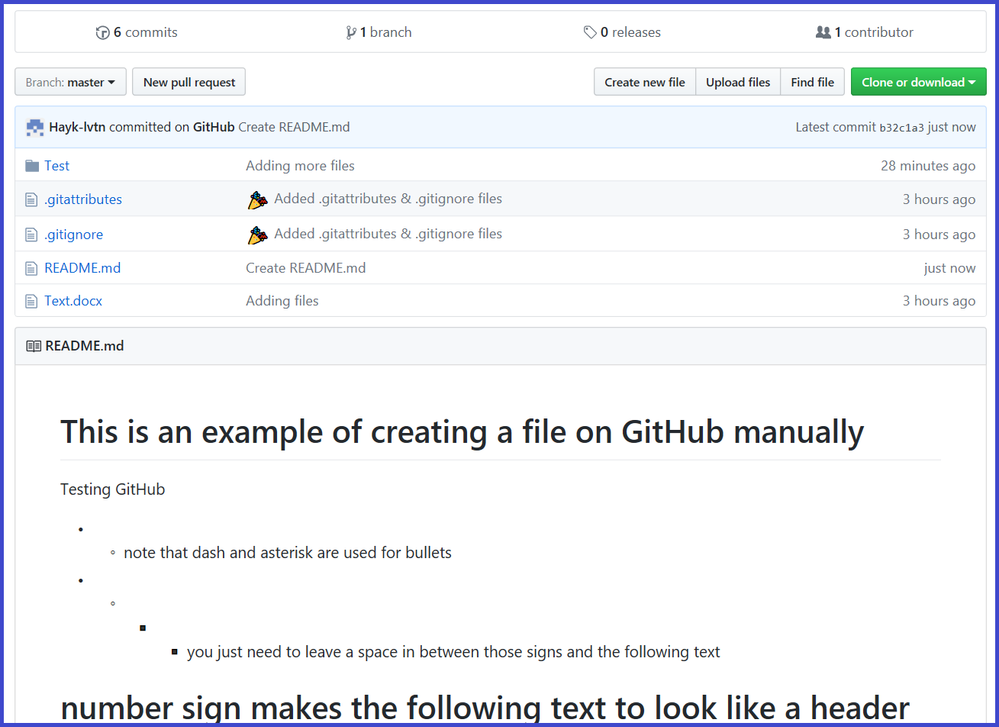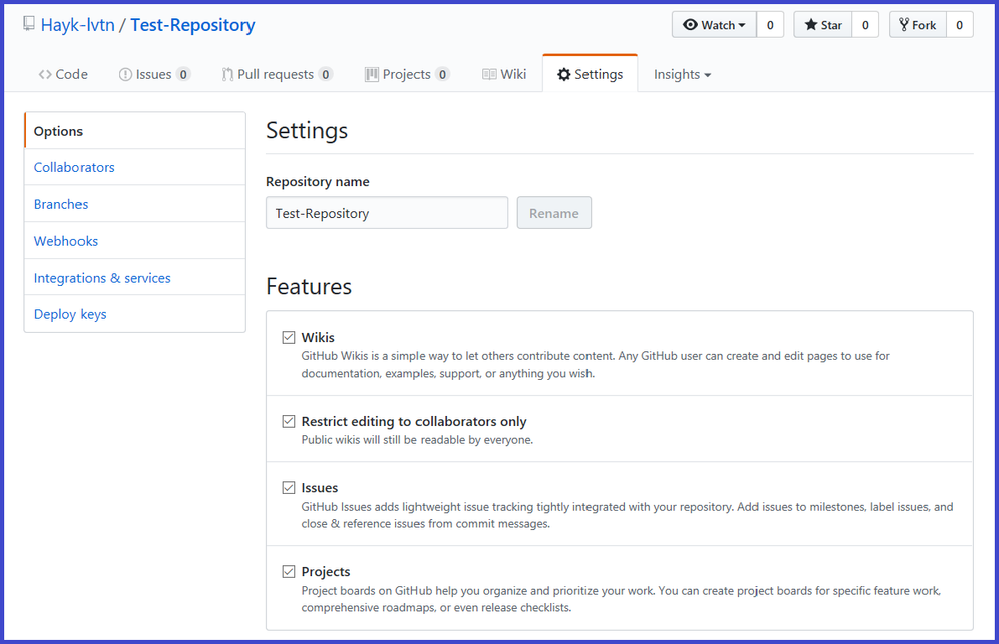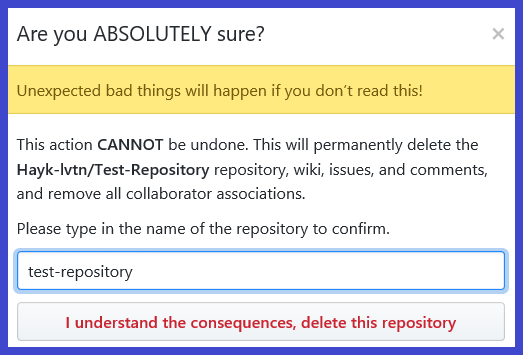- Document History
- Subscribe to RSS Feed
- Mark as New
- Mark as Read
- Bookmark
- Subscribe
- Printer Friendly Page
- Report to a Moderator
- Subscribe to RSS Feed
- Mark as New
- Mark as Read
- Bookmark
- Subscribe
- Printer Friendly Page
- Report to a Moderator
What is GitHub?
GitHub is a web-based Git or version control repository and Internet hosting service. It is mostly used for code. It offers all of the distributed version control and source code management (SCM) functionality of Git as well as adding its own features. It provides access control and several collaboration features such as bug tracking, feature requests, task management, and wikis for every project.
GitHub offers both plans for private and free repositories on the same account which are commonly used to host open-source software projects. As of April 2017, GitHub reports having almost 20 million users and 57 million repositories, making it the largest host of source-code in the world. GitHub has a mascot called Octocat, a cat with five tentacles and a human-like face. View this article on Wikipedia.
What you can learn in this tutorial?
In this document, you'll be introduced to the basic steps on how to use GitHub. Namely - sharing code with colleagues and peers using a tool which allows for bug/issue tracking, version control, and for others to request features/updates in the hosted code - along with a place to have a conversation about the code itself.
Getting started
To get started you need to create a GitHub account and download the GitHub desktop application: https://desktop.github.com/.
To know more about alternative ways of creating repositories click here. To get familiar with the workflow and terms check out the basic overview of Git.
Just follow the steps and screenshots below and further instructions with detailed descriptions will be found.
- Open the GitHub application.
- Click on the plus button on the upper left hand corner.
- After giving the repository a name and a path to save click Create repository.
- Note that the repository has been created and there are default items in it.
- By right clicking on the created repository and choosing View in explorer it'll open up the folder where the repository is located.
Create a text or any other file in that folder. - Go back to the app and note the changes. Add a summary and click Commit to master to confirm them.
- Now when changes have been made to the repository, let's publish it by clicking on the Publish option on the upper right hand corner of the app screen.
Before publishing the repository name must be checked and the appropriate user choosen.
- After publishing the repository right click on it in the app and choose View on GitHub.
It can be seen that the repository was successfully created and published including the file that was added. - By the same logic folders containing files can be added to the repository.
Try that one out and check how the folders containing files appear on GitHub. - Note that after having the repository published once the Publish option will appear as Sync.
After committing any changes further on, the Sync option should be clicked in order to have all of the changes updated on GitHub as well. - Removing files and folders from the repository is being done by the same way as adding.
So first of all they need to be deleted from the repository folder. Afterwards in the Changes section of the app they should be Committed to master.
Adding files to the repository from the GitHub page but not from the app:
- Let's add a README file for an example. Go to your GitHub page, click on the Add a README option.
- Note two different sections: Edit new file and Preview. Add your text in the Edit new file section and check how it looks by previewing.
- If everything looks good to you, go ahead and click on Commit new file on the bottom of the page.
- The file is there in your repository. It'll also appear in your repository folder if you sync it from GitHub app.
Deleting repositories:
- In order to remove a repository from GitHub page open the repository on your GitHub, go to Settings section and scroll down to the bottom of the page.
- Click on the Delete this repository option and input the name of the repository to confirm the removal.
- To remove the repository from your computer open the GitHub app, right click on the repository and choose Remove. Note that the folder that was created on your device will still be there, so you'll need to remove it manually. In case you delete the folder containing your repository files, the app won't be able to find this folder, but the repository will be available on your GitHub page.