From 04:00 PM CDT – 08:00 PM CDT (09:00 PM UTC – 01:00 AM UTC) Tuesday, April 16, ni.com will undergo system upgrades that may result in temporary service interruption.
We appreciate your patience as we improve our online experience.
From 04:00 PM CDT – 08:00 PM CDT (09:00 PM UTC – 01:00 AM UTC) Tuesday, April 16, ni.com will undergo system upgrades that may result in temporary service interruption.
We appreciate your patience as we improve our online experience.
05-04-2021 09:41 AM
Hello everybody.
I am wondering whether it is possible to use a script to generate a map in VIEW with our test route, transfer it to REPORT and then set the "Keep aspect ratio" setting for the map object? I found a script for the transfer between the VIEW and REPORT here on the forum but the rest keeps a mystery for me. I tried to record a script via Macro Recording tool when doing this process in GUI but I got only
call View.Sheets("Sheet 1").Areas("Area : 1").SplitLeft("",-1)
View.Sheets("Sheet 1").Areas("Area : 2").DisplayObjType = "Map"
' Call WndShow("VIEW")
Call ScriptStart("C:\PROGRAM FILES\NATIONAL INSTRUMENTS\DIADEM 2020\Resource\VwLayTrans", "VWTransViewRep", False)Can you please help how to select channels for longitude, latitude, how to select zoom level and so on?
Thank you
Marek
Solved! Go to Solution.
05-06-2021 11:58 AM
Hi Marek,
You need to programmatically set the Map properties while it's still in VIEW, because what gets transported over to REPORT is just an image of the current map area state. Then in REPORT you can programmatically set any image properties you want, such as original aspect ratio, like this:
Set Sheet = View.Sheets(1)
Set Area = Sheet.Areas(3)
Set Map = Area.DisplayObj
AreaName = Area.Name
Map.MapType = "Cache"
Map.ZoomLevel = 17
Map.ShowTrack = True
Map.MapMovingMode = "Pan"
Map.UseCache = True
Map.CachePath = "\Examples\Documents\MapCache\"
Map.SynchronisationChannelName = "[1]/TimeStamp"
Map.LongitudeChannelName = "[1]/Longitude"
Map.LatitudeChannelName = "[1]/Latitude"
Map.ColorChannelName = "[2]/Speed"
Map.SynchronisationDimension = "X-Cursor"
Map.LongitudeDimension = "Y-Cursor"
Map.LatitudeDimension = "Z-Cursor"
Call ScriptStart(ProgramDrv & "Resource\VwLayTrans", "VWTransViewRep", False)
Set Sheet = Report.Sheets(Report.Sheets.Count)
Set Image = Sheet.Objects(AreaName)
Image.UseOriginalRatio = TRUE
Brad Turpin
Principal Technical Support Engineer
NI
05-21-2021 08:57 AM
Hello Brad,
thank you very much for your quick reply.
I must admit that your code didn't work for me (copy/paste method), I guess I am still learning. But it showed me a way to go. I succeeded in creating one big area with a map in VIEW but I don't know how to follow. I used this code for this:
Dim oMySheet, oMyChart, oMyArea, oMyNewArea, oMyCurve
Call View.NewLayout()
Set oMySheet = View.ActiveSheet
oMySheet.Name = "RouteMap"
Set oMyArea = oMySheet.ActiveArea
oMyArea.Active = True
oMyArea.DisplayObjType = "Map"
How do I connect your code to mine?
Thank you
Marek
05-24-2021 04:34 PM
Hi Marek,
It looks like you're programmatically turning the active Area on the active Sheet into a map Area. So to edit the script I sent you before to connect with that scenario, try replacing the first 2 lines of the script with these commands to use the active Area on the active Sheet in VIEW:
Set Sheet = View.ActiveSheet
Set Area = Sheet.ActiveAreaIf that doesn't work, please post the error message you get. Also, can you remind me which DIAdem version you're using?
Brad Turpin
Principal Technical Support Engineer
NI
05-26-2021 07:50 AM
Hi Brad.
I tried replacing the two lines as you suggested but it didn't help. I got a map in the VIEW but it shows some generic location and the route is missing. My version of DIAdem is DIAdem 20.0.0f7762 (64-bit), Packet 1 is Professionalk edition. I didn't get any error message. Here is the complete code for reference:
Dim oMySheet, oMyChart, oMyArea, oMyNewArea, oMyCurve
Call View.NewLayout()
Set oMySheet = View.ActiveSheet
oMySheet.Name = "RouteMap"
Set oMyArea = oMySheet.ActiveArea
oMyArea.Active = True
oMyArea.DisplayObjType = "Map"
Set Sheet = View.ActiveSheet
Set Area = Sheet.ActiveArea
Set Map = Area.DisplayObj
AreaName = Area.Name
Map.MapType = "Cache"
Map.ZoomLevel = 12
Map.ShowTrack = True
Map.MapMovingMode = "Pan"
Map.UseCache = True
Map.CachePath = "C:\Users\Public\Documents\National Instruments\DIAdem\MAP Cache\"
Map.SynchronisationChannelName = "[9]/TripTime"
Map.LongitudeChannelName = "[9]/GPS_Longitude"
Map.LatitudeChannelName = "[9]/GPS_Latitude"
Map.ColorChannelName = "[10]/imGPS_GROUND_SPEED"
Map.SynchronisationDimension = "X-Cursor"
Map.LongitudeDimension = "Y-Cursor"
Map.LatitudeDimension = "Z-Cursor"
Call ScriptStart(ProgramDrv & "Resource\VwLayTrans", "VWTransViewRep", False)
Set Sheet = Report.Sheets(Report.Sheets.Count)
Set Image = Sheet.Objects(AreaName)
Image.UseOriginalRatio = TRUEThe VIEW looks like this:
Marek
05-27-2021 03:29 PM - edited 05-27-2021 03:30 PM
Hi Marek,
Can you perhaps post the data file you're trying to reference with this script? You get a generic map tile like that when you don't have successfully linked coordinates from channels in the Data Portal--- unless your GPS data really is from the area around Aachen, Germany.
Brad Turpin
Principal Technical Support Engineer
NI
06-01-2021 03:54 AM
Hello Brad,
I don't think it is because of the data - when I create the route map manually via GUI in VIEW, the map looks like this:
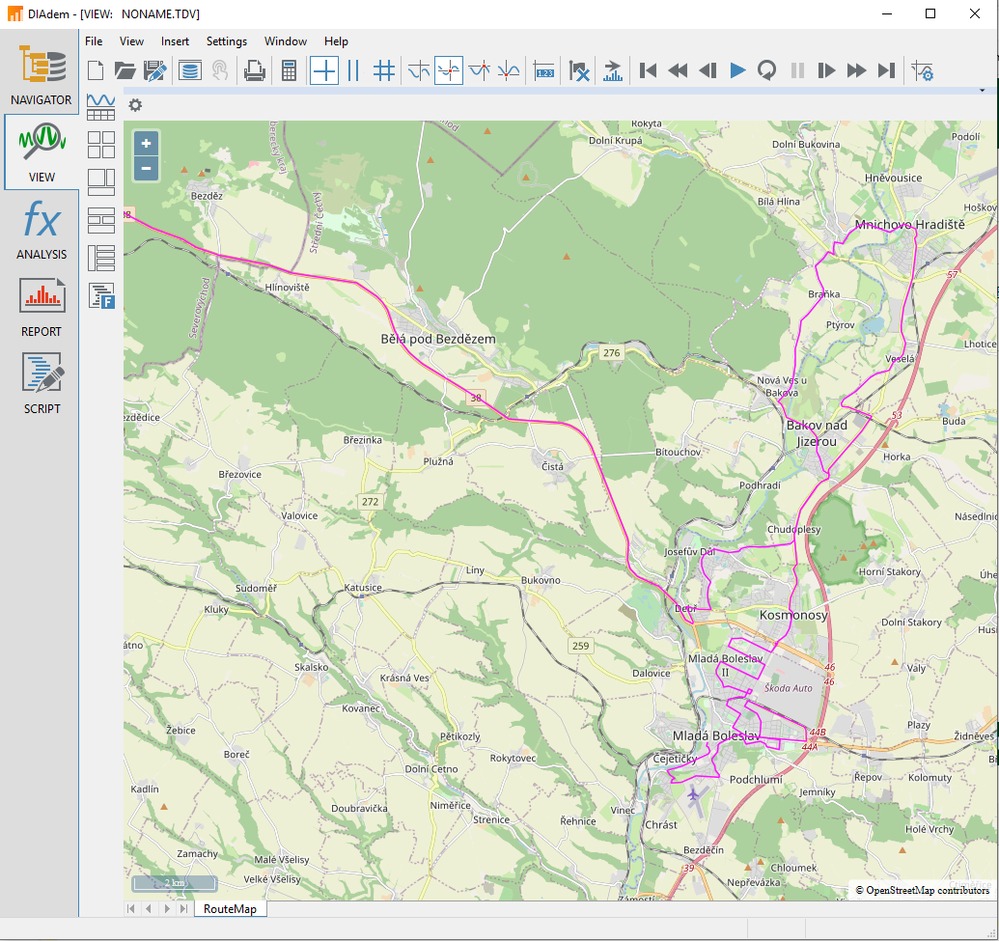
I don't feel comfortable about sharing these data here, maybe through an e-mail or something.
Marek
06-04-2021 05:26 PM
Hi Marek,
You can email me directly at brad.turpin@ni.com
Brad Turpin
Principal Technical Support Engineer
NI
06-10-2021 08:06 AM - edited 06-10-2021 08:07 AM
Hi Marek,
Here's the script that works for me with the data set you provided. The map rendering can either proceed from a fresh download or from a cached set of map tiles. Unless you know for sure that you've cached the map tiles you need, it's safest to download fresh each time. Rendering from locally cached tiles performs much faster and can occur without internet access, but the cache path has to be set before you assign Map.MapType = "Cache":
OPTION EXPLICIT
Dim Sheet, Area, Map, AreaName, Image
Call View.NewLayout()
Set Sheet = View.ActiveSheet
Set Area = Sheet.ActiveArea
Area.DisplayObjType = "Map"
AreaName = Area.Name
Set Map = Area.DisplayObj
Map.CachePath = ProgramDrv & "Examples\Documents\MapCache"
'Map.MapType = "Cache"
Map.MapType = "OSM Mapnik"
Map.ZoomLevel = 12
Map.ShowTrack = True
Map.MapMovingMode = "Pan"
'Map.UseCache = True
Map.UseCache = False
Map.SynchronisationChannelName = "[1]/TripTime"
Map.LongitudeChannelName = "[1]/GPS_Longitude"
Map.LatitudeChannelName = "[1]/GPS_Latitude"
Map.ColorChannelName = "[1]/imGPS_GROUND_SPEED"
Map.SynchronisationDimension = "X-Cursor"
Map.LongitudeDimension = "Y-Cursor"
Map.LatitudeDimension = "Z-Cursor"
View.Sheets(1).Cursor.P1 = 1
if Map.MapType = "OSM Mapnik" then
Do While Map.isBusy
Call Pause(0.1)
Loop
end if
Call WndShow("VIEW")
Call View.Refresh()
Call ScriptStart(ProgramDrv & "Resource\VwLayTrans", "VWTransViewRep", False)
Set Sheet = Report.Sheets(Report.Sheets.Count)
Set Image = Sheet.Objects(AreaName)
Image.UseOriginalRatio = TRUE
This script is also waiting until all the map tiles have been received before requesting the VIEW==>REPORT transfer. You can thank Walter Rick for providing these details.
Brad Turpin
Principal Technical Support Engineer
NI
01-20-2022 04:10 AM - edited 01-20-2022 04:13 AM
Hello Brad.
Thank you very much for your last update. We made it work with little bit of tweaking. the biggest challenge for us was that the map always appeared on a new report page instead of the one we wanted. We made a little workaround - the map is saved as a picture, then inserted into the page and place we wanted and then the extra page is deleted. A bit cumbersome but it is the best solution we could find and it works.
Another challenge was that the map wasn't centered as we wanted and some parts of the route weren't displayed - they were outside of the picture. We couldn't figure out how to set it automatically so we had to do it manually. But we are fine with that.
Here I add our code for others who might be interested.
'-------------------------------------------------------------------------------------------------
' Route map added to the report
'-------------------------------------------------------------------------------------------------
'default cache for map data: C:\PROGRAM FILES\NATIONAL INSTRUMENTS\DIADEM 2020\Examples\Documents\MapCache\
Dim Sheet, Area, Map, AreaName, Image
Dim oMyObjects, oMyPosition
Call View.NewLayout()
Set Sheet = View.ActiveSheet
Set Area = Sheet.ActiveArea
Area.DisplayObjType = "Map"
AreaName = Area.Name
Set Map = Area.DisplayObj
Map.CachePath = ProgramDrv & "Examples\Documents\MapCache"
Map.MapType = "OSM Mapnik"
Map.ZoomLevel = 12
Map.ShowTrack = True
Map.MapMovingMode = "center"
Map.UseCache = False
Map.SynchronisationChannelName = "[9]/TripTime"
Map.LongitudeChannelName = "[9]/GPS_Longitude"
Map.LatitudeChannelName = "[9]/GPS_Latitude"
Map.ColorChannelName = "[10]/imGPS_GROUND_SPEED"
Map.SynchronisationDimension = "X-Cursor"
Map.LongitudeDimension = "Y-Cursor"
Map.LatitudeDimension = "Z-Cursor"
View.Sheets(1).Cursor.P1 = 2800
if Map.MapType = "OSM Mapnik" then
Do While Map.isBusy
Call Pause(0.1)
Loop
end if
Call WndShow("VIEW")
Call View.Refresh()
Call ScriptStart(ProgramDrv & "Resource\VwLayTrans", "VWTransViewRep", False)
Set Sheet = Report.Sheets(Report.Sheets.Count)
Set Image = Sheet.Objects(AreaName)
Image.UseOriginalRatio = TRUE
Report.Settings.ImageExport.JPG.Quality = 1
Report.Settings.ImageExport.JPG.Width = 794
Report.Settings.ImageExport.JPG.Progressive = 5
Report.Settings.ImageExport.JPG.UseRatio = True
Call Image.ExportToImage(sPathDocuments & sPathFolder & ".jpg", eImageExportTypeJPG) 'Export the file
Report.Sheets("Map").Objects("Metafile2").FileName = sPathDocuments & sPathFolder & ".jpg"
Call Report.Sheets.Remove("VIEW-REPORT")