- Document History
- Subscribe to RSS Feed
- Mark as New
- Mark as Read
- Bookmark
- Subscribe
- Printer Friendly Page
- Report to a Moderator
- Subscribe to RSS Feed
- Mark as New
- Mark as Read
- Bookmark
- Subscribe
- Printer Friendly Page
- Report to a Moderator
The following tutorial will outline the steps required to have user input influence what the next state will be in your VBAI inspection.
Step 1. Create a new user input by selecting the "User Input" option in the right pane.
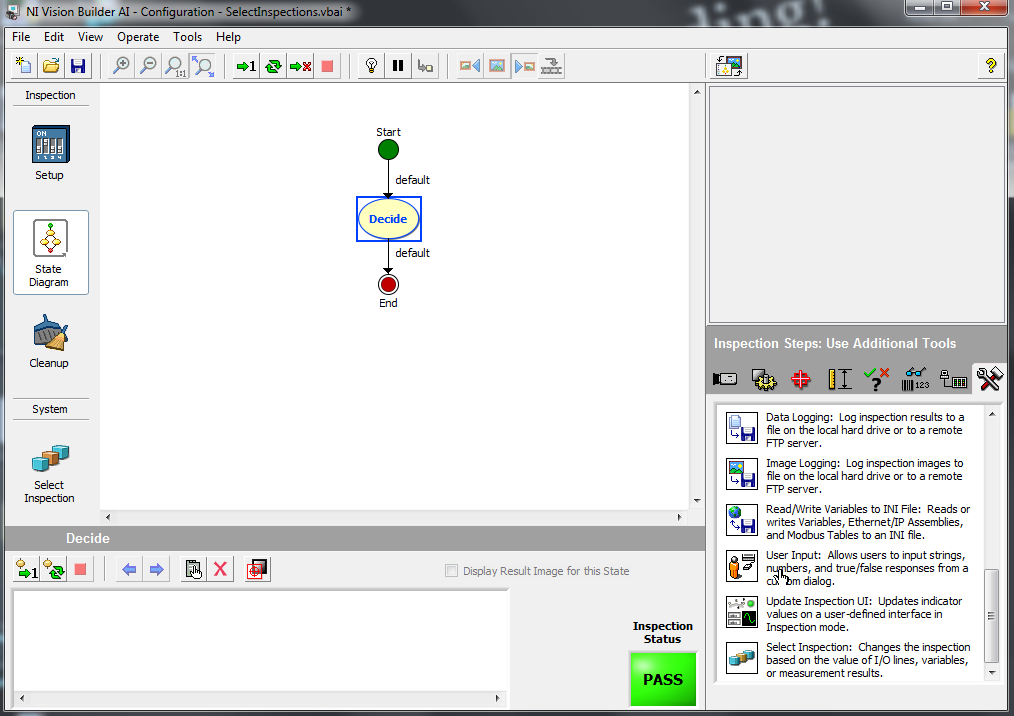
Step 2. Configure your user input to suit your needs.
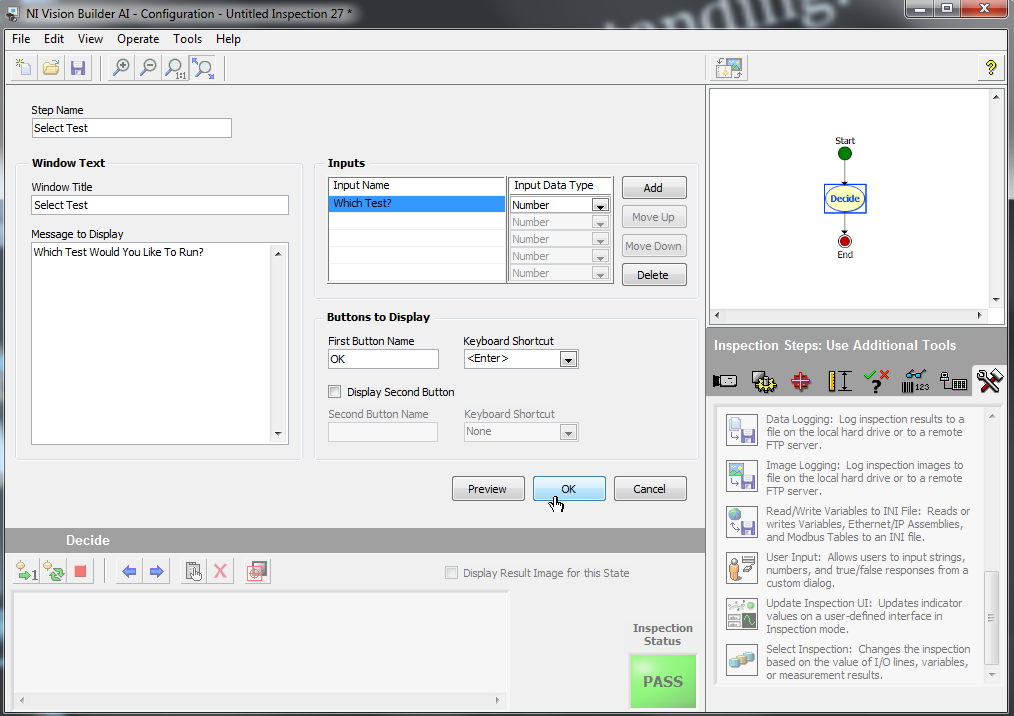
Step 3. Create a new state to represent each inspection.
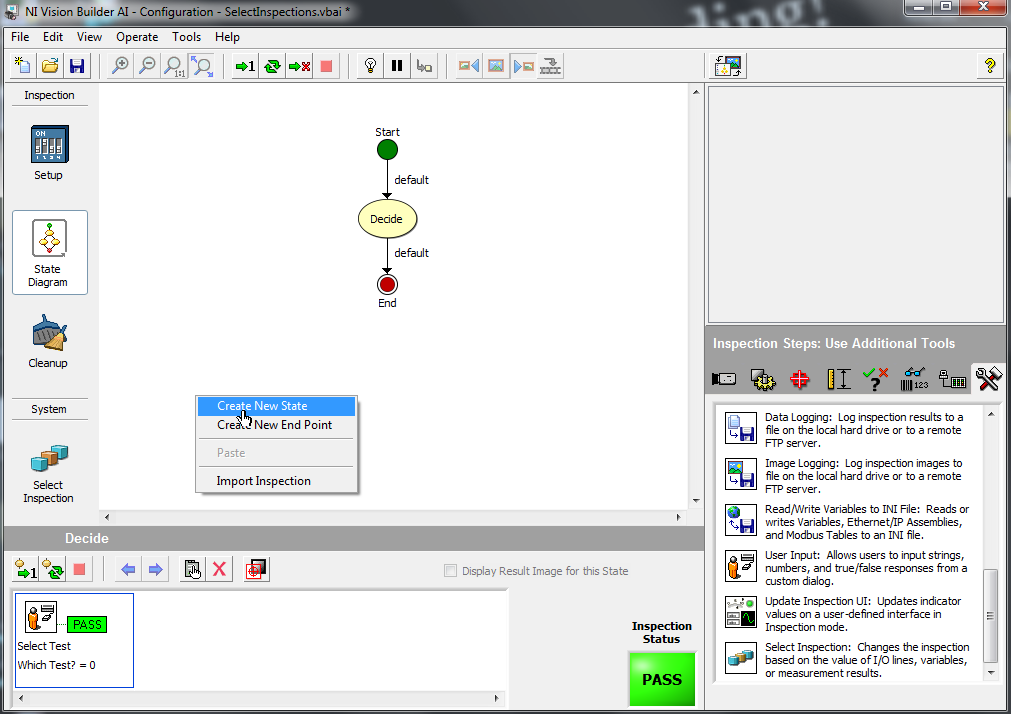
Step 4. Once you have created some inspection states, create a new transition from the state with the user input.

Step 5. Attach the transition arrow to one of your inspection states, then right click the arrow and select Edit Transition...
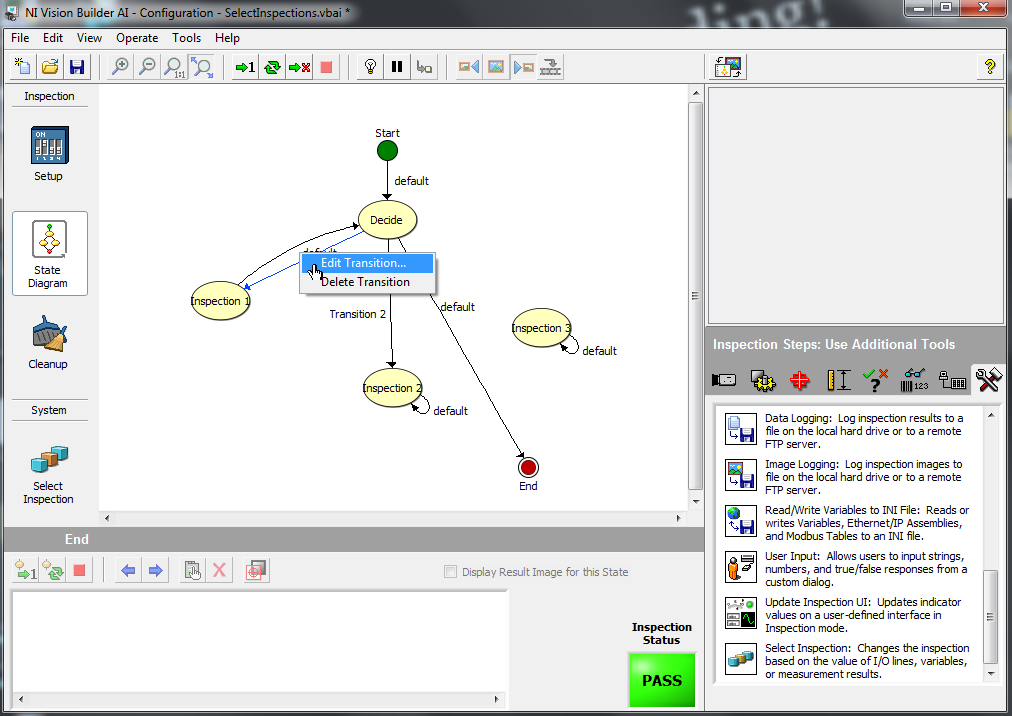
Step 6. Select your User Input as the condition to activate the transition.
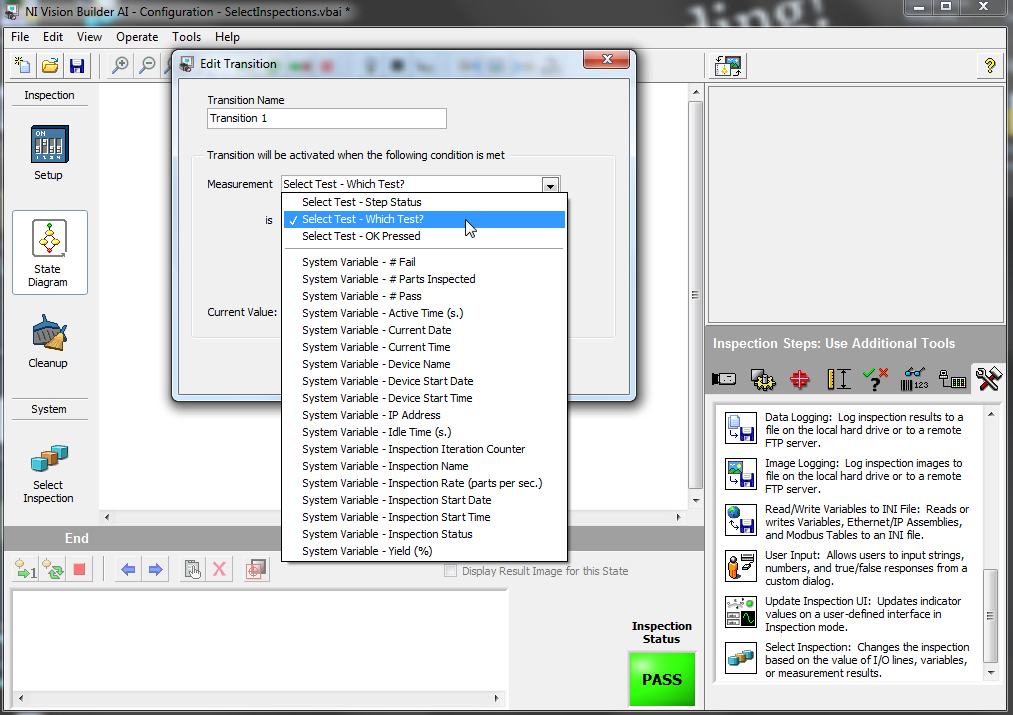
Step 7. Configure the activation conditions to suit your needs.
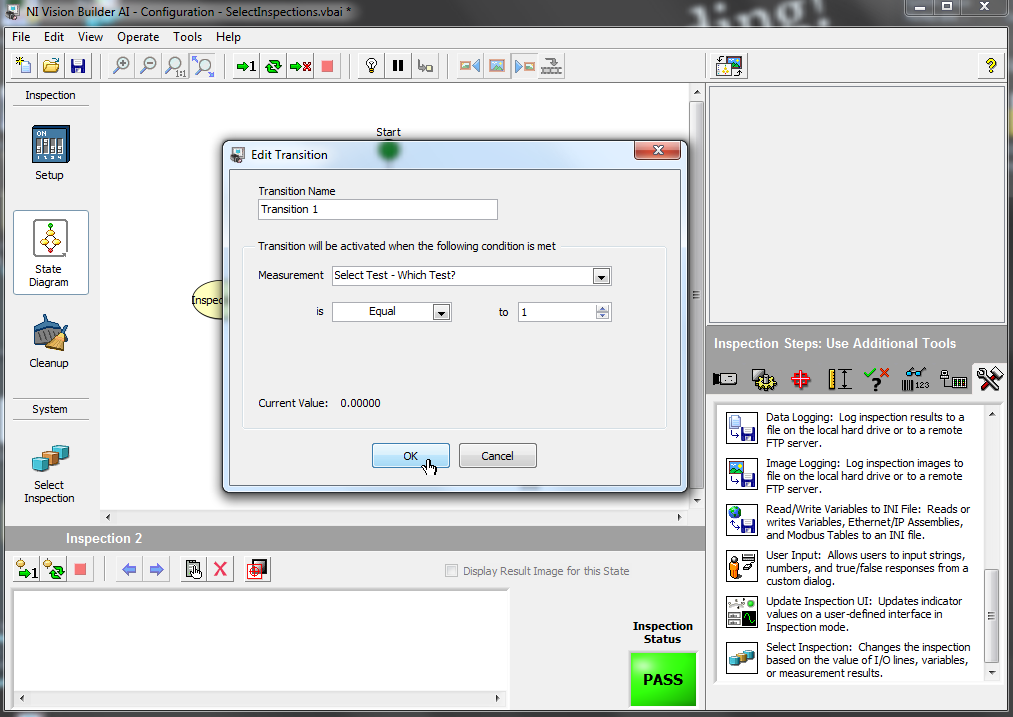
Step 8. Configure the rest of your transitions similarly. The following picture shows an example of a complete setup with 3 inspections.

