From 04:00 PM CDT – 08:00 PM CDT (09:00 PM UTC – 01:00 AM UTC) Tuesday, April 16, ni.com will undergo system upgrades that may result in temporary service interruption.
We appreciate your patience as we improve our online experience.
From 04:00 PM CDT – 08:00 PM CDT (09:00 PM UTC – 01:00 AM UTC) Tuesday, April 16, ni.com will undergo system upgrades that may result in temporary service interruption.
We appreciate your patience as we improve our online experience.
02-08-2016 04:48 PM
The OWI-535 robot is a small 5-axis low-cost (less than $50) robotic toy having about 1 foot of reach. This robot operates in open-loop (no feedback). A USB kit can be added to the robot to operate it through USB. This robot was used for a project using the Microsoft Kinect. Unfortunately, the USB driver provided with the USB kit is not compatible with LabVIEW. A DLL was developed using the OWI-535 communication codes and the Win USB protocol to control the robot from LabVIEW. The details about how to install and use this driver are provided here. A VI to operate the robot is included as a demonstration.

The communication with the OWI-535 requires Visual C++ 2013 Redistributable x86 or x64 (http://www.microsoft.com/en-us/download/details.aspx?id=40784), (or Visual C++ 2013, Ultimate, Premium, Professional, and Express for Windows Desktop) corresponding to the LabVIEW™ bitness version.
Do not install the driver provided with the OWI usb kit.
The installation details provided below are for Windows 8.1 but a similar process is expected for Windows 7 or 10.
When plugging in the robot for the first time, you might be prompted by Windows to select the driver or you might have to go into the Device Manager and find Unknown Device (see image below).
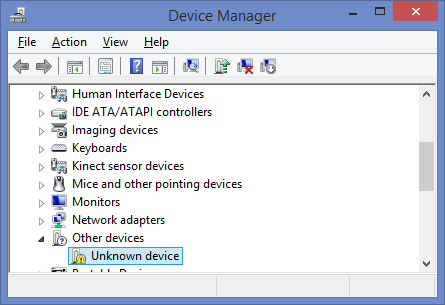
You have the choice between using the Windows generic driver or the driver provided with this document. Both drivers are the same except that the one provided with this document has been modified to show “OWI-535 robot” instead of simply “WinUsb Device” in the device manager.
The steps described below should only need to be done one time.
On Windows 8, you have to turn off the check for digital signature information.
Hold the shift key while clicking on Restart
Select Troubleshoot > Advanced Options > Startup Settings > Restart
After Restart select option 7.
After boot is complete, go to the device manager and right-click to select update driver.
Click “Browse my computer for driver software”.
Click on “Browse” and select the directory where the owi_USB.inf is. Click Next.
The dialog shown below might pop-up. Select “Install this driver software anyway”.
Click Close. The OWI-535 robot should now show up in the Device Manager as shown below.
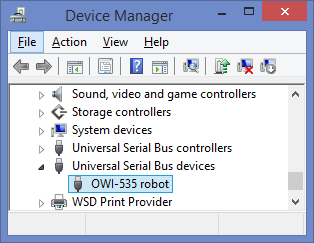
The OWI-535 robot is ready for use.
In the device manager, right-click to select update driver.
Click “Browse my computer for driver software”.
Click on “Let me pick from a list of device drivers on my computer”.
Scroll down and select “Universal Serial Bus devices” (see image below). Click next.
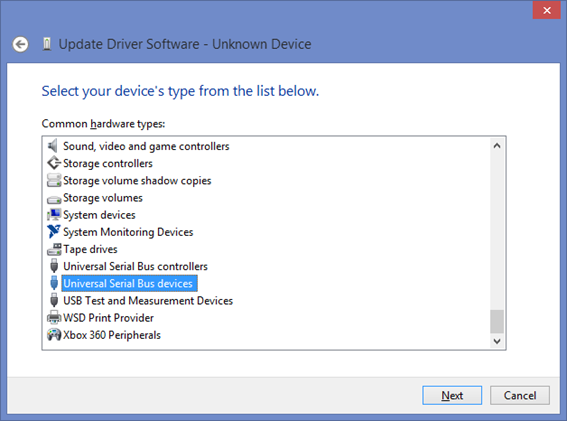
Select WinUsb Device (see below) and click Next.
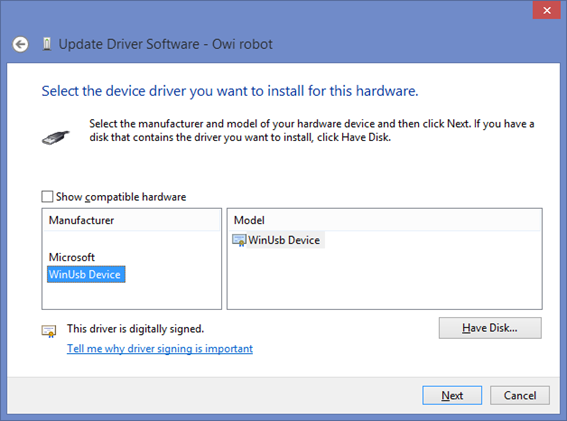
A window might pop-up to warn that installing that installing that driver is not recommended. Just click “Yes”.
Then click Close. The OWI robot should show up in the Device Manager as a “WinUSB Device” (see image below). The OWI robot is ready for use.
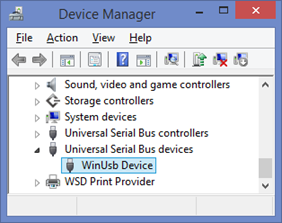
The DLL uses the libusb library (http://libusb.info/). Make sure that the libusb-1.0.dll for your operating system bitness (32 or 64 bits) is in the same directory than the directory. The libusb-1.0.dll are included in the package to be downloaded from this document.
The front panel of the example VI is shown below.
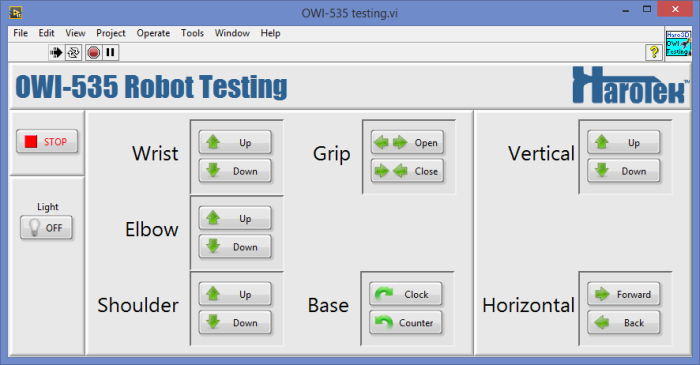
After running the VI, clicking a button moves the corresponding motor of the robot in the corresponding direction. The motor runs until the mouse button is released or the cursor leaves the button. The Vertical and Horizontal buttons operates both the shoulder and elbow motors simultaneously.
The LabVIEW driver consists of a single VI that uses a Call Library Function Node to pass the parameters to the DLL. DLLs for both 32 and 64 bits are provided.

The OWI-535 can be fun to operate with LabVIEW. See an example of application in document DOC-46889.
02-12-2016 08:57 AM
Hi,Can help me here , tried to install the driver in windows 10,but its not getting installed plz guide through the steps how to do it.
02-12-2016 11:00 AM
I have tested the installation on Windows 7 and 8.1 machines but not on a Windows 10 machine. However, from what I can read, the installation on a Windows 10 machine is very similar to the installation on a Windows 8.1 machine.
One thing I forgot to mention is that you must be logged in as an administrator to be able to complete the installation.
In any case, the WinUSB driver is compatible with Windows 10: msdn.microsoft.com/en-us/library/windows/hardware/ff540196(v=vs.85).aspx.. You should be able to use the generic WinUSB driver by using the same instructions than for Windows 8.1 above.
Here are the instructions to install an unsigned driver if you want to use the owi_usb.inf driver: answers.microsoft.com/en-us/insider/forum/insider_wintp-insider_devices/how-do-i-disable-driver-sign...
If it still does not work, provide detailed information about your problem (screen shots for example).
02-13-2016 09:31 PM
I have install the driver now,how to use the DLL files
02-13-2016 09:36 PM
And how to run the vi ? the subvi's are not responding shows errors
02-13-2016 09:40 PM
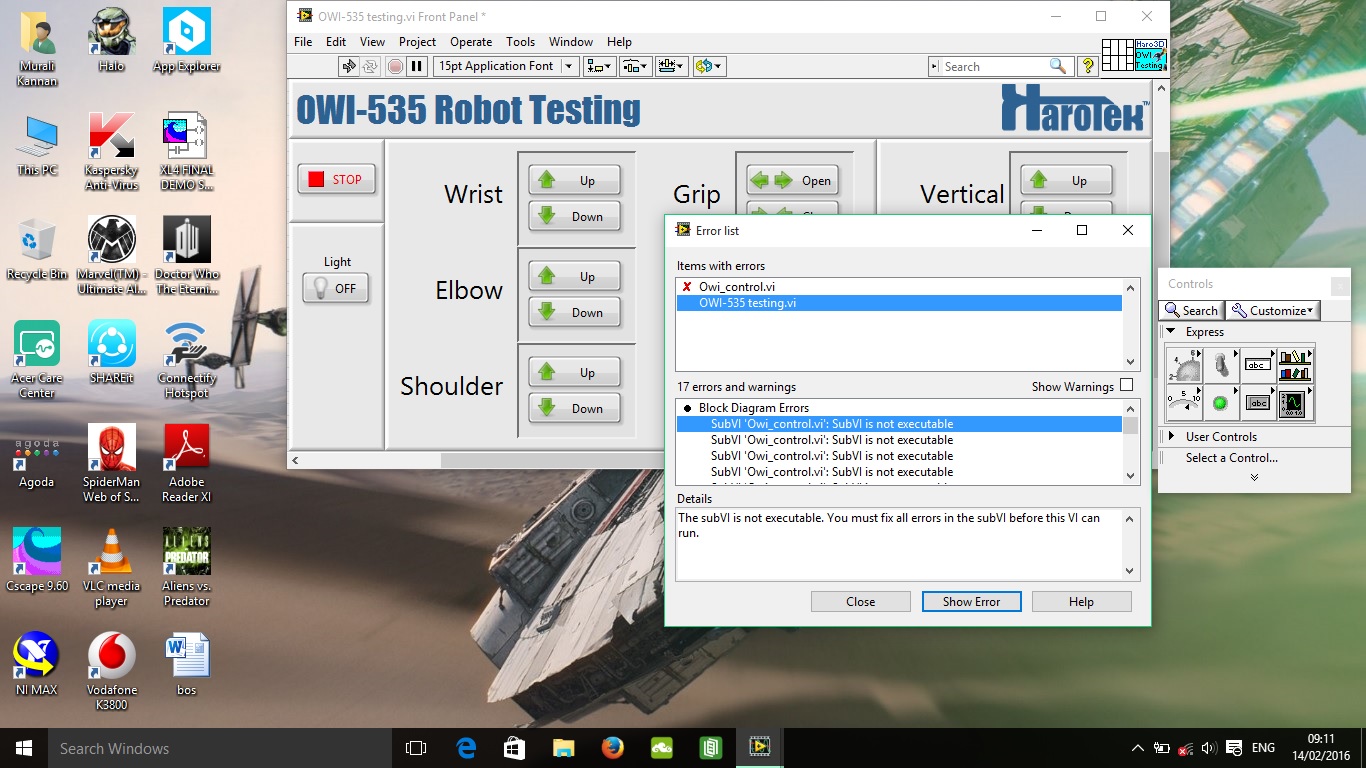
02-14-2016 08:01 AM
Normally, if you just unzipped the package and open the VI from the as-is folder it should just work. The owi_control.vi should find the DLLs. In any case, if for whatever reason, the VI cannot find the DLLs, just open the owi_control.vi, go to the Call Library Function node corresponding to the bitness of your LabVIEW version (32 or 64, probably 32), right-click on it and select Configure (see below).
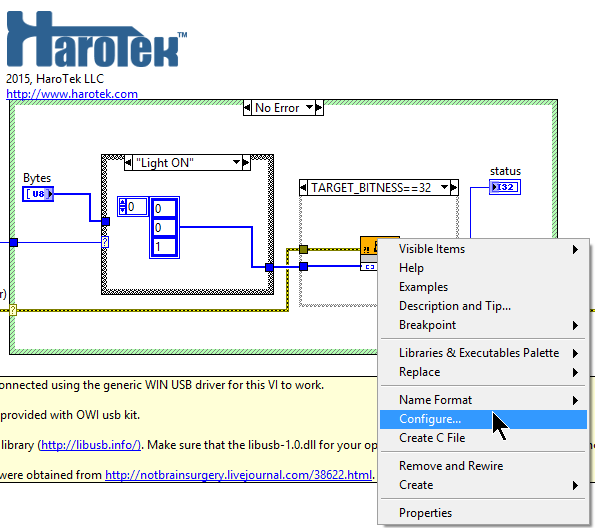
Then, select the Function tab, and navigate to the location of the DLL on your hard drive and select it. Make sure that you select the dll corresponding to your version of LabVIEW (likely to be the x32 DLL).
Also make sure that the libusb-1.0.dll is still in the same directory than the DLL (there are two libusb-1.0.dll, one for x32 and one for x64. They have the same name but they are not the same file). This is not your problem right now but it would be if you moved the files around.
As I said before, if you just leave the files and the folder structure as they were when unzipped, the VI should just work.
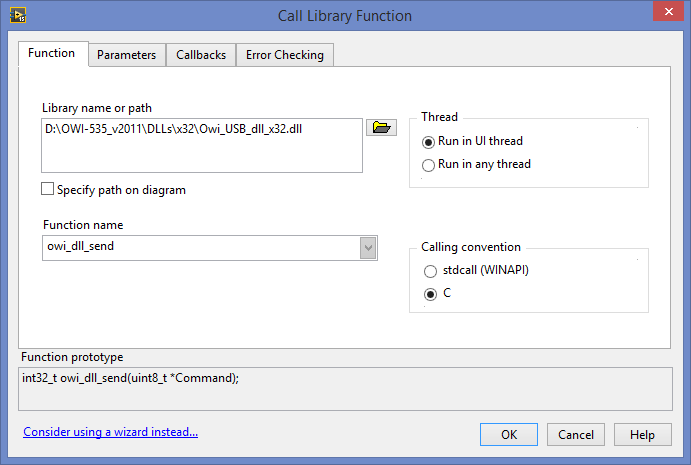
02-15-2016 07:20 AM
It works perfect now!
![]() Thank you!
Thank you!![]()
10-29-2018 02:32 PM
I'm very sorry if this post is too old to comment but I really need help with this.
I have a "newer" version of this robotic arm and I'm currently using Windows 7. I managed to install the driver provided with the arm and its application so I know the arm works. Although I wanted to use this with LabVIEW and I followed this tutorial but I cant install this driver since it is not on my list.
I've tried manual installation, logging as admin, I've also tried different computer and different Windows OS but It's still telling me the driver is not present in the folder I unpacked it.
Is there anything I'm missing? Can you help me with this?
If not, can you give me some guide lines on how I can make a new DLL using the manufacturer driver provided?
Thanks a lot.
10-31-2018 10:33 AM
You should provide some screen shots. It is not possible to help you with only generic information as you provided.
There is no reason you could not install the driver on Windows 7 when you are logged in as an administrator, unless you have some other system protection that I am not aware of.