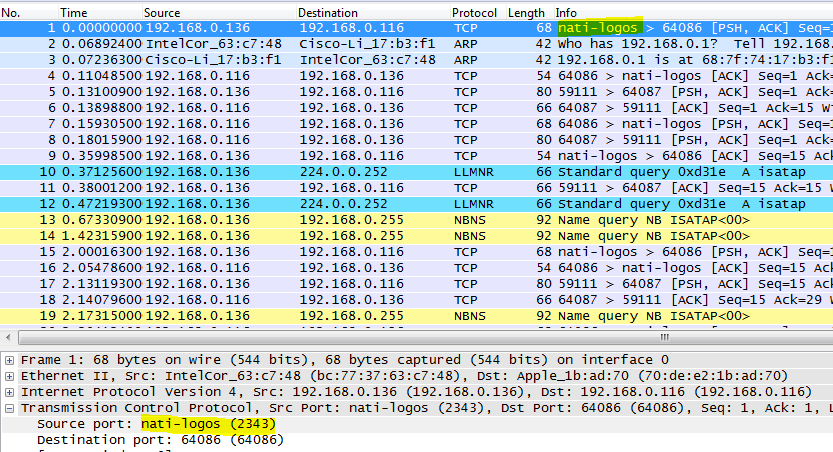- Subscribe to RSS Feed
- Mark Topic as New
- Mark Topic as Read
- Float this Topic for Current User
- Bookmark
- Subscribe
- Mute
- Printer Friendly Page
Announcing Data Dashboard for LabVIEW
10-02-2012 12:21 PM
- Mark as New
- Bookmark
- Subscribe
- Mute
- Subscribe to RSS Feed
- Permalink
- Report to a Moderator
Adam,
I'm trying to connect an IPhone 4S using Data Dashboard to a PC running Windows 7 while using LabView 11.0.1f2 but am having trouble connecting my device to the PC. In the command prompt, I type ipconfig /all and enter a DNS Server number that's listed into the Server name or IP field on the device under the shared variable option. But always get "Connection Error Invalid Server: Cannot connect to server. Check the address and wireless connection and try again." Does this error mean my firewall could be blocking it?
I then started to follow the steps in the link you posted
http://digital.ni.com/public.nsf/websearch/0D7B86F4B4D19A5E86256F9A006EECB1?OpenDocument
but when I reach step 9, I don't have any of the file names on my PC let alone in my system32 folder.
What am I missing here? Do I not have everything installed?
Thanks
10-02-2012 01:29 PM
- Mark as New
- Bookmark
- Subscribe
- Mute
- Subscribe to RSS Feed
- Permalink
- Report to a Moderator
You should not be entering the IP address listed next to "DNS Server". That's the IP address of some other server that is used on your network to resolve names into IP addresses. Instead you should find the field (from ipconfig) which says "IPv4 Address". If that doesn't work then you should verify that it is possible to access that server from the wireless network that your iPhone is on. If you are on 3G, for instance, then you probably won't be able to access the server from your phone unless you get a public IP address for that server and allow it through your network firewall. Alternatively, you could set up VPN on your phone.
If you're using a WiFi network on your phone then try browsing to http://[ip address]:8080/LVWSSysAdmin/GetAllUserServices. If that gives you an error (don't worry about he actual data it returns) then you probably can't access that server.
You can also try connecting to it from another PC using Distributed System Manager 2011. Just open that application and choose "Add System to My Systems..." from the "Actions" menu. Type in the IP address of the computer running the LabVIEW application and click OK. Then you should have an entry for that IP address in the tree view. Try to expand it and see if it lists the variables on that computer. If not then you probably have a firewall on the server itself.
10-24-2012 10:48 AM
- Mark as New
- Bookmark
- Subscribe
- Mute
- Subscribe to RSS Feed
- Permalink
- Report to a Moderator
Is there a way to write a true 3rd party App that can access the same NI shared variables outside of this Data Dashboard app?
I'd like to develop an app to use with our existing products which I develop in LabVIEW. Having a customer setup the data dashboard isn't ideal. I'd prefer to market our own app that accesses the same Shared Variables under the hood.
www.southerndaqsolutions.com
10-24-2012 10:55 AM
- Mark as New
- Bookmark
- Subscribe
- Mute
- Subscribe to RSS Feed
- Permalink
- Report to a Moderator
Yes, but you'll need to utilize the Shared Variable Web service in order to do so.
http://zone.ni.com/reference/en-XX/help/371361J-01/lvconcepts/sv_variable_web_service/
NI App Software R&D
10-24-2012 11:49 AM
- Mark as New
- Bookmark
- Subscribe
- Mute
- Subscribe to RSS Feed
- Permalink
- Report to a Moderator
You can also create the dashboard for your customer and share it via email or NI Cloud. When you share a dashboard you can choose to "lock" it, which prevents it from being edited. That feature was intended for your kind of use case.
11-09-2012 01:06 PM
- Mark as New
- Bookmark
- Subscribe
- Mute
- Subscribe to RSS Feed
- Permalink
- Report to a Moderator
Thanks,
I looked into developing iOS apps that consume OData and I very quickly realized I am way behind the curve. Any good articles that simply this or am I in for a long road to hoe?
www.southerndaqsolutions.com
11-14-2012 06:50 AM
- Mark as New
- Bookmark
- Subscribe
- Mute
- Subscribe to RSS Feed
- Permalink
- Report to a Moderator
How do you set the range of sliders and guages? They always show between 0 - 10 for me.
Anders
11-14-2012 02:50 PM
- Mark as New
- Bookmark
- Subscribe
- Mute
- Subscribe to RSS Feed
- Permalink
- Report to a Moderator
Select the slider or gauge and then tap on the gear icon in the toolbar. Then choose the "Data Range" item from the list and tap on the numbers you want to change.
11-14-2012 02:52 PM
- Mark as New
- Bookmark
- Subscribe
- Mute
- Subscribe to RSS Feed
- Permalink
- Report to a Moderator
Doug, I'm sorry no one responded to your post. No one on this team is an expert on OData since Data Dashboard doesn't use that protocol. You might want to look at the OData website (http://www.odata.org/). Sorry I can't help more.
12-16-2012 01:11 AM - edited 12-16-2012 01:12 AM
- Mark as New
- Bookmark
- Subscribe
- Mute
- Subscribe to RSS Feed
- Permalink
- Report to a Moderator
Hello,
Please recall that you want to make rules in your firewall to keep some ports opened to make the Shared Variables communication possible. From the previous link you can see that the Shared Variables require UDP port 2343 opened, as well as TCP ports 59110 and above. If you want you could also change the default ports. Try a packet capture (I used Wireshark) with your firewall disabled so you can tell which ports are active so you can make a rule for them.
What worked out for me is to make an Inbound Rule for TCP ports 2343, 59100-65535. I observed that if you stop running Data Dashboard (2.0, in my case) and then resume the connection, it uses the next dynamic port, so it's best to take them all into account.
Daniel REDS
RF Systems Engineer
Help us grow.
If a post solves your question, mark it as The Solution.
If a post helps, give Kudos to it.