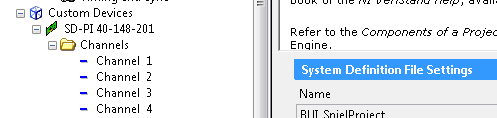- Subscribe to RSS Feed
- Mark Topic as New
- Mark Topic as Read
- Float this Topic for Current User
- Bookmark
- Subscribe
- Mute
- Printer Friendly Page
Custom Device: How to change channel's icon in NI Veristand?
Solved!05-06-2013 07:40 AM
- Mark as New
- Bookmark
- Subscribe
- Mute
- Subscribe to RSS Feed
- Permalink
- Report to a Moderator
Hello Board,
I am building custom device for third party product for my RT-Controller. They work properly and so far so good. One thing that disturb me is: the channel's icon as shown in the figure below with red box.
How can i change the icon to appropriate icon? Any help would be appreciated..
Thank you!
Rajamodol
Solved! Go to Solution.
05-06-2013 07:14 PM
- Mark as New
- Bookmark
- Subscribe
- Mute
- Subscribe to RSS Feed
- Permalink
- Report to a Moderator
Hey Rajamodol,
Typically a custom glyph is applied to a channel or a section based on what Page is used. Are you using a default page or a custom page when you build the the channels in your Initialization VI?
If you are specifying the GUID for a Page you have created then you will want to make sure it is configured properly in the Custom Device XML. In the Page section of your Custom Device XML you will specify the Glyph (.png specified by path) used for whatever section or channel uses this page.
If you're using a custom page you'll want to make sure that your .png path is setup properly. Remember the "To Common Doc Dir" is an Alias for "<Public Documents>\National Instruments\NI VeriStand 20xx\"
05-07-2013 01:36 AM
- Mark as New
- Bookmark
- Subscribe
- Mute
- Subscribe to RSS Feed
- Permalink
- Report to a Moderator
Hi Timothy,
Thank you for your reply. I have checked my custom device XML file, i found Glyph is located at "To Application Data Dir" + System Explorer\Glyphs\default fpga category.png.
I am using Windows 7, LabVIEW 2012, NI Veristand 2012. My System (PC) doesn't have "C:\ProgramData\National Instruments\NI VeriStand" as mentioned in this page http://zone.ni.com/reference/en-XX/help/372846D-01/veristand/vs_dir_aliases/
Did i make mistake when generating custom device from template?
Thank you again,
Rajamodol
05-07-2013 04:40 AM
- Mark as New
- Bookmark
- Subscribe
- Mute
- Subscribe to RSS Feed
- Permalink
- Report to a Moderator
Hi,
<Veristand Application Data> is Hidden by default
Best way to find stuff like that is to use system variables.
Open Explorer and type
%programdata%
<Veristand Application Data> is Hidden by default
And hit enter. You'll go to the Application Data folder. Same goes for other system wide folders, like %temp%, %appdata% , etc
or open Explorer and type : C:\ProgramData\National Instruments\NI VeriStand 2011
05-07-2013 04:40 AM
- Mark as New
- Bookmark
- Subscribe
- Mute
- Subscribe to RSS Feed
- Permalink
- Report to a Moderator
generating custom device from template is correct
05-07-2013 04:45 AM
- Mark as New
- Bookmark
- Subscribe
- Mute
- Subscribe to RSS Feed
- Permalink
- Report to a Moderator
Within the <Page> tags for an item, you can use the <Glyph> tag to configure a custom glyph to display for the item. You can use any PNG file as a glyph. As already mentioned a collection of glyphs that install with NI VeriStand is available at <Application Data>\System Explorer\Glyphs.
05-08-2013 01:47 AM
- Mark as New
- Bookmark
- Subscribe
- Mute
- Subscribe to RSS Feed
- Permalink
- Report to a Moderator
Hi hsm78,
Thank you for your nice help! Anyway, i am now able to adjust icon/glyph of my custom device. But, still i need to chaneg/adjust all of them.
In the picture below, there is still one icon "Channels" which still refers to "default fpga category.png".
I have only two statement in custom device .XML file which refers to glyph. Where can i find the link in XML file? is there any hidden "something" which i shall know? I attach my .XML file, in case you have a time to look at it (i change the extension to .txt to make it enable to attach)
Thank you again for your help,
Rajamodol
05-17-2013 06:44 AM
- Mark as New
- Bookmark
- Subscribe
- Mute
- Subscribe to RSS Feed
- Permalink
- Report to a Moderator
05-17-2013 06:57 AM
- Mark as New
- Bookmark
- Subscribe
- Mute
- Subscribe to RSS Feed
- Permalink
- Report to a Moderator
Hi Da Helmut,
Yes, i finally found a way how to deal with channels icon.. Here what i did:
In the Custom Device initialization, you will define your section and channel. There you should refer those section/channel to specific GUID. It depends on you, if you chose the same GUID/Page for your section/channel, then you will have the same icon. So, in this case, if you have several pages (GUID), you can refer your section/channel to GUID.
Then in .XML file, you will find the corresponds GUID number and its glyps. Change .png file to what you want. The glyph library, you can find it in:
"C:\ProgramData\National Instruments\NI VeriStand 201X\System Explorer\Glyphs"
Please change X with your veristand version.
Hope I can help.
Regards,
Rajamodol
05-17-2013 07:58 AM
- Mark as New
- Bookmark
- Subscribe
- Mute
- Subscribe to RSS Feed
- Permalink
- Report to a Moderator
Hi Rajamodol,
nice to know that it woooorks 🙂
Have a nice weekend
Houssam