- Subscribe to RSS Feed
- Mark Topic as New
- Mark Topic as Read
- Float this Topic for Current User
- Bookmark
- Subscribe
- Mute
- Printer Friendly Page
Property nodes of Image Indicator don't work with VBAI 2015 on CVS-1458RT
02-28-2017 09:04 AM
- Mark as New
- Bookmark
- Subscribe
- Mute
- Subscribe to RSS Feed
- Permalink
- Report to a Moderator
Hello,
After you helped me to find a possible way to zoom in and out images displayed on a custom made inspection interface I need again your help.
After preparing and simulating the needed inspection interface and other VIs on my computer with VBAI 2015 everything worked fine. The zoom functions worked as expected.
But they don't work at all on the CVS-1458RT. And again I made a simple inspection interface for testing purposes. There you can directly input an integer value and change the ZoomInteger property. This value is validated by reading and displaying it. On my simulated CVS-1458RT on my computer this test works perfectly.
But if I run this inspection interface on a real CVS-1458RT different vaules of the ZoomInteger property do not have any impact on the displayed Image.
In the VBAI Project is a simple loop of aquiring an image and updating the inspection UI, where my custom made inspection interface is being executed.
Thank you in advance,
Andreas
03-12-2017 01:29 AM
- Mark as New
- Bookmark
- Subscribe
- Mute
- Subscribe to RSS Feed
- Permalink
- Report to a Moderator
after this it is better to make indicator for error terminals of these property node they will be show you if there is problem or not maybe your system do not support these property node some how
03-13-2017 09:22 AM
- Mark as New
- Bookmark
- Subscribe
- Mute
- Subscribe to RSS Feed
- Permalink
- Report to a Moderator
In the Update Inspection UI step, make sure you check the checkbox "Run the VI after updating indicators".
03-13-2017 09:30 AM
- Mark as New
- Bookmark
- Subscribe
- Mute
- Subscribe to RSS Feed
- Permalink
- Report to a Moderator
This is a known issue that using property nodes on a Custom UI that runs on a target to change the appearance of the UI will not have an impact on the UI displayed on the host. Using the web server and a web page will show the UI appearance changes since this uses Remote Front Panels and actually shows the VI running on the target. In VBAI, we currently make a copy of the Custom UI on the host and just update the values, but not any of the control properties. If you use the native Zoom tools on the image display control on the UI shown on the host, this will zoom, but trying to do this programmatically with a property node on target won't update host display unfortunately.
Is there a reason you don't want to use the zoom tools that are part of the display control?
Hope this helps explain the issue.
Brad
03-14-2017 08:05 AM
- Mark as New
- Bookmark
- Subscribe
- Mute
- Subscribe to RSS Feed
- Permalink
- Report to a Moderator
Hi,
the code (custom VI) was tested on my Computer with a simulated NI-CVS1458RT. The function of the property nodes was as expected. But on a real CVS-1458RT the property nodes had no impact on the displayed Image (monitor was directly connected to the CVS via VGA).
I can not use the standard zoom tools of the image indicator because there is only a NI touchscreen connected to the CVS. Without a keyboard there is no possibility to zoom out after you zoomed in. Additionally to that the zoom factor keeps the same after you zoomed in the first time. And since we display pictures with two different resolutions, one picture is either displayed with a too big or too small zoom factor. I need to use the "zoom to fit" property node, which is not possible.
03-14-2017 09:11 AM
- Mark as New
- Bookmark
- Subscribe
- Mute
- Subscribe to RSS Feed
- Permalink
- Report to a Moderator
Make sense. Here are some options:
1. Create your UI in LabVIEW, C, or dotNET and use the Vision Builder AI API to control the VBAI engine on the target. With the API, you can load inspections, run them, and get the results as well as the image. Once you have the image on the host, then you can use property nodes for your local display to resize, zoom to fit, etc. Here's a video on how to use the API:
http://www.ni.com/webcast/2060/en/
2. Enable the Web Server on the target. In Configuration mode, go to Target>>Configure Target Options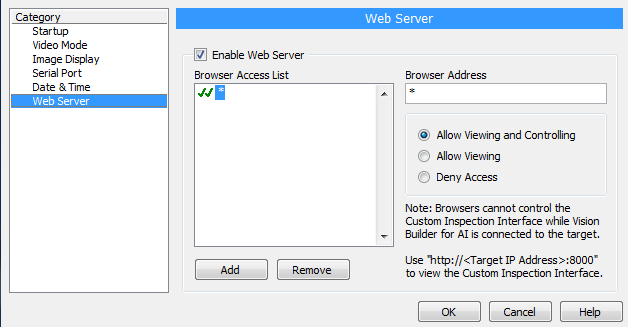
3. Have the pull down/buttons actually resize the image using Vision functions to change the size of the image. This isn't ideal since this would require more processing time to change the image overlays might not look right and and it won't be straight forward to zoom to fit.
I put these options in order of what I would recommend.
Hope this helps,
Brad
03-14-2017 10:30 AM
- Mark as New
- Bookmark
- Subscribe
- Mute
- Subscribe to RSS Feed
- Permalink
- Report to a Moderator
Sorry for the confusion. I just realized I misread your question. I was thinking you wanted to display the UI on your host PC, but it sounds like you're using the embedded UI on the CVS target to display the UI. I attached a modified inspection to illustrate how to update the zoom. I made the slider in your UI control the zoom factor, and I think the important point is not to set the zoom unless it changes, so you can export the UI embedded in the attached inspection to see how I did this.
Sorry for the confusion,
Brad
