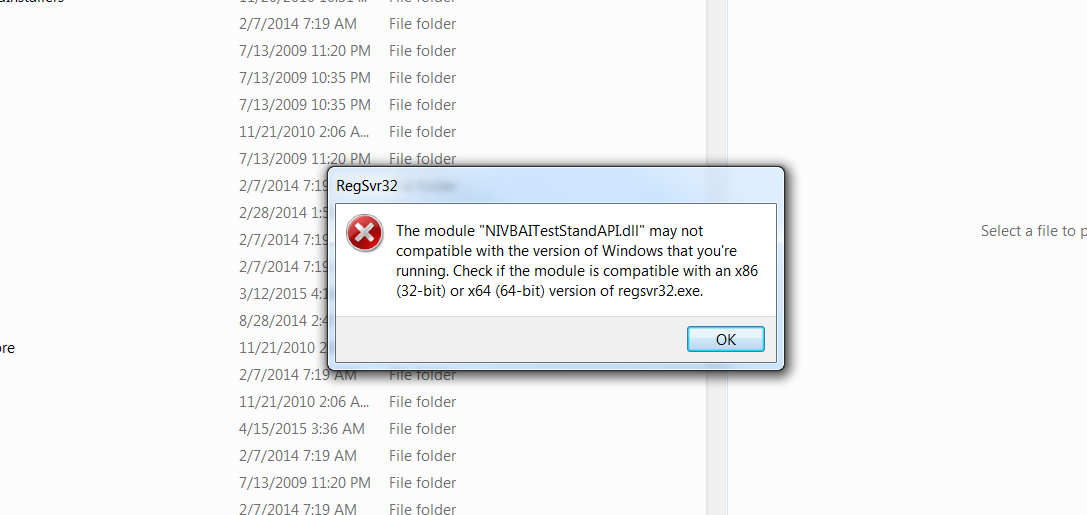Turn on suggestions
Auto-suggest helps you quickly narrow down your search results by suggesting possible matches as you type.
Showing results for
Topic Options
- Subscribe to RSS Feed
- Mark Topic as New
- Mark Topic as Read
- Float this Topic for Current User
- Bookmark
- Subscribe
- Mute
- Printer Friendly Page
Is NIVBAITestStandAPI.dll compatible with Windows 7
Solved!
Member
04-21-2015 10:10 AM
Options
- Mark as New
- Bookmark
- Subscribe
- Mute
- Subscribe to RSS Feed
- Permalink
- Report to a Moderator
Is NIVBAITestStandAPI.dll compatible with Windows 7 64 bit OS
Solved! Go to Solution.
Member
04-22-2015 08:29 AM
Options
- Mark as New
- Bookmark
- Subscribe
- Mute
- Subscribe to RSS Feed
- Permalink
- Report to a Moderator
Hello Big_Papa_Craig,
Did you followed some procedure like the one mentioned in section 1 of this following article?
"unning a Vision Builder AI Inspection from TestStand"
http://www.ni.com/tutorial/4007/en/
If you are using TestStand 3.1 or later, complete the following steps:
- Copy inspection.ico to <TestStand X.X>\Components\User\Icons, where <TestStand X.X> is the location where TestStand is installed and X.X is the version of TestStand you are using.
- Copy NIVBAITestStandSteps.ini to <TestStand X.X>\Components\User\TypePalettes.
- Windows XP—Copy NIVBAITestStandAPI.dll to <Windows>\System32.
Windows 2000\NT—Copy NIVBAITestStandAPI.dll to <Winnt>\System32. - Select Start»Run to open the Run dialog box
- Enter regsvr32 NIVBAITestStandAPI.dll in the Open control and click OK. A dialog box should appear that readsDLRegisterServer in NIVBAITestStandAPI.dll succeeded.
- Click OK to close the regsvr32 dialog box.
Is the error you're showing, the result from step 5?
Regards!
>>Daniel
Solution
Accepted by topic author Big_Papa_Craig
04-22-2015 08:39 AM
Options
- Mark as New
- Bookmark
- Subscribe
- Mute
- Subscribe to RSS Feed
- Permalink
- Report to a Moderator
Hello Danubio,
I did follow that procure you listed and it is not deteled enough for Windows 7. I figure out and sent my steps back to NI to update "Running Vision Builder in TestStand' tutorial. Below are the step I followed.
- Using TestStand 2014 32 bit version
- 32 bit version TestStand Path =C:\Program Files (x86)\National Instruments\TestStand 2014.
- Copy inspection.ico to C:\Program Files (x86)\National Instruments\TestStand 2014\Components.
- Copy NIVBAITestStandSteps.ini to C:\Program Files (x86)\National Instruments\TestStand 2014\Components\TypePalettes.
- Copy NIVBAITestStandAPI.dll to C:\Windows\SysWOW64.
- In Start menu 64 bit version of CMD must be open as Administrator (Path = %windir%\SysWoW64\cmd.exe), CMD icon will appear in top of search window, Right click and “Open As Administrator”, enter Regsrv32 NIVBAITestStandAPI.dll, and Enter key. A dialog box should appear that reads DLRegisterServer in NIVBAITestStandAPI.dll succeeded.
- Click OK to close the regsvr32 dialog box.
- Using TestStand 2014 64 bit version
- 32 bit version TestStand Path = C:\Program Files\National Instruments\TestStand 2014
- Copy inspection.ico to C:\Program Files\National Instruments\TestStand 2014\Components\Icons.
- Copy NIVBAITestStandSteps.ini to C:\Program Files\National Instruments\TestStand 2014\Components\TypePalettes.
- Copy NIVBAITestStandAPI.dll to C:\Windows\SysWOW64.
- In Start menu 64 bit version of CMD must be open as Administrator (Path = %windir%\SysWoW64\cmd.exe), CMD icon will appear in top of search window, Right click and “Open As Administrator”, enter Regsrv32 NIVBAITestStandAPI.dll, and Enter key. A dialog box should appear that reads DLRegisterServer in NIVBAITestStandAPI.dll succeeded.
- Click OK to close the regsvr32 dialog box.