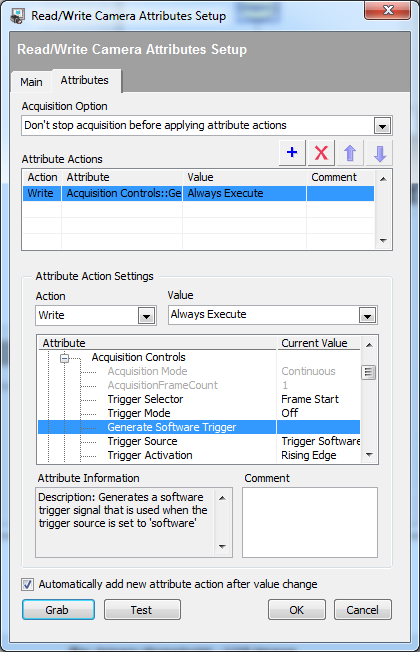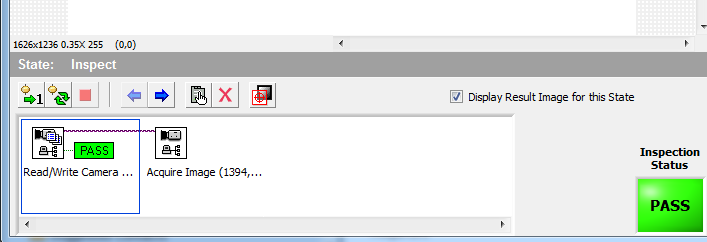- Subscribe to RSS Feed
- Mark Topic as New
- Mark Topic as Read
- Float this Topic for Current User
- Bookmark
- Subscribe
- Mute
- Printer Friendly Page
How do I configure GigaE Camera for software trigger in VI
08-08-2014 10:45 AM
- Mark as New
- Bookmark
- Subscribe
- Mute
- Subscribe to RSS Feed
- Permalink
- Report to a Moderator
Hello, this my first post ever. I have an EVS RTconnected to two Basler ACE (GigaE) running VBI for inspection of production parts to ensure quality. Currently, I am am aquiring the images using "Continuous - wait fo next image". This has worked great for over 100,000 inspections. However, because of new special requirements, I now need to strobe the light which will mean I must now trigger the cameras in sync with those lights. I prefer to do this in software so I don't have to change the wiring (again, it's in production).
How do I configure the Aquire image step and set the attributes (see attached) to trigger the camera whenever my step inside VBAI runs?
Thanks in advance,
Martin
08-08-2014 05:33 PM - edited 08-08-2014 05:34 PM
- Mark as New
- Bookmark
- Subscribe
- Mute
- Subscribe to RSS Feed
- Permalink
- Report to a Moderator
Hi Martin,
Welcome to the forums!
If you want to trigger the camera in software each time your acquisition step runs, you would make use of the Software Trigger functionality. This is done in two steps:
- Put the camera into triggered mode:
* Under Acquisition Controls in Attribute tree, make sure "Trigger Selector" is set to "Frame Start". Then change "Trigger Source" to "Trigger Software". Finally, change "Trigger Mode" to "On" to enable this trigger. Now the camera will not acquire an image until you fire the software trigger first.
- Before the Acquire step, you need to fire the trigger. This is done via the Read/Write Camera Attribute step.
* Add the step and then add an entry that executes the "Generate Software Trigger" attribute (there is no value to write since it is technically a command, not an attribute). I attached an image showing this.
Just make sure the trigger step happens right before the acquire step.
Eric
08-11-2014 01:24 PM
- Mark as New
- Bookmark
- Subscribe
- Mute
- Subscribe to RSS Feed
- Permalink
- Report to a Moderator
Thank you BlueCheese (Eric). Your comments were very helpful. I tried your suggestion, but it did not seem to work all the time. After reading the Basler Ace manual and doing a little experimenting, I discovered that putting the camera in trigger mode as you suggested must occur before each and every software trigger step. Also, it must explicitly turn "Aquisition Start" to Off. I don't fully understand why it needs this extra config step before each trigger rather than only one time in Inspection Setup state.
I used a Read/Write Camera Attribute step to
- Set "Trigger Selector" to "Aquisition Start"
- Set "Trigger Mode" to "Off"
- Set "Trigger Selector" to "Frame Start"
- Set "Trigger Mode" to "On"

Since it works and doesn't appear to rob processing time (~ 2ms), I believe I have a valid solution.
Thank you for your help
08-11-2014 01:30 PM
- Mark as New
- Bookmark
- Subscribe
- Mute
- Subscribe to RSS Feed
- Permalink
- Report to a Moderator
Not sure why you have to do that. You definitely should not have to set those settings each time. The acquire step should be saving those settings.