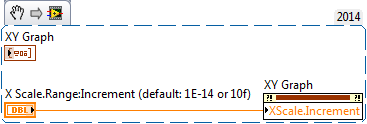- Subscribe to RSS Feed
- Mark Topic as New
- Mark Topic as Read
- Float this Topic for Current User
- Bookmark
- Subscribe
- Mute
- Printer Friendly Page
axis displaying duplicate values
Solved!10-23-2014 06:02 AM
- Mark as New
- Bookmark
- Subscribe
- Mute
- Subscribe to RSS Feed
- Permalink
- Report to a Moderator
Dear users,
I could not find any answer searching the forum. How can I get rid of the duplicate values on my axis, please? Below is a screenshot of the axis with the settings for the display format. I do not need higher precision - three significant digits are OK. But I want the values displayed at the correct positions avoiding duplicates.
Thank you for listening! Any suggestion is welcome!
Solved! Go to Solution.
10-23-2014 06:08 AM
- Mark as New
- Bookmark
- Subscribe
- Mute
- Subscribe to RSS Feed
- Permalink
- Report to a Moderator
10-23-2014 07:21 AM - edited 10-23-2014 07:22 AM
- Mark as New
- Bookmark
- Subscribe
- Mute
- Subscribe to RSS Feed
- Permalink
- Report to a Moderator
Dear GerdW,
thank you for your observation, no need for the exclamation mark. Could you point me to the right direction please? Which settings did you mean specifically?
I really tried hard to change the setting available with no positive outcome. The values are rounded due to the "Precision Type: 3 Significant digits" or "Precision Type: 2 Digits or precision". But I do not want values such as 1.615n or 1.595n -- appearing for settings "Precision Type: 4 Significant digits" or "Precision Type: 3 Digits or precision". I just want to see the most relevant ones 1.6n or 1.61n (or 1.60n and 1.61n) on their correct positions and without duplicates. Compared to the current picture, I want an axis, for which every other (duplicate) value is missing.
Thank you for your patience!
10-23-2014 07:28 AM
- Mark as New
- Bookmark
- Subscribe
- Mute
- Subscribe to RSS Feed
- Permalink
- Report to a Moderator
Hi ghighuphu,
don't hide trailing zeros when you want number like "1.60n" been shown…
One more note: when the x axis range is too small (like 1.59n to 1.61n) the graph tries to display a certain number of ticks between min and max. Those ticks will get displayed according to your formatting settings and so lead to "duplicate" axis values. You need to set the tick steps to atleast 0.1n in this case - there's a property node to do so!
10-23-2014 07:36 AM - edited 10-23-2014 07:37 AM
- Mark as New
- Bookmark
- Subscribe
- Mute
- Subscribe to RSS Feed
- Permalink
- Report to a Moderator
@GerdW wrote:
don't hide trailing zeros when you want number like "1.60n" been shown…
Yeah, that is clear to me. It's not related to duplictaes though.
GerdW wrote:
One more note: when the x axis range is too small (like 1.59n to 1.61n) the graph tries to display a certain number of ticks between min and max. Those ticks will get displayed according to your formatting settings and so lead to "duplicate" axis values. You need to set the tick steps to atleast 0.1n in this case - there's a property node to do so!
OK, I'll try the property node and report back. Funny that there is no settings for it in the dialogues, isn't it? Do you know any place, where they are hidden?
10-23-2014 07:38 AM
- Mark as New
- Bookmark
- Subscribe
- Mute
- Subscribe to RSS Feed
- Permalink
- Report to a Moderator
Hi ghighuphu,
Funny that there is no settings for it in the dialogues, isn't it?
What's funny about this? There are so many properties the dialog would be huge to display them all. Only the main most often used properties are found in that dialog window…
Do you know any place, where they are hidden?
Open the BD, create a property node for your graph and select among all available properties - as usual…
10-23-2014 08:06 AM
- Mark as New
- Bookmark
- Subscribe
- Mute
- Subscribe to RSS Feed
- Permalink
- Report to a Moderator
Dear GerdW,
I was able to set the tick distance using the XScale.Increment property value. Thank you for your kind help!
For completeness, here is the value I had to set to remove the duplicates for the example above.
10-23-2014 09:03 AM - edited 10-23-2014 09:06 AM
- Mark as New
- Bookmark
- Subscribe
- Mute
- Subscribe to RSS Feed
- Permalink
- Report to a Moderator
The property value XScale.Increment is reset, when new data arrives. So, there are blinking minor vertical lines for the x-axis as shown on the video below. One can see that the data are updated -- the noisy white line in the lower part of the screen.
http://www.screencast.com/t/VC3xgOVn8
In the video I changed the value for the XScale.Increment 4 times in total:
- going from 10p [lines blink or flicker on/off; after data update the settings for the increment is lost]
- changed to 1p [no flickering, but duplicates visible]
- changed to 5p [no flickering, but duplicates visible]
- repeating: changed to 10p [lines blink or flicker on/off; after data update the settings for the increment is lost]
- repeating: changed to 1p [no flickering, but duplicates visible]
OK, so the settings for it [increasing the tick step and no duplicates] is available, but it is not permanent. It is reset, when new data are plotted. Showing duplicate or even triplicate values on different positions is just wrong and sick -- such a software and plot cannot be sent to anybody (customer, production,...). So, I increased the number of significant digits. Now I get values such as 1.645n, 1.650n and 1.655n on the x-axis, which is an obsolete precision, but it shows the truth at least.
10-23-2014 09:13 AM
- Mark as New
- Bookmark
- Subscribe
- Mute
- Subscribe to RSS Feed
- Permalink
- Report to a Moderator
10-24-2014 06:41 AM
- Mark as New
- Bookmark
- Subscribe
- Mute
- Subscribe to RSS Feed
- Permalink
- Report to a Moderator
@GerdW wrote:
Hi ghighuphu,
I guess you have autoscaling switched off for the x axis?
No, I like the way how LV chooses the start and end of the axis. The only information I could supply to XScale.Minimum and XScale.Maximum is the first and last point of the t-axis in the data. Those would be almost irractional numbers -- again not rounded to 3 significant digits. So, I guess autoscaling is the fault for the flickering.