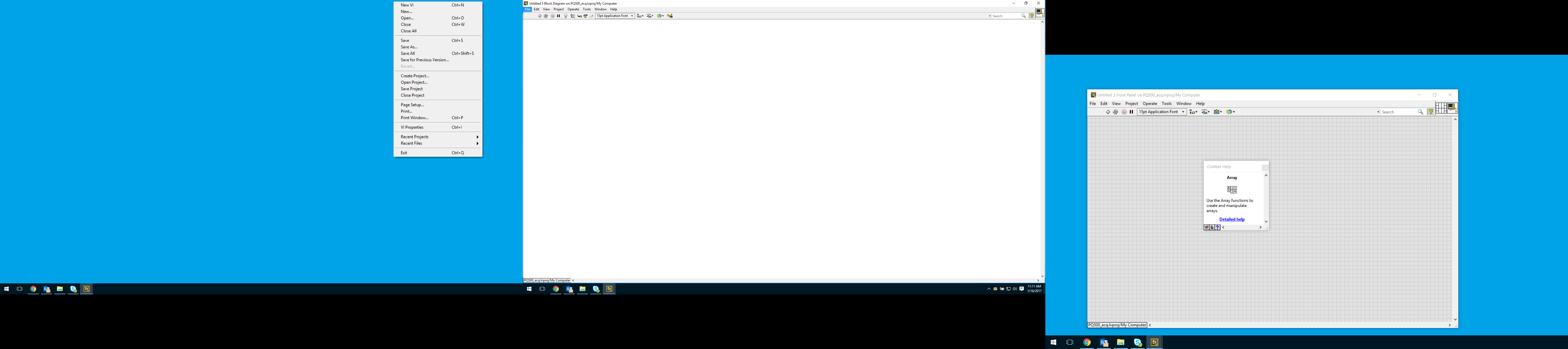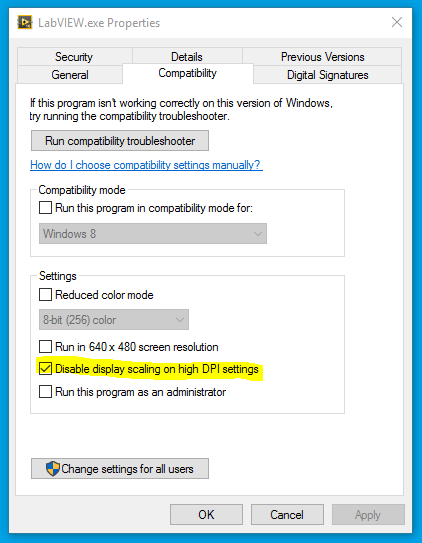- Subscribe to RSS Feed
- Mark Topic as New
- Mark Topic as Read
- Float this Topic for Current User
- Bookmark
- Subscribe
- Mute
- Printer Friendly Page
Minor bug: odd dropdown menu behavior in Windows 10
01-16-2017 10:14 AM
- Mark as New
- Bookmark
- Subscribe
- Mute
- Subscribe to RSS Feed
- Permalink
- Report to a Moderator
Windows 10 has this "Display Scaling" feature... if you have monitors of different sizes, it will auto size windows on those monitors so it looks the same.
There is a minor bug where if you have context help open in a monitor that is a different size than the one you are working in, the dropdown menu will be scaled as if it is on the same display as the context help.
No context help open
Context help open. Dropdown menu is scaled and sitting on 3rd monitor.
Note: This also happens for right click menus on the front panel and block diagram. I'd be willing to bet it happens for others as well - I just haven't found them.
01-17-2017 06:08 AM
- Mark as New
- Bookmark
- Subscribe
- Mute
- Subscribe to RSS Feed
- Permalink
- Report to a Moderator
I have seen this on a system with 3 monitors.
If you disable one monitor, then is was okay again for me.
But for that system, two monitors was on one graphic card ( intel) and one monitor o another (nivida).
I have also problem with LabVIEW graphics after a run of a build specification. Then all menues and text are smallere (too small).
01-17-2017 02:39 PM
- Mark as New
- Bookmark
- Subscribe
- Mute
- Subscribe to RSS Feed
- Permalink
- Report to a Moderator
Hi BowenM,
Thanks for reporting this; I'll file a report with our development team.
Could you let me know what version of LabVIEW you are using, and what version of Windows? Thanks again!
Regards,
Michael Whitten
Senior RF Applications Engineer
01-17-2017 03:36 PM
- Mark as New
- Bookmark
- Subscribe
- Mute
- Subscribe to RSS Feed
- Permalink
- Report to a Moderator
LabVIEW 16.0 (32-bit)
Windows 10 Enterprise ... though I'm sure it will happen with all versions of 10.
01-27-2017 02:02 PM
- Mark as New
- Bookmark
- Subscribe
- Mute
- Subscribe to RSS Feed
- Permalink
- Report to a Moderator
This finally bothered me enough I dug around for a workaround. It can be fixed using Windows compatability settings.
- Navigate to <LabVIEW Application Directory> and right click on LabVIEW.exe
- Select properties to bring up the properties menu.
- Under properties, go to "Compatibility" tab.
- Check "Disable display scaling on high DPI settings".
- Restart LabVIEW if already running.
01-31-2017 03:34 PM
- Mark as New
- Bookmark
- Subscribe
- Mute
- Subscribe to RSS Feed
- Permalink
- Report to a Moderator
Nice one! I've reported this to our development team.
Thanks for reporting this and providing information; it helps us to continue to improve LabVIEW. Please continue to notify us of issues should you find them!
Regards,
Michael Whitten
Senior RF Applications Engineer
02-01-2017 02:27 AM
- Mark as New
- Bookmark
- Subscribe
- Mute
- Subscribe to RSS Feed
- Permalink
- Report to a Moderator
Oh, could that also be why Icons are scaled when copy+pasted from Paint? It's an annoying bug that i need to scale some image to 40x40 to copy paste into a 32x32 icon ... (but fits well with 125% windows scaling)
/Y
06-18-2019 11:39 AM
- Mark as New
- Bookmark
- Subscribe
- Mute
- Subscribe to RSS Feed
- Permalink
- Report to a Moderator
Not to drag up an old thread... but I ran into this problem again. Went to apply the fix I posted above and realized that option was no longer in Windows. After some digging, it looks like Microsoft changed some of these settings in a patch awhile back. So, in newer versions of Windows 10, the fix is as follows:
Steps 1-3: As described above
4. In "Compatibility" tab, click the button for "Change high DPI settings"
5. This will popup a new window. Click the box that says "Override high DPI scaling behavior."
6. In the "Scaling performed by:" drop-down menu, select "Application"
7. Restart LabVIEW
As a bonus, here's a Microsoft blog about what is going on and why.