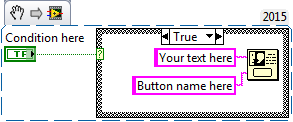- Subscribe to RSS Feed
- Mark Topic as New
- Mark Topic as Read
- Float this Topic for Current User
- Bookmark
- Subscribe
- Mute
- Printer Friendly Page
- « Previous
-
- 1
- 2
- Next »
Labview popup message check voltage and hit enter to continue
Solved!05-19-2016 02:47 PM
- Mark as New
- Bookmark
- Subscribe
- Mute
- Subscribe to RSS Feed
- Permalink
- Report to a Moderator
I will investigate Snippets
here is the popup VI
It looks like I got too complex
05-19-2016 02:48 PM
- Mark as New
- Bookmark
- Subscribe
- Mute
- Subscribe to RSS Feed
- Permalink
- Report to a Moderator
and here is the entire VI
One button dialog is located ?
05-19-2016 03:13 PM
- Mark as New
- Bookmark
- Subscribe
- Mute
- Subscribe to RSS Feed
- Permalink
- Report to a Moderator
Found one button dialog
Put it inside Flat Sequence Structure
Problem solved
Thank you all very much
05-19-2016 03:14 PM
- Mark as New
- Bookmark
- Subscribe
- Mute
- Subscribe to RSS Feed
- Permalink
- Report to a Moderator
Look at my previous reply again. Apparently my snippet does work but I didn't embed it nicely like most people (Someone want to swing by and explain how?) The actual one button dialog VI is under "Programming -> Dialong & User Interface"
05-19-2016 03:39 PM
- Mark as New
- Bookmark
- Subscribe
- Mute
- Subscribe to RSS Feed
- Permalink
- Report to a Moderator
On the full editor to respond forums, you insert the Snippet as an image (the mountain icon) instead of attached file (the chain icon). And I DO agree the 1 button dialog is a very simple and effective way to solve this. If you have delicate equipment control that must not stop, you might want to run that in a parallel loop instead of main one.
05-19-2016 10:17 PM - edited 05-19-2016 10:17 PM
- Mark as New
- Bookmark
- Subscribe
- Mute
- Subscribe to RSS Feed
- Permalink
- Report to a Moderator
The best way to do it is go ahead and attach the image file to the message as an attachment. This keeps the image with the message. The alternative puts it in your image library. Over time your library would fill up with images that you can't keep track of. If you ever clear out the library, you'll inadvertently break the link to the image that is embedded in the message. Later readers of your message will not be able to see the image.
Once you've posted the message with the attachment, right click on the hyperlink and copy the URL (at least in Firefox, actual commands in Internet Explorer or other browsers might be different.) Go to the message options and edit the message. Now go to where you want to insert the image, and use the Insert Image button. Go to the 3rd tab on the dialog, something about other 3rd party site, and paste the URL to the image that you had copied earlier. Finish out the dialog box, and post the image again.
Now your edited message contains the image, and the attachment which is that image stays with the actual message. Your library stays clean, and there is no risk you'll break the image later if you decide to clear out your image library.
It sounds complicated when written out. But once you try it, it really isn't that many extra mouse clicks.
05-20-2016 12:18 AM
- Mark as New
- Bookmark
- Subscribe
- Mute
- Subscribe to RSS Feed
- Permalink
- Report to a Moderator
If you want to find a function someone mentions and you don't know about, just hit ctrl+space and you can use quick drop to find it. If you're worried about the exact location, hit the magnifying glass to search for it and you'll be escorted to its location.
05-20-2016 07:08 AM
- Mark as New
- Bookmark
- Subscribe
- Mute
- Subscribe to RSS Feed
- Permalink
- Report to a Moderator
Thank you
This was all great info
I got it working
Created a sub VI that had an external Text field (so I could populate different messages)
My biggest problem is finding the locations of the actual VI
I now no longer have that issue
- « Previous
-
- 1
- 2
- Next »