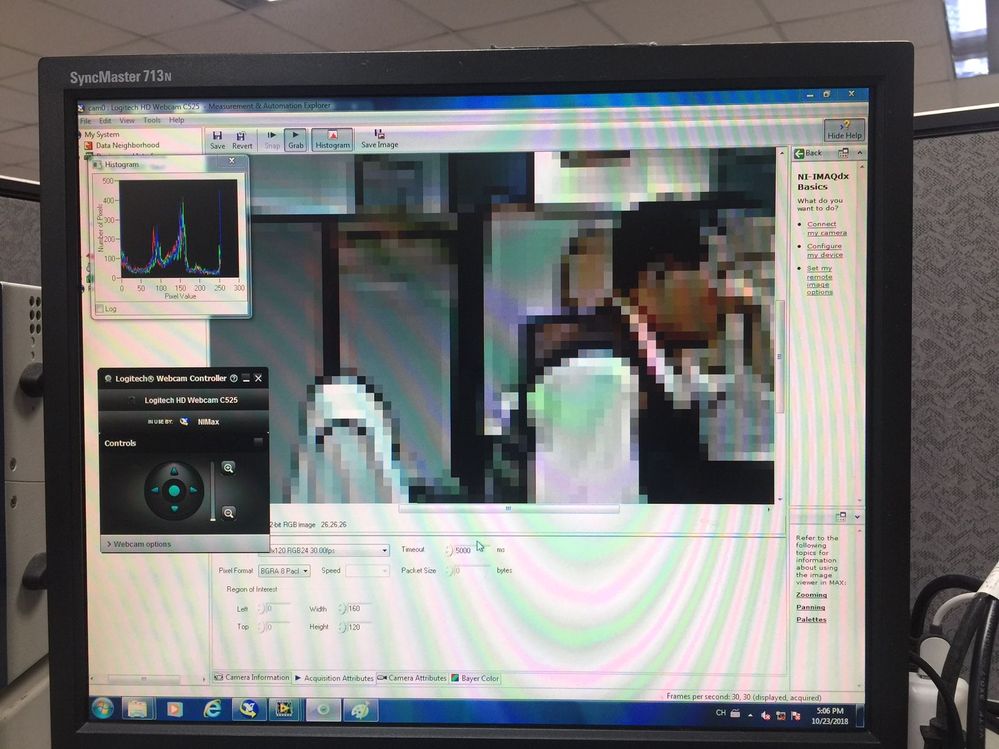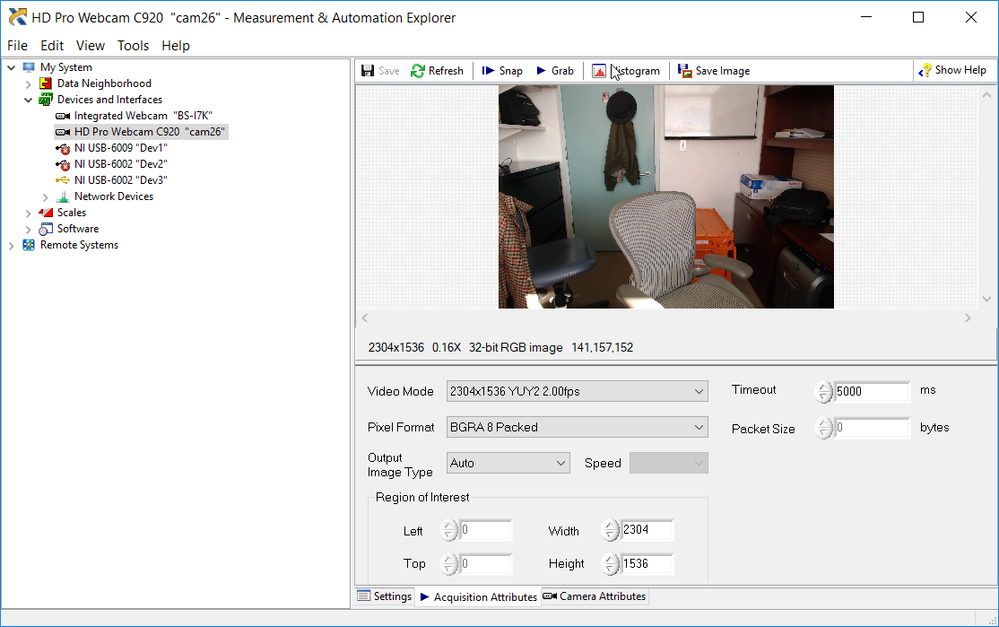- Subscribe to RSS Feed
- Mark Topic as New
- Mark Topic as Read
- Float this Topic for Current User
- Bookmark
- Subscribe
- Mute
- Printer Friendly Page
Is Logitech HD C525 Webcam LabVIEW compatible?
03-04-2016 10:52 PM - edited 03-04-2016 11:05 PM
- Mark as New
- Bookmark
- Subscribe
- Mute
- Subscribe to RSS Feed
- Permalink
- Report to a Moderator
I'm trying to capture the image of a meter and perfrom OCR. Does IMAQ support the above camera?
03-05-2016 12:08 PM
- Mark as New
- Bookmark
- Subscribe
- Mute
- Subscribe to RSS Feed
- Permalink
- Report to a Moderator
03-05-2016 09:03 PM
- Mark as New
- Bookmark
- Subscribe
- Mute
- Subscribe to RSS Feed
- Permalink
- Report to a Moderator
Given that this is a relatively recent Webcam, with USB 2.0 and designed to "plug in" to a standard PC, I'd say "Yes, it will work". I've got a Logitech C920 and an older Microsoft webcam plugged into my PC, and LabVIEW works fine with both of them.
You mentioned IMAQ -- did you mean IMAQdx? I'm pretty sure that you want the IMAQdx drivers. When I plug my Webcam into my PC and open MAX, they show up, and I can do a "Snap" (picture) or "Grab" (video) from the camera. I can also fire up LabVIEW's Vision functions and try to programmatically acquire images, but (of course) this requires the Vision Acquisition Software.
Bob Schor
03-06-2016 01:31 AM
- Mark as New
- Bookmark
- Subscribe
- Mute
- Subscribe to RSS Feed
- Permalink
- Report to a Moderator
there are some example of grab vi test some of them to find if you could connect to your cam or not .
the answer is yes but try to test yourself
10-20-2016 08:01 AM
- Mark as New
- Bookmark
- Subscribe
- Mute
- Subscribe to RSS Feed
- Permalink
- Report to a Moderator
I too have an pre-Logitech c920 webcam, actually the 9000 series. The 9000 webcam (as well as the computer's camera) is listed under devices with both Labview's Vision Acquisition and MAX, but no devices are found with Vision Assistant. Do you have any thoughts as to why Vision Assistant is unable to find the webcams?
Thank you,
Jack
10-20-2016 08:23 AM
- Mark as New
- Bookmark
- Subscribe
- Mute
- Subscribe to RSS Feed
- Permalink
- Report to a Moderator
Under which category of cameras you are checking?
Can you post screenshot?
uday
01-20-2017 06:35 AM
- Mark as New
- Bookmark
- Subscribe
- Mute
- Subscribe to RSS Feed
- Permalink
- Report to a Moderator
hi am facing same issue with Logitech BCC950 cam . i am not able see under NI IMAQdx devices. But my integrated webcam is visible. Please suggest
01-20-2017 04:09 PM
- Mark as New
- Bookmark
- Subscribe
- Mute
- Subscribe to RSS Feed
- Permalink
- Report to a Moderator
Please do not "hijack" someone else's post -- this post is discussing the HD C525, not some other instrument.
Start a new Post and create an appropriate Subject for it, please.
Bob Schor
10-24-2018 01:15 AM
- Mark as New
- Bookmark
- Subscribe
- Mute
- Subscribe to RSS Feed
- Permalink
- Report to a Moderator
I tried c525 display with IMQA but resolution just 160x120 I can see.
10-24-2018 09:47 AM
- Mark as New
- Bookmark
- Subscribe
- Mute
- Subscribe to RSS Feed
- Permalink
- Report to a Moderator
Some points I'd like to make:
- What driver are you using for your camera? In my case, my Logitech HD Pro Webcam C920 is using a 2006 Microsoft Driver that Windows 10 just hooked up. I think that if you use a Logitech Driver, you need to use Version 2.8 (which supports Windows 10).
- Here is a Snap I made. Notice the resolution (top line in the MAX settings). I could set it to 160x120, but then I would also get a low-res picture. This high-res setting is what pops up as the default.
- I think MAX queries the Camera and gets its setting from the Camera's default. Something that you can try is to clear any setting MAX has for your Camera and see if this gives you a better "default". To do this, you need to find the Camera .icd and .iid files that MAX creates. [Don't worry if you can't find them -- I'll give you another way that might work]. The files are in the Public Documents folder, which Windows 10 "hides". If you can find them, look for the folder "National Instruments\IMAQdx\Data". Note the name(s) that MAX gave your Camera. In my case (as you can see, below), it was "HD Pro Webcam C920", and also "cam26". The file "cam26.iid" holds one set of information about the Camera, and "HD Pro Webcam C920.icd" holds the (more important, in this case) Camera Attributes, including the "BitsPerPixel" attribute, which in my case is "Use hardware value". I'm guessing you have such files, and your ICD file has something "silly" in this setting.
- If you can find these files, I suggest you try the following:
- Close MAX. Stop any software using the Camera.
- Move or rename the Camera's ICD and IID files (so you can "undo" things if needed).
- Look at the ICD file. Look at the AcquisitionAttributes. Look at BitsPerPixel and at VideoMode -- the latter is almost certainly 160x120, and is likely the source of your problem.
- Now, with the Camera connected, open MAX again. Select the Camera and note the Video Mode resolution (which, I hope, is more reasonable). If this fixes the problem, great, go ahead and delete the "old" ICD and IID files. If not, see the next Point.
- Come here if either (a) you can't find the IID and ICD files, or (b) the above "fix" didn't work. Open MAX. Look at the Video Mode setting. Try using a higher resolution (one that you think your camera supports), and see if you can do a Snap. If you can, click the Save button to the left of Snap -- this should generate a new IID and ICD file, and should establish a new set of parameters for this Camera when opened with IMAXdx.
Please post and let us know if any of these suggestions helped. The screen shot, above, shows what comes up when I open my Logitech Camera in MAX (LabVIEW 2016). Note the Video Mode and the size of the Region of Interest, which shows the Full Screen size (as it happens).
Bob Schor