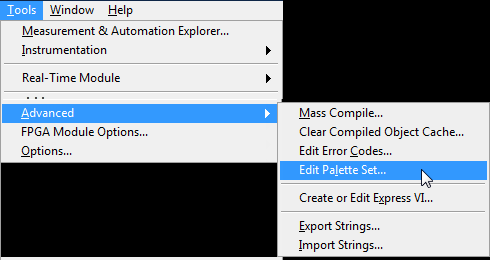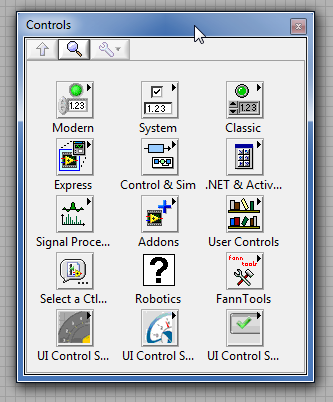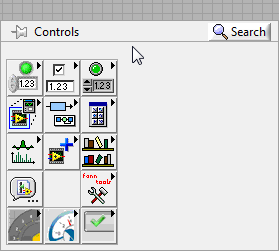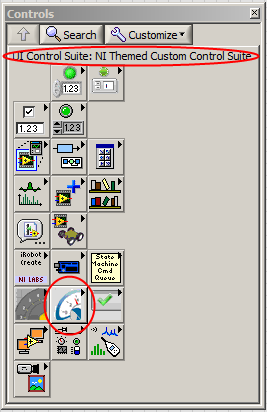- Subscribe to RSS Feed
- Mark Topic as New
- Mark Topic as Read
- Float this Topic for Current User
- Bookmark
- Subscribe
- Mute
- Printer Friendly Page
Cannot delete empty columns from controls palette
Solved!04-17-2012 03:46 PM
- Mark as New
- Bookmark
- Subscribe
- Mute
- Subscribe to RSS Feed
- Permalink
- Report to a Moderator
Definitely a low priority, actually just an annoyance.
I was using the palette editor (menu below shortened manually) today for the purpose of copying existing palette icons by saving them as glyphs. When exiting the palette I did not save, but hadn't actually made any changes.
The palette editor doesn't show any extra columns.
However, there are several extra columns when using LabVIEW normally.
This issue is with LV Version 10.0.1
Thanks for any suggestions.
James
LabVIEW 5.0 - 2020
Solved! Go to Solution.
04-18-2012 11:40 PM
- Mark as New
- Bookmark
- Subscribe
- Mute
- Subscribe to RSS Feed
- Permalink
- Report to a Moderator
Hello James,
I haven't been able to reproduce this behavior after attempting several dozen open/close/save/edit/copy glyph/reconfiguration methods with the palette editor in LV 2010 SP1. Have you attempted moving the right-hand icons to the left-hand side to see if this creates unexpected blanks in the center of the palette? Do you see this in other palette display modes (you can set these via Tools-->Options-->Controls/Functions Palettes) such as Icons and Text or Category, or is it just the Icons display?
Would it be possible for you to provide a VI (and the custom palette file) that is displaying in this manner so that I can look into what might be making it happen?
04-19-2012 11:42 AM
- Mark as New
- Bookmark
- Subscribe
- Mute
- Subscribe to RSS Feed
- Permalink
- Report to a Moderator
Tom,
The problem is only with Icons view.
If I switch to Icons & Text the extra columns are gone.
This is not related to any VI, it is with any time I right click on the Front Panel to open the "Controls palette".
I could not attached the controls palette file (root.mnu) and received this error message:
Please correct the highlighted errors and try again.
The file does not have a valid extension for an attachment.
jpg,gif,txt,xls,vi,zip,doc,llb,pdf,png,seq,c,h,cpp,cs,vb,ini,gz,ctl,scr,ico,tar,z,uir,vit,
wsp,tsw,rtf,lvproj,xctl,lvlib,cfg,ppt,pps,lks,spy,bld,lep,xlt,xltx,dot,dotx,docx,xlsx,
cap,tui,csv,seproj,vip,ogp,vipc,ms10,ms11,ewprj,log,vix,lvprojx are the valid extensions.
This file type might have been overlooked when the rules were setup.
I changed the extension from .mnu to .txt to get around the error, but then received:
Please correct the highlighted errors and try again.
The attachment's content type (application/octet-stream) does not match its file extension.
Rather than randomly try other extensions, maybe you can suggest the correct way to share this file?
Thanks for the assistance.
James
LabVIEW 5.0 - 2020
04-22-2012 09:03 PM
- Mark as New
- Bookmark
- Subscribe
- Mute
- Subscribe to RSS Feed
- Permalink
- Report to a Moderator
James,
I believe you should be able to include it in a compressed folder (.zip) or as part of a project file (.lvproj), but let me know if neither of those methods work.
04-22-2012 11:21 PM
- Mark as New
- Bookmark
- Subscribe
- Mute
- Subscribe to RSS Feed
- Permalink
- Report to a Moderator
James,
The Controls palette is actually sizing itself to fit the names of each subpalette. In the cases of most of the subpalettes, the names are pretty short ("Modern", "Silver", "Classic", etc), but I noticed that you have the "UI Control Suite" palette. This palette happens to have the overly verbose display name of "UI Control Suite: NI Themed Custom Control Suite", and the palette is sizing to fit this whole text.
One thing you can do to fix this is to edit that subpalette to have a shorter name, which shouldn't have any effects on functionality. By the way, the community page for the NI Themed Custom Control Suite is here.
Chris M
04-23-2012 07:38 AM
- Mark as New
- Bookmark
- Subscribe
- Mute
- Subscribe to RSS Feed
- Permalink
- Report to a Moderator
Thanks Chris,
After renaming:
The Metallic, NI Theme and Control Suite 2.0 palettes the problem with extra empty columns was significantly reduced.
I could have un-installed them as they are never used, but wanted to verify the fix.
I am glad to know it wasn't something I had done that caused this undesirable appearance.
Very nice catch!!
I'd never realized the palette width was controlled by the longest subpalette description.
This is important to know for anyone who develops add-on tools.
Thanks for the help,
James
LabVIEW 5.0 - 2020