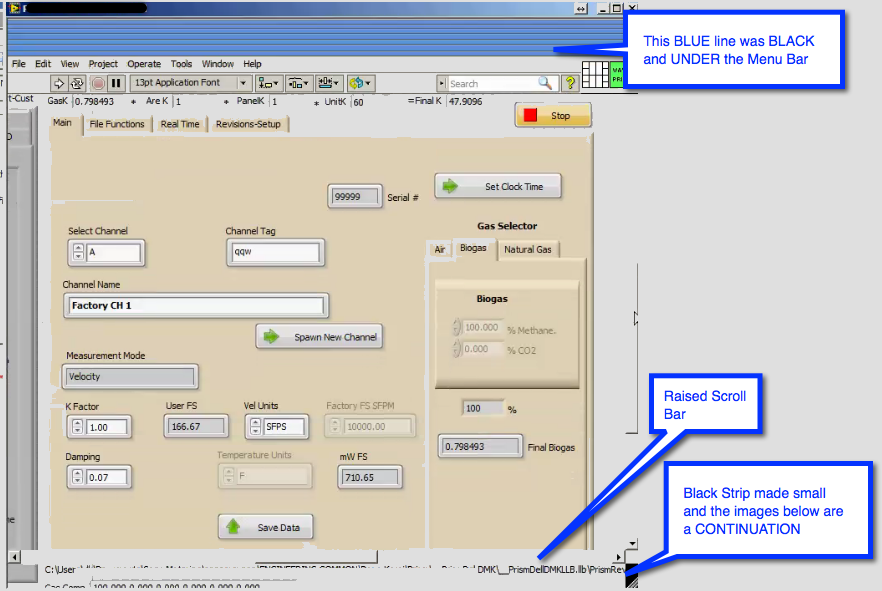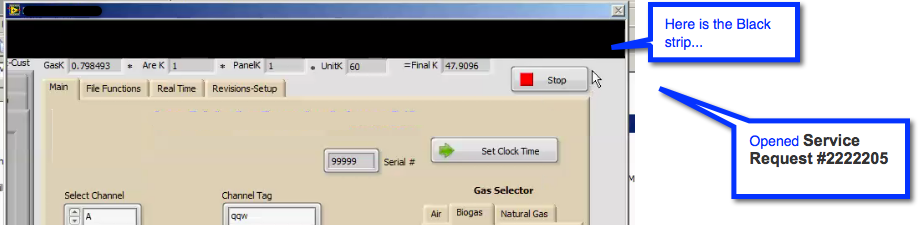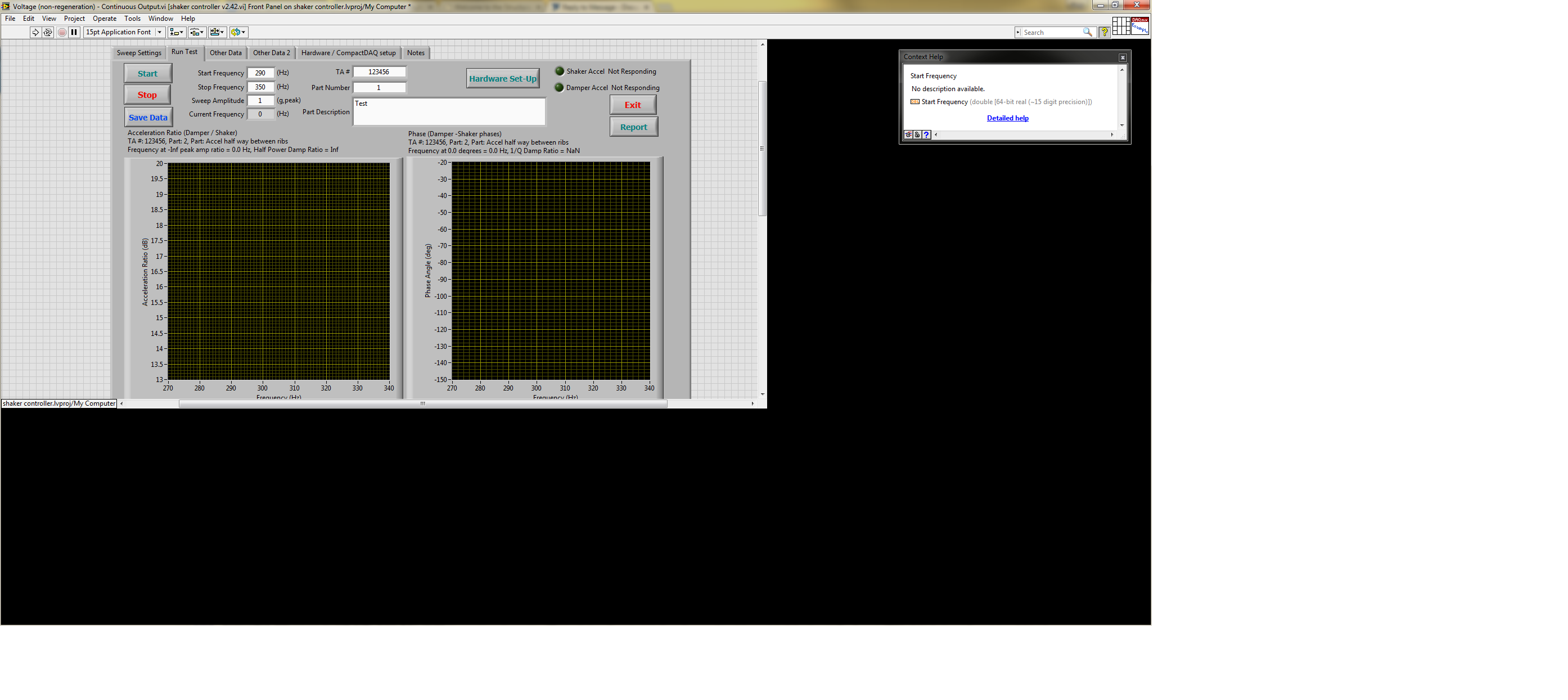- Subscribe to RSS Feed
- Mark Topic as New
- Mark Topic as Read
- Float this Topic for Current User
- Bookmark
- Subscribe
- Mute
- Printer Friendly Page
Black strip in front panel
02-09-2011 08:48 AM
- Mark as New
- Bookmark
- Subscribe
- Mute
- Subscribe to RSS Feed
- Permalink
- Report to a Moderator
Hi,
I'm using LabVIEW 8.6 and I've created a top-level application. On and off I've been working with this for several weeks without problems until now. Before it appeared I was working on replacing the controls and indicator with system types instead of modern.
Now there is a black strip (or rectangle shape) which sits below the menu and tools bar, these are some artefacts I've noticed.
- the shape is only visible in edit mode (not runtime)
- the shape resizes with the front panel to fit the width of the window
- the shape remains beneath the tool bars regardless of where I pan to
- I can't select it to do anything
- I only see this in this particular VI
- when I click save the black strip is replaced with a copy of the menu bar. The previous working menu bar is now non-functional of course.
- Restarting LabVIEW and loading onto another machine has no effect - the issue is with the VI not the LabVIEW setup I believe.
02-09-2011 08:56 AM - edited 02-09-2011 08:56 AM
- Mark as New
- Bookmark
- Subscribe
- Mute
- Subscribe to RSS Feed
- Permalink
- Report to a Moderator
You don't show the rest of the front panel, and you haven't posted the VI, so here's some guesses:
- Are you using any ActiveX controls or .NET containers?
- Are you doing anything in terms of the window appearance, such as turning off menus, scrollbars, etc?
- You said the "previous working menu bar is now non-functional". What happens if you minimize the window and then open it again?
If possible, please post your VI.
02-09-2011 09:59 AM
- Mark as New
- Bookmark
- Subscribe
- Mute
- Subscribe to RSS Feed
- Permalink
- Report to a Moderator
- Are you using any ActiveX controls or .NET containers? No
- Are you doing anything in terms of the window appearance, such as turning off menus, scrollbars, etc? No, only standard settings as per Top-level application VI template which disables scroll-bars during execution
- You said the "previous working menu bar is now non-functional". What happens if you minimize the window and then open it again? The black strip reappears and the menu goes back to its original working state.
If possible, please post your VI. Sorry I can't do that and I obvously understand how difficult it makes understanding and resolving any problems. Instead I'm posting the VI with virtually everything removed which still exhibits the problem.
thanks in advance
02-09-2011 11:04 AM
- Mark as New
- Bookmark
- Subscribe
- Mute
- Subscribe to RSS Feed
- Permalink
- Report to a Moderator
Two things that I notice while researching this problem. If I go to the VI setup and change the window apperance to include the tool bar while running the black line stays on. If I turn it off then the black line goes away while running.
The second was when I resized the window to take the top to the bottom to see if I could close the window down and resize it back open if I would still see the black bar. This cause LabVIEW 2010 to crash.
GHSP
02-09-2011 12:10 PM
- Mark as New
- Bookmark
- Subscribe
- Mute
- Subscribe to RSS Feed
- Permalink
- Report to a Moderator
Your problem sounds something similar to one I had with scroll bars.
http://forums.ni.com/t5/LabVIEW/Scrollbar-Corruption/m-p/1242776#M525107
I wonder if they are related?
The only thing I can suggest is to copy your code to a new VI.
02-10-2011 03:22 AM
- Mark as New
- Bookmark
- Subscribe
- Mute
- Subscribe to RSS Feed
- Permalink
- Report to a Moderator
Hi,
The scrollbar issue might be along the same lines. It might be a clue that your scroll bar blackout seems the same height as the icon/connector window, and my black strip is the same height as the menu bar. After reading your post I've noticed an odd black shape in the bottom right hand corner of my VI window.
Anyway, I've continued playing and noticed when I change window appearance from top-level to default the black strip is now shown in runtime as well as edit. The difference being of course whether the toolbar is displayed at runtime or not. The same happens when I customise the window appearance to show scroll bars.
I've gone ahead and copied my block diagram into another VI and so far no problems. The issue of course is still open to hopefully help anyone else in the future.
02-10-2011 08:44 AM
- Mark as New
- Bookmark
- Subscribe
- Mute
- Subscribe to RSS Feed
- Permalink
- Report to a Moderator
I tried your VI in different modes and the black stayed, copied to a new VI it was fine. Sometimes the files gets corrupted it seems.
/Y
01-26-2015 10:29 PM - edited 01-26-2015 10:31 PM
- Mark as New
- Bookmark
- Subscribe
- Mute
- Subscribe to RSS Feed
- Permalink
- Report to a Moderator
Update Jan 26, 2015!!!
I put this here as well... We need to smash this bug and help NI Figure out a bug fix...
Same thing happened in LV 2013 SP 1 On Win 7, Saved in LV 11, opened in another machine, STILL has the bug... Can not get rid with resetting or anything.. Is transported with the vi's and LLB's... Seems to STICK with this front panel. Seems to be an "attribute" of the color I added when this happened. I could Ctrl Z "out" of adding the color but the Black Strip stayed there...
Suspect it occured when I tried to change the panel COLOR with the paintbrush...
Here is the BLACK bar... It SWITCHES up and down from the Blue to the Black..
Developers!
KNOW WHAT IS GOING ON??
I put the offending code in the
Service Request #2222205
Go get that bug and let me know when you SMASH it! Will be a fun and rewarding one to find.. Look into the Paintprush interraction with screen extents AND how this interracts with SCROLLBARS... When we paint on a BORDER??? What if panel elements overlap??
What if we SHOW ALL hiddel elements?? I tried that too...
06-18-2015 06:21 AM
- Mark as New
- Bookmark
- Subscribe
- Mute
- Subscribe to RSS Feed
- Permalink
- Report to a Moderator
I had a similar black strip only around my front panel on a vi that was generated on a laptop with a dual screen config, then moved to a desktop with a dual screen config.
When the front panel window was made full screen, the rest of the screen became solid black.
The scroll bars were in their original position in middle of the screen, and that border to the solid black region did not have a window stretch option.
The black area did not respond to right clicks (no controls menu appeared).
Only when I moved my front panel to my 2nd monitor and made it full screen there, did the black border go away, and then it became full screen in the first monitor w/o any black strip again.
May not be the same issuse, but seems kind of similar to me.
After making full screen in monitor #2, and returning to monitor #1 in full screen:
06-18-2015 09:19 PM
- Mark as New
- Bookmark
- Subscribe
- Mute
- Subscribe to RSS Feed
- Permalink
- Report to a Moderator
What you see is a very rare bug that the develpers need to work on. Indeed, triggered when you mess with trying to add color to any of the indicators, panel elements, or controls.
I think if you click on an INTERFACE between two eoements, or are not precise about WHAT you wish to change the color it mixes up the entore front panel.
At issue is the need to only allow the color selector paintbrush to select ONLY one element at a time??
Got a solution?
I could not fix mine!
Try this..
TURN ON Scroll Bars... Turn them off and see what happens and I would LOVE to see what you get...