I really like having two different default locations for my terminal labels. What I do not like so much is that I still end up dragging a lot of labels around after changing a control to an indicator or indicator to control. I would like it if the label location was automatically moved to the default position when the direction of a terminal is changed.
You could get fancy and only move it if it is currently in the default location, I'd prefer it to always be moved. And I am not interested in the Quick Drop shortcut here. I do not want a quick way to clean up the mess I do not want the mess made in the first place.
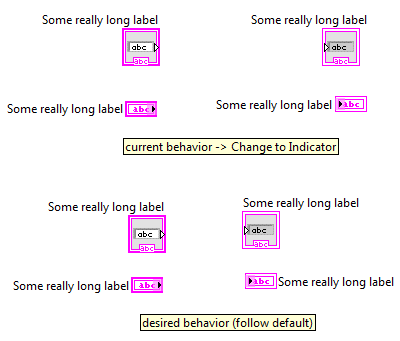
Available in LabVIEW NXG 1.0. When you have the label position of a control/indicator terminal set to 'Label on side', then the label will be repositioned properly when changing between control and indicator.