Overview
This example VI demonstrates how to export data from LabVIEW to DIAdem, run a .VBS script from LabVIEW and copy the result to clipboard.
Description
In LabVIEW, thanks to the LabVIEW DIAdem Connectivity VIs, you are able to programmatically launch DIAdem, import data from LabVIEW, run .VBS scripts programmatically and save the report in different formats. In this case, an array is exported from LabVIEW and the attached .VBS code is subsequently run to plot constant lines in the final report.
IMPORTANT NOTE: The LabVIEW DIAdem Connectivity VIs are not supported starting from LabVIEW 2010, as specified here.
Requirements
Steps to Implement or Execute Code
- Download the attached files to your computer
- Open the VI "Import LabVIEW Data and Analyze it in DIAdem.vi"
- Select the path to the .VBS file
- Run the program
- Paste the report to a program of choice
Additional Information or References
VI Block Diagram
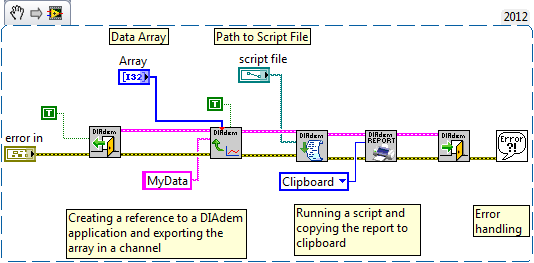
**This document has been updated to meet the current required format for the NI Code Exchange.**