Turn on suggestions
Auto-suggest helps you quickly narrow down your search results by suggesting possible matches as you type.
Showing results for
Topic Options
- Subscribe to RSS Feed
- Mark Topic as New
- Mark Topic as Read
- Float this Topic for Current User
- Bookmark
- Subscribe
- Mute
- Printer Friendly Page
Darren's Weekly Nugget 12/18/2006
Proven Zealot
12-18-2006 10:48 AM - edited 12-18-2006 10:48 AM
Options
- Mark as New
- Bookmark
- Subscribe
- Mute
- Subscribe to RSS Feed
- Permalink
- Report to a Moderator
Here's another quick nugget, this one comes from Christina's Eyes on VIs blog. Maybe the Auto Tool has spoiled me, but I've always had trouble using the Tab key (or the Space key) to switch between foreground and background when using the Color Picker tool (also known as the Paintbrush tool) in LabVIEW. Usually it's when I want to give a non-transparent background to a text label. Anyway, instead of using the Tab key to switch between foreground, background, and both, you can press the 'f' key on your keyboard to change only the foreground color, and press the 'b' key to change only the background color, while you're using the color picker. If you want to switch back to picking both colors, that's when the Tab key comes in handy.
This appears to work at least as far back as LabVIEW 7.0, I didn't try any versions older than that.
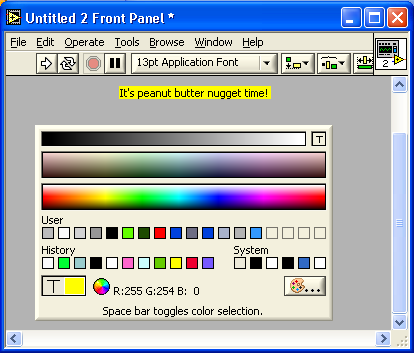
Message Edited by Darren on 12-18-2006 10:49 AM
- Tags:
- Nugget
Active Participant
12-18-2006 10:52 AM
Options
- Mark as New
- Bookmark
- Subscribe
- Mute
- Subscribe to RSS Feed
- Permalink
- Report to a Moderator
Good to know there's a way to do that, but I'm still partial to using the spacebar. I always have my left hand on the keyboard like I'm ready to jump into a game of Half-Life, so I don't even have to move 
Knight of NI
12-18-2006 11:08 AM
Options
- Mark as New
- Bookmark
- Subscribe
- Mute
- Subscribe to RSS Feed
- Permalink
- Report to a Moderator
OK, that makes things a bit easier than exclusively using the spacebar. 🙂
I still have problems with the foreground/background designation, I never remember what's what. A more intuitive designation in my opinion would have been to call them e.g. outline/fill colors like in typical graphics programs. 😉
Trusted Enthusiast
12-19-2006 10:31 AM
Options
- Mark as New
- Bookmark
- Subscribe
- Mute
- Subscribe to RSS Feed
- Permalink
- Report to a Moderator
Member
01-22-2007 07:49 AM
Options
- Mark as New
- Bookmark
- Subscribe
- Mute
- Subscribe to RSS Feed
- Permalink
- Report to a Moderator
I'm using 7.1 and I can't get any of the keys you mentioned to do anything while in the color picker. I tried turning off auto-tool selection in the options and it didn't help. How can I get it to work?
- Brad
Trusted Enthusiast
01-22-2007 09:00 AM
Options
- Mark as New
- Bookmark
- Subscribe
- Mute
- Subscribe to RSS Feed
- Permalink
- Report to a Moderator
Sure, it is a bit tricky to see. First, it doesn't work in the tools palette since you are always clicking on the foreground or background part of the brush tool.
Try dropping something with a foreground and background color on your front panel such as a waveform chart. Then select the brush tool and control-click on the graph area. You will see the color picker and the icon on the bottom left will have two sections. You can independently control the color of each section with F or B keys and set them both with the A key. You can also select them by clicking with the mouse on the appropriate part.
-Scott
Try dropping something with a foreground and background color on your front panel such as a waveform chart. Then select the brush tool and control-click on the graph area. You will see the color picker and the icon on the bottom left will have two sections. You can independently control the color of each section with F or B keys and set them both with the A key. You can also select them by clicking with the mouse on the appropriate part.
-Scott
